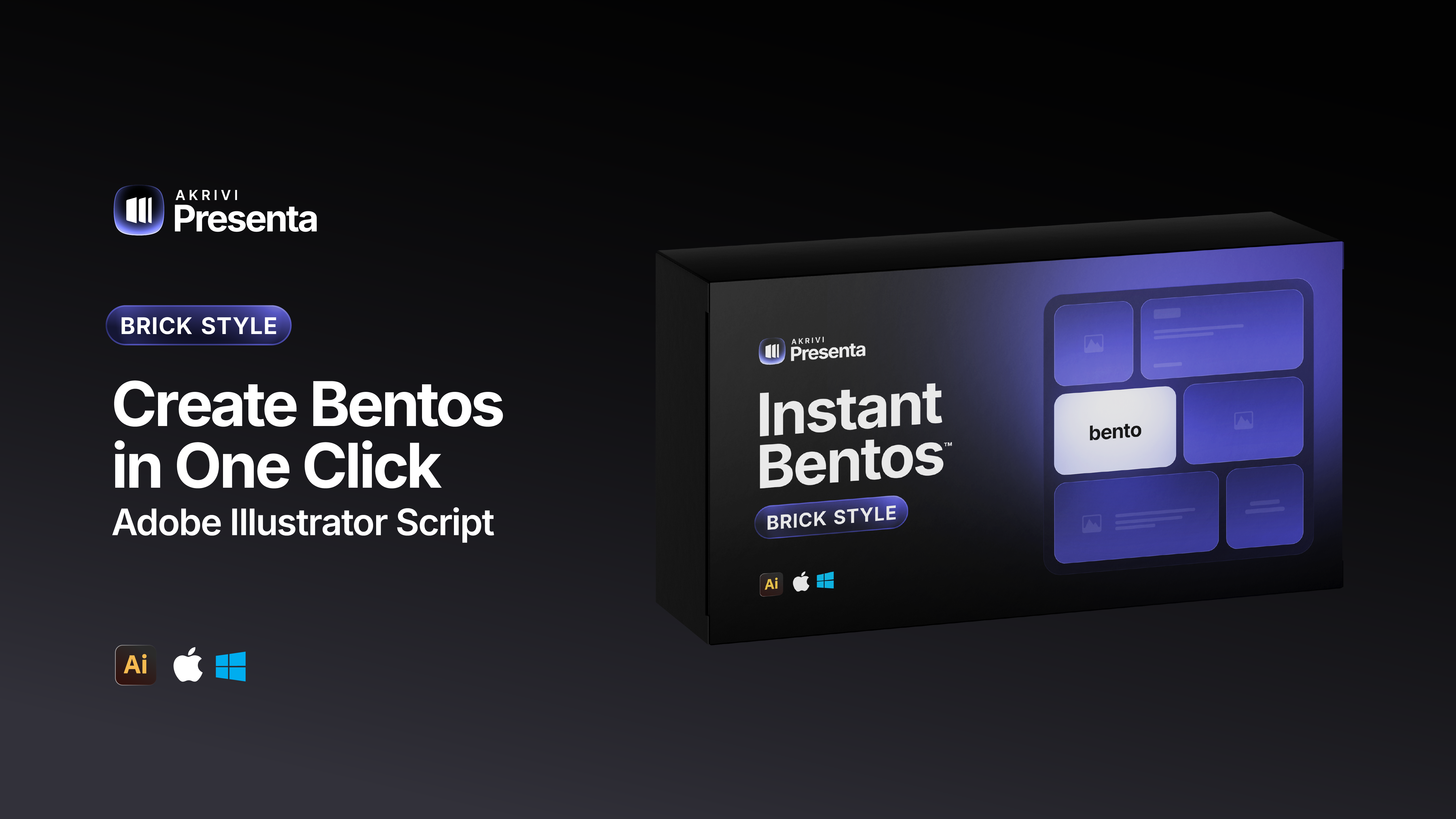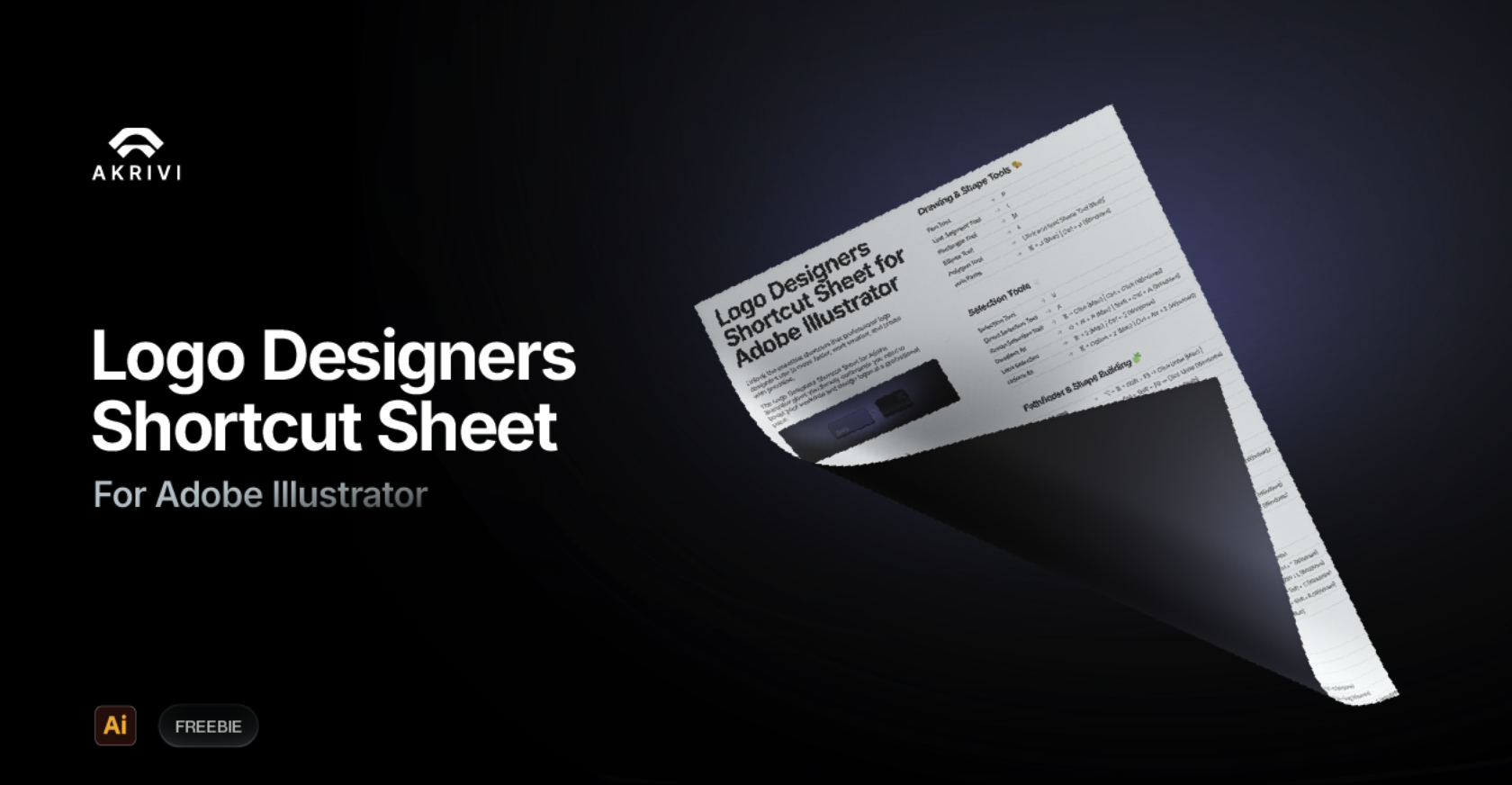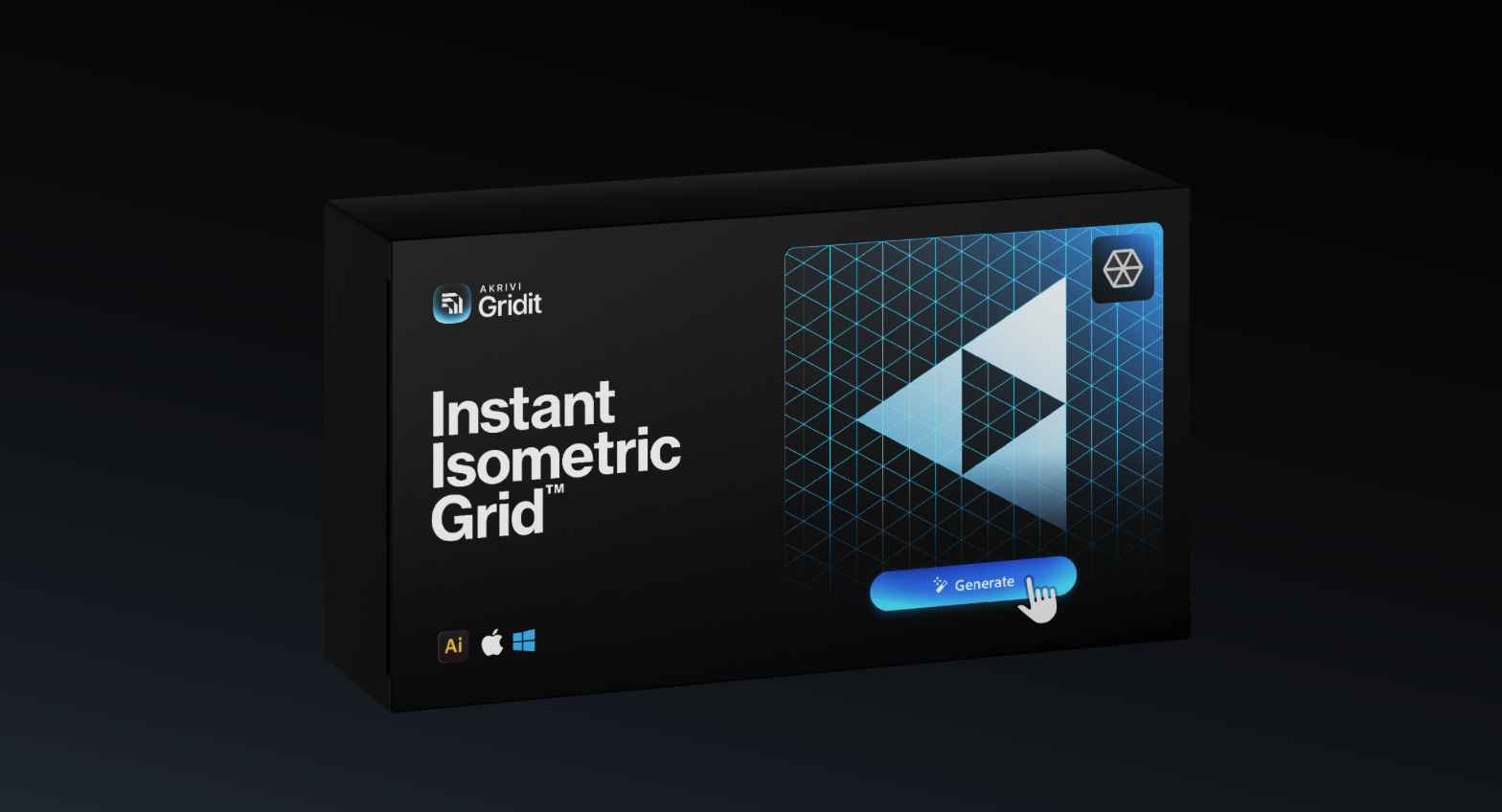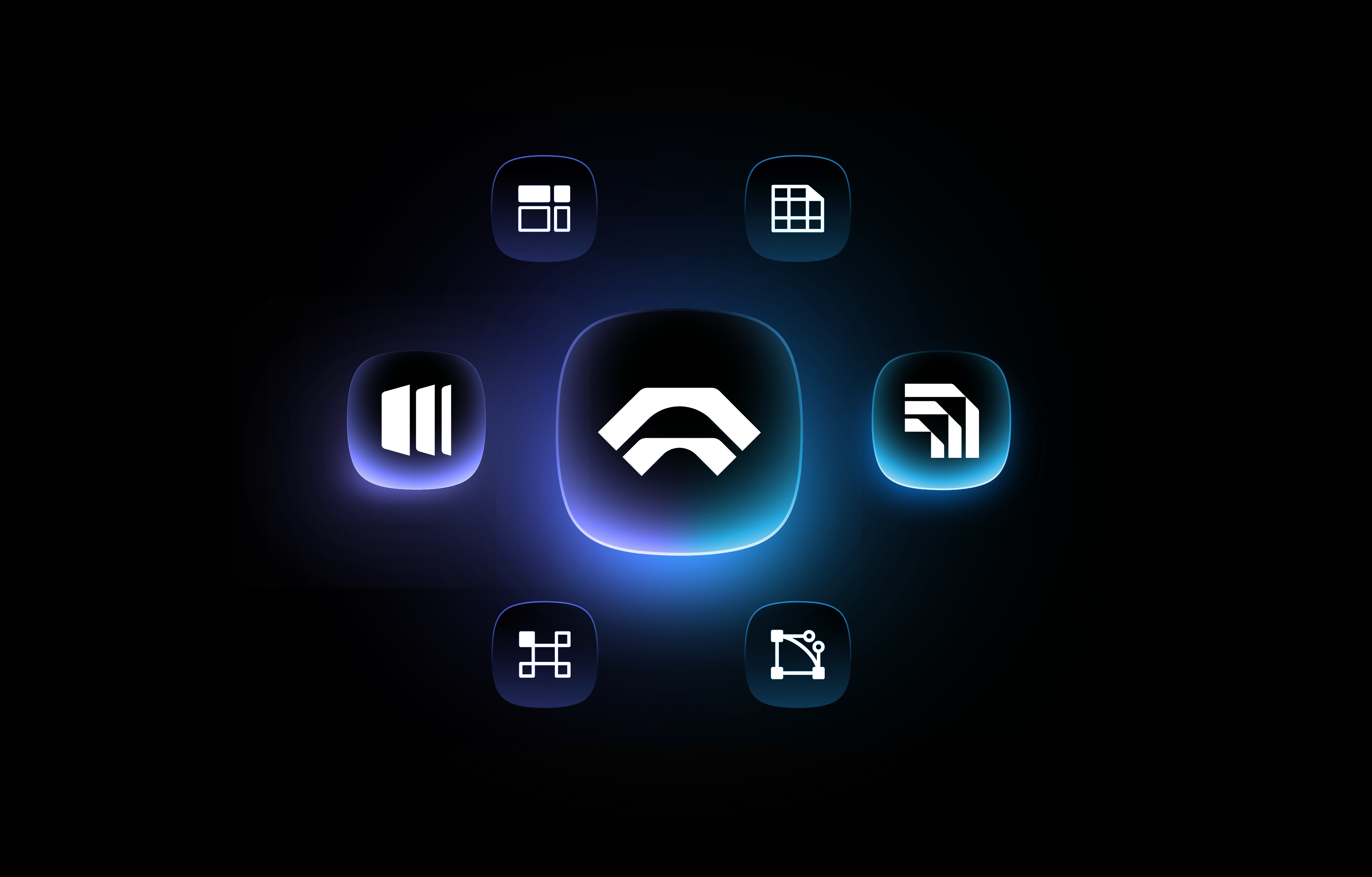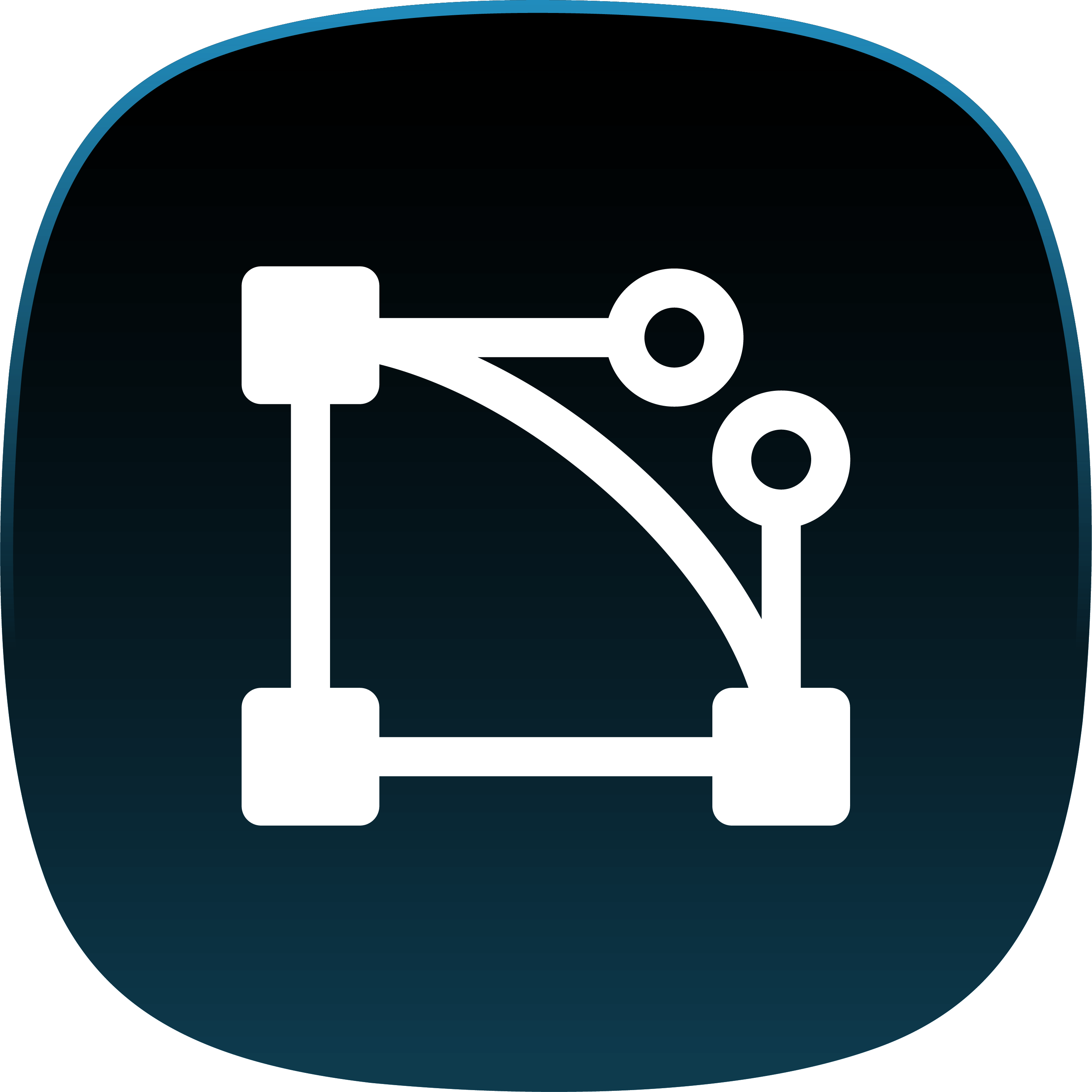How to Make Clearspace for a Logo (and Use It Professionally)
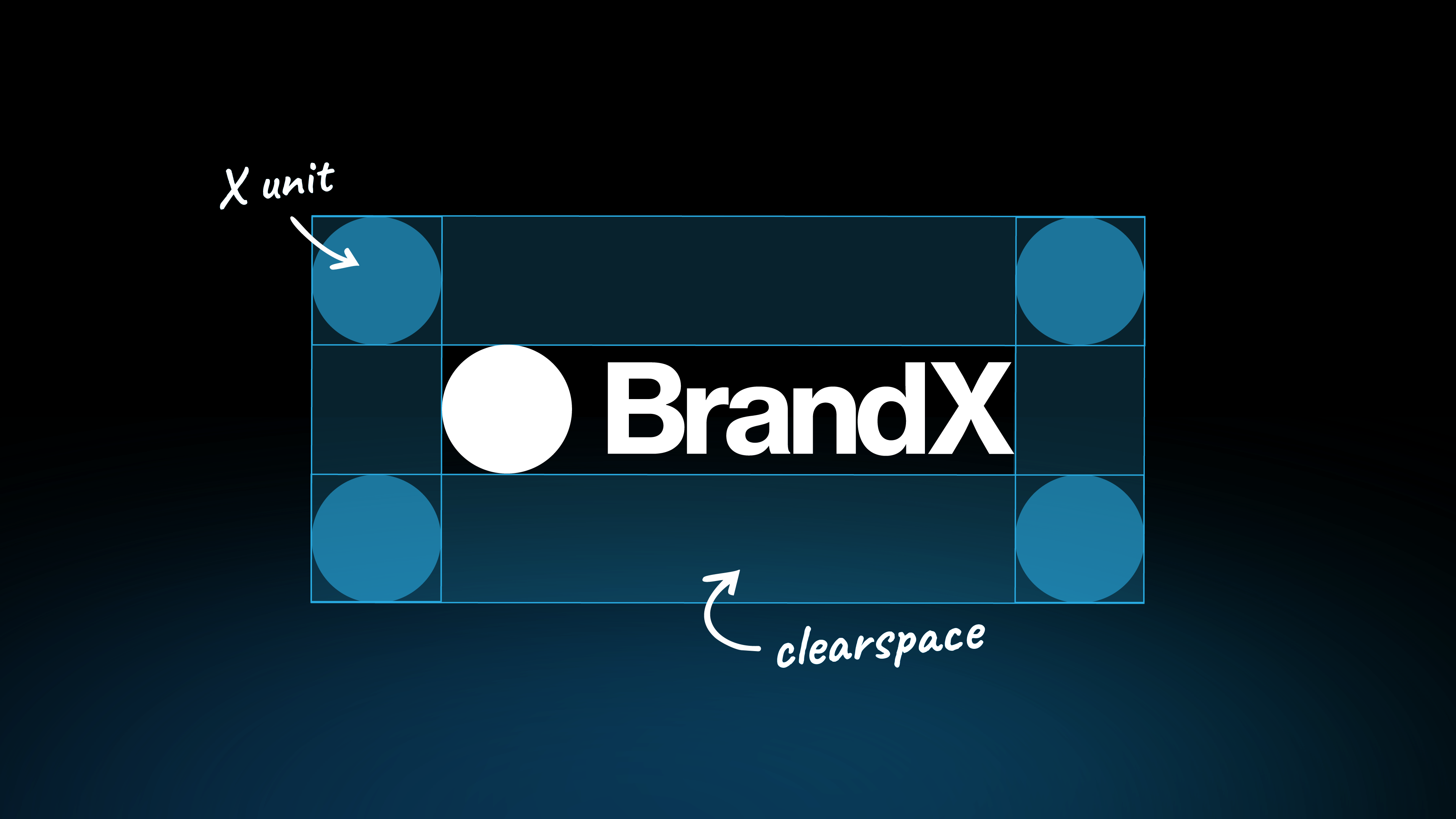
Step-by-step guide to creating clearspace for your logo using grid systems and applying it professionally.
You've designed a great logo, but your work isn't done yet. Now, it's time to protect it. I'll show you how to make clear space for your logo. This is a crucial step that creates a "safe zone," ensuring your logo always looks professional and never gets crowded.
Think of it like a personal space for your logo.
This guide will teach you two simple methods for creating this essential logo safe zone. I'll also show you how to use it professionally in your brand guidelines.
If you’re still a bit fuzzy on the concept, I’ve already explained what clear space is in a previous post.
Before You Start: The Principle of Proportional Space
The most important thing to remember is that clear space should be proportional. There isn't a single universal pixel number for it. Your logo's exclusion zone needs to scale with the logo itself. A logo on a business card should have a proportionally same safe zone as one on a billboard.
To achieve this, we define clear space with an "X" unit. This "X" is a measurement taken from the logo's own dimensions, like half its height (0.5x) or a part of it, especially if you used a base grid as the foundation of your work.
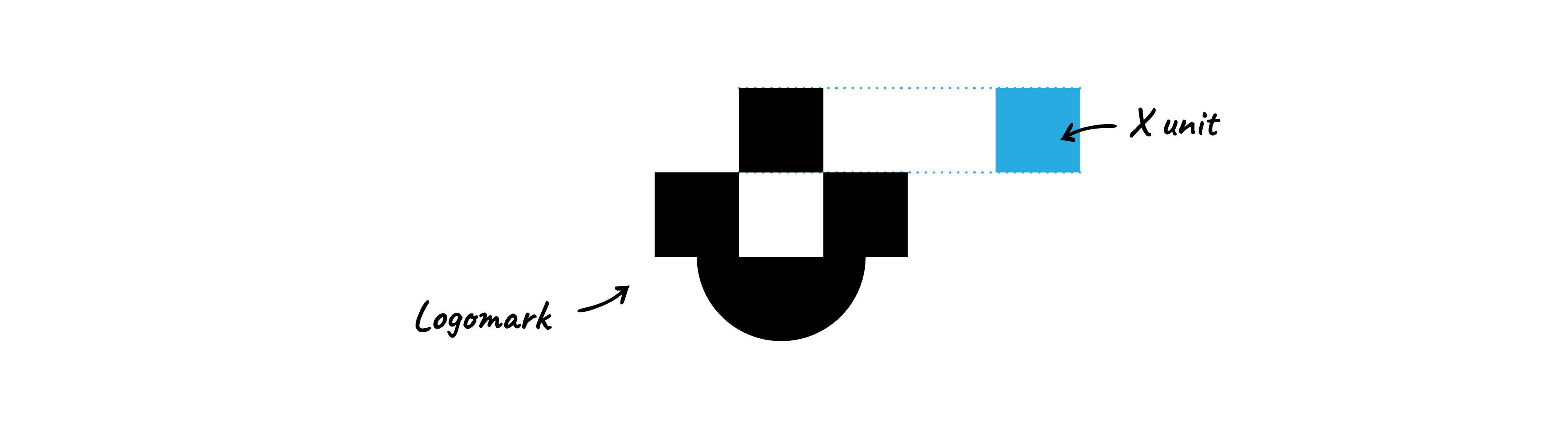
Method 1: Using an Element from the Logo (My Go-To)
This is a classic method and my personal go-to. You take a prominent part of the logo itself to define your "X" unit. This could be a repeated width, a small logomark that matches the type height (like in the Slack logo), or another distinct element.
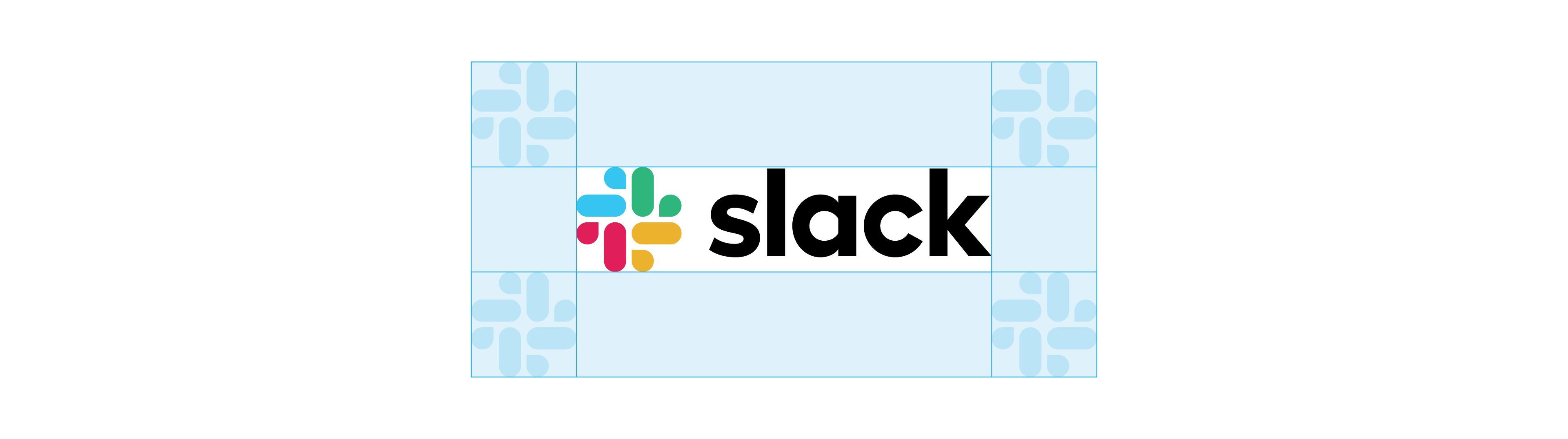
This method is great for creating a harmonious relationship between the logo and its safe zone.
- Identify Your Element: Find a clear, repeatable element (e.g., a symbol, a specific letter).
- Define Your "X" Unit: Use that element's width or height as your "X" unit.
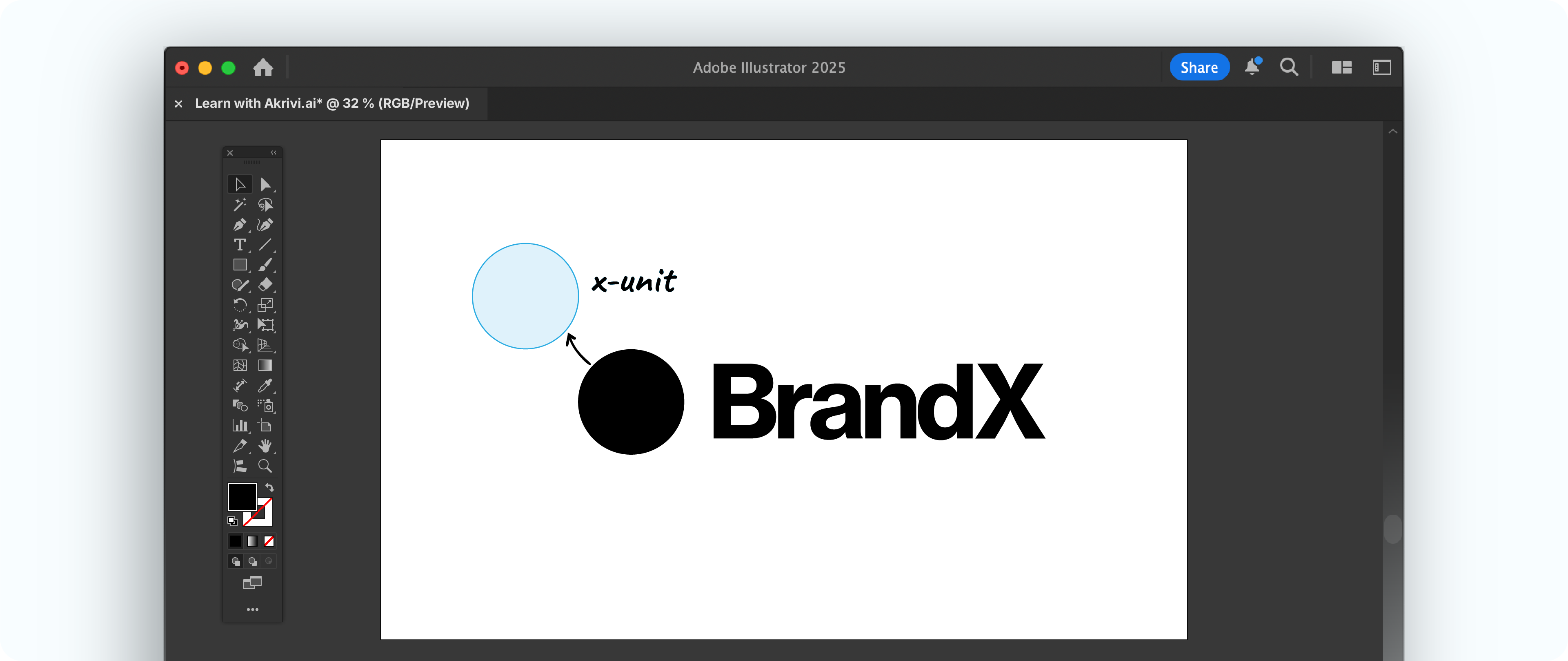
- Place the Unit: Place this unit around your logo to define the boundary.
- Bounding Box: Use the Rectangle tool (M) to draw a bounding box snapping to the edges of your logo.
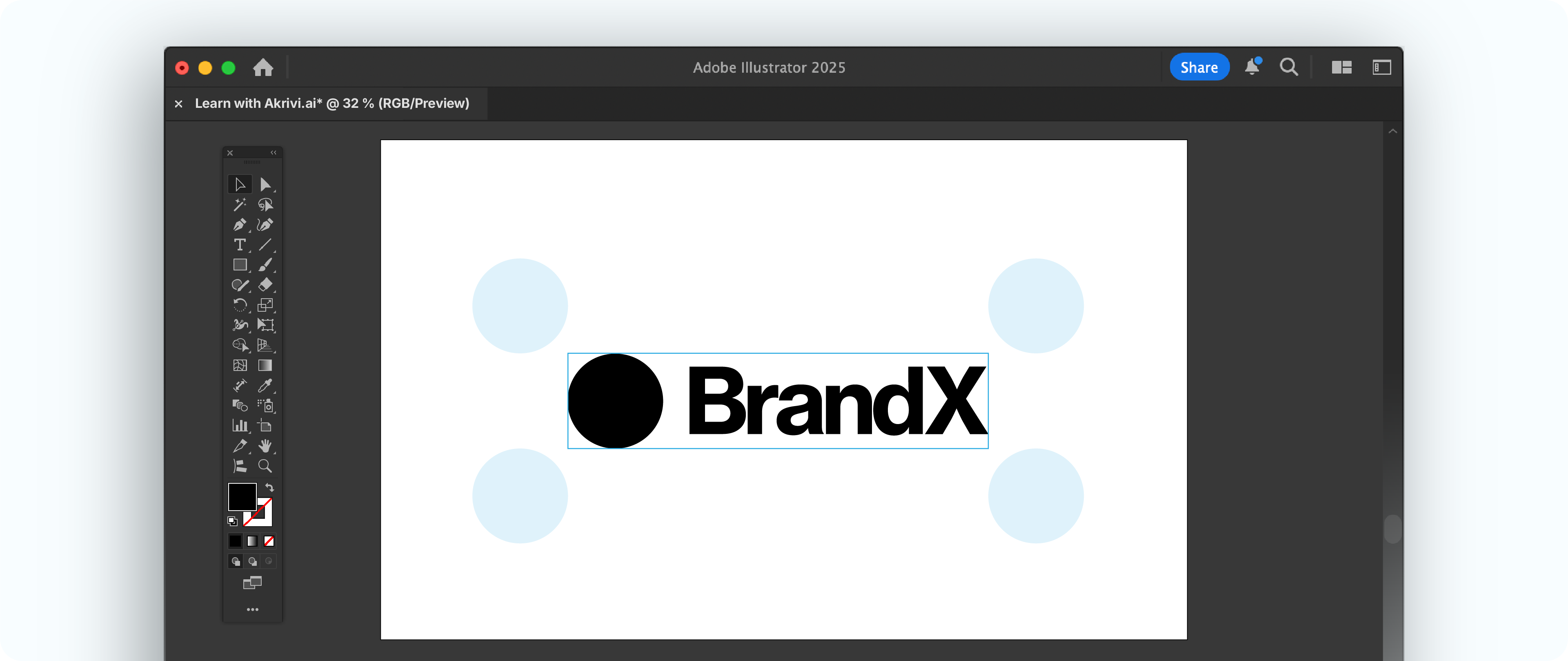
- Make Your Guide: Use the Rectangle tool (M) to draw your clearspace zone with the width and height of your element.
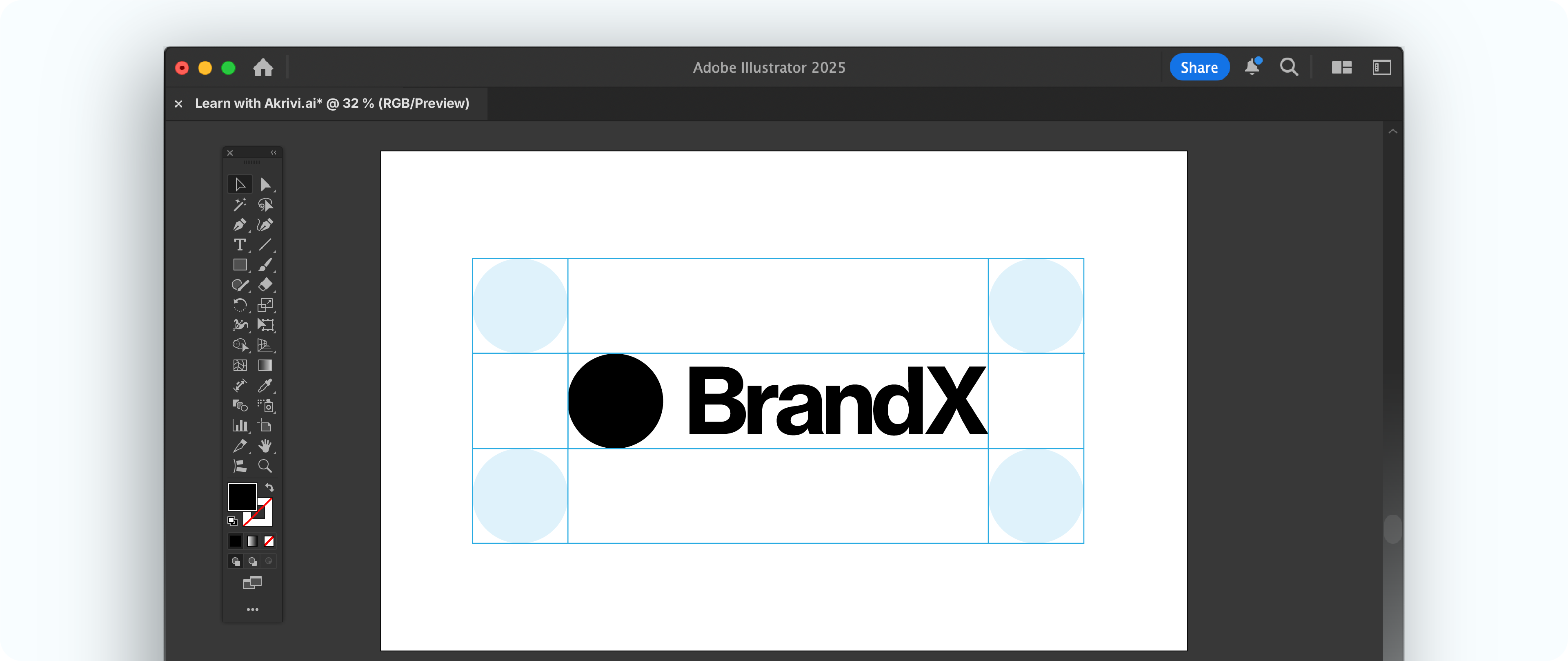
However, it's not for every logo. If your logo has very thin strokes or a complex lockup, a simple measurement might be a better choice.
Method 2: Using a Proportional Measurement
This method is universally applicable and a great alternative. Instead of a specific element, you use a fraction of the logo's overall dimensions.
A common practice is to use half the height of the logo (0.5x) or one-fourth of the height. This scales perfectly. This method guarantees a consistent, balanced buffer that always feels right, no matter how complex your logo is. It’s similar to how the PBS logo defines its clear space.
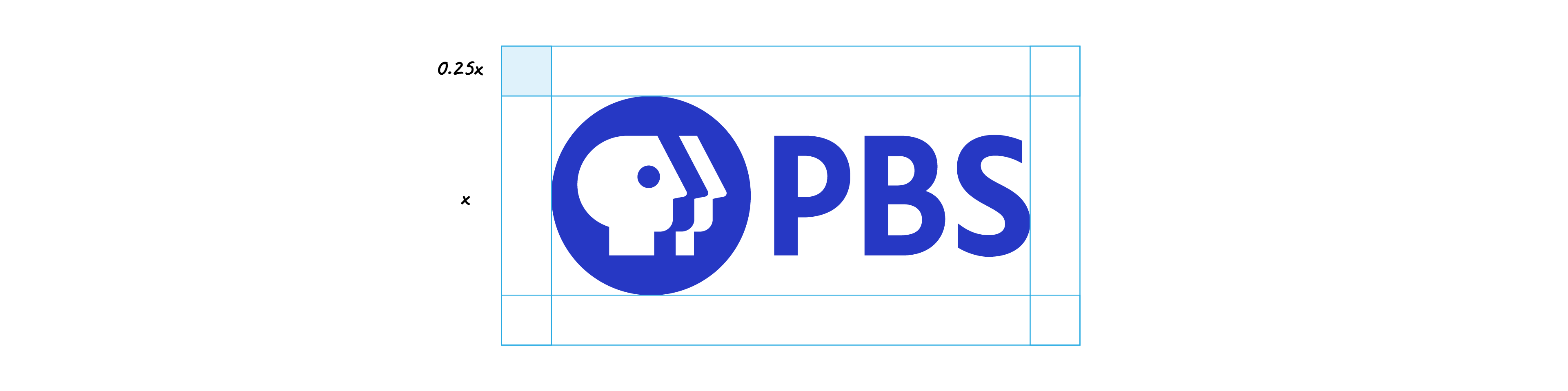
- Measure Your Logo: In Adobe Illustrator, measure the total height or width of your logo.
- Calculate Your "X" Unit: Decide on a fraction (e.g., half the height). This is your "X" unit.
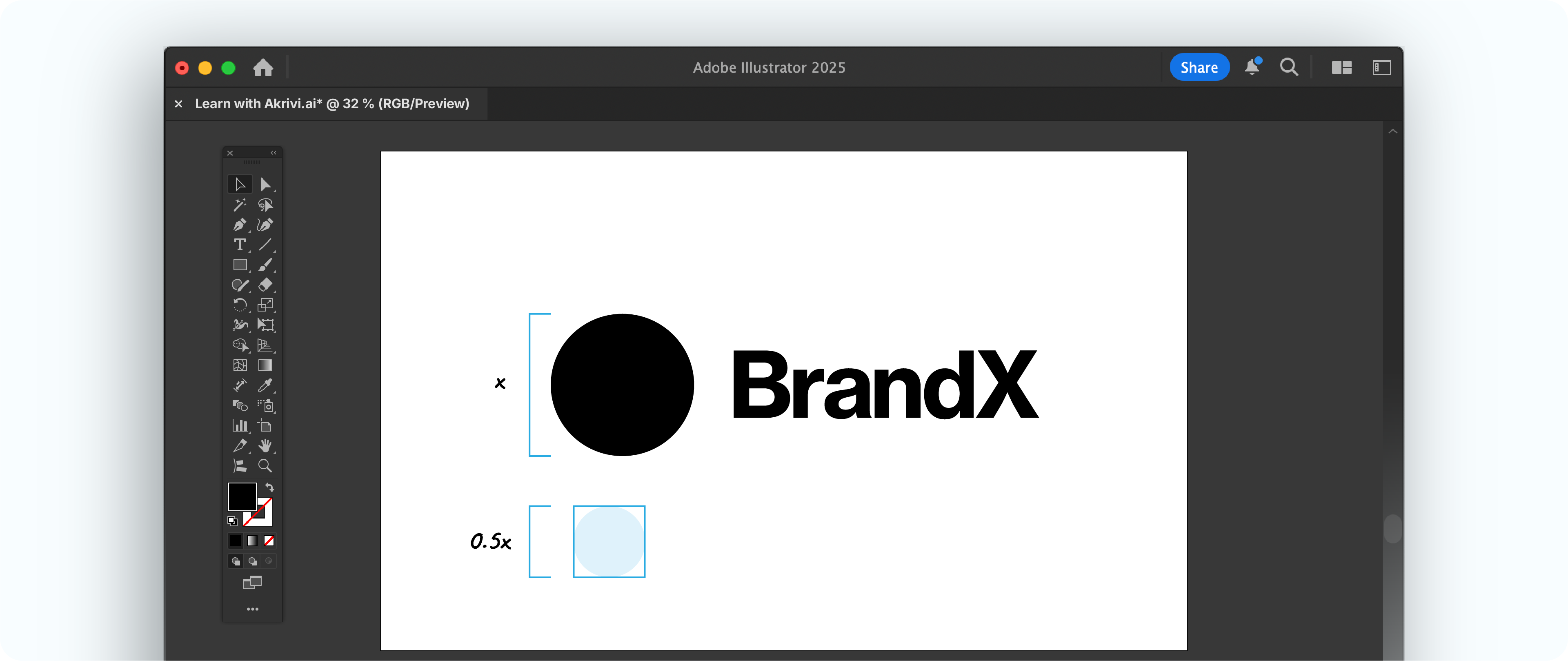
- Create Your Bounding Box: Select the Rectangle tool (M) to draw a bounding box around the logo, intersecting the logo paths.
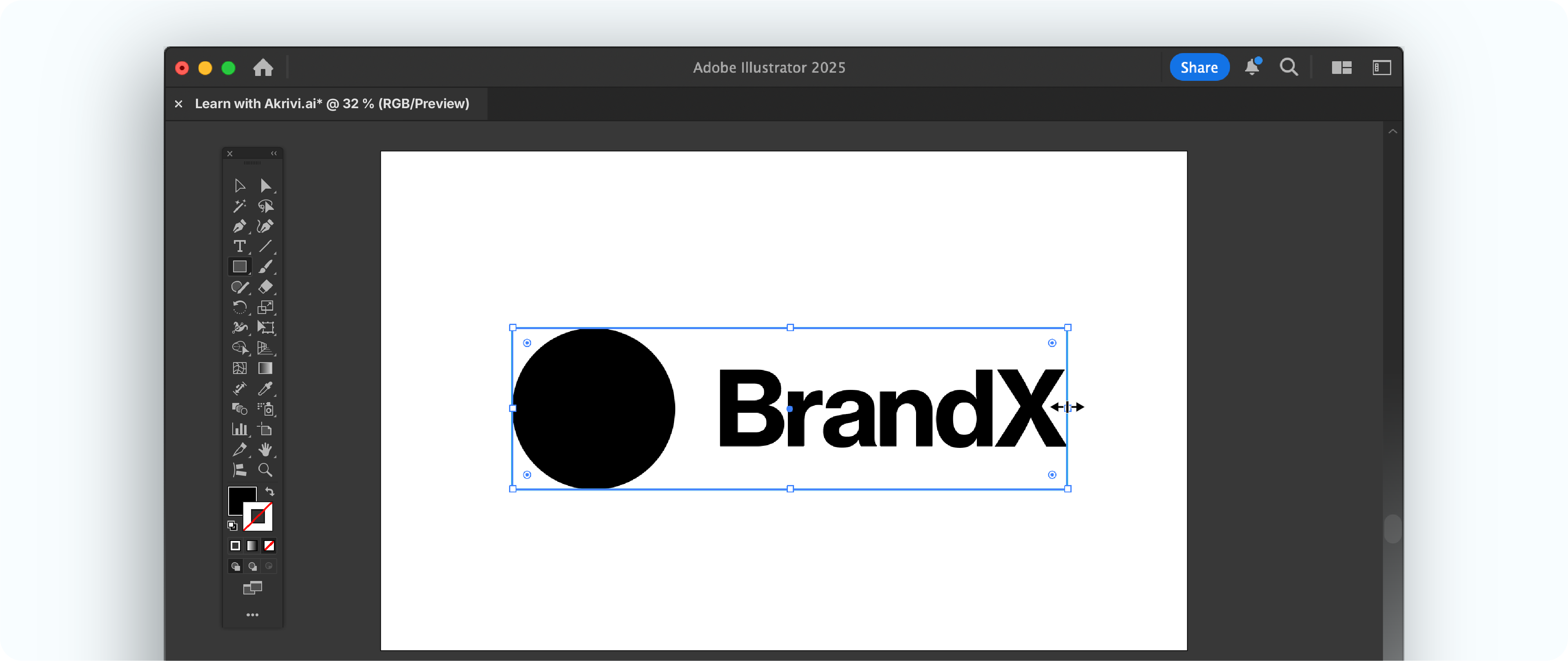
- Make Your Guide: Select the Rectangle tool, use your "X" unit measurement to draw a boundary around the unit.
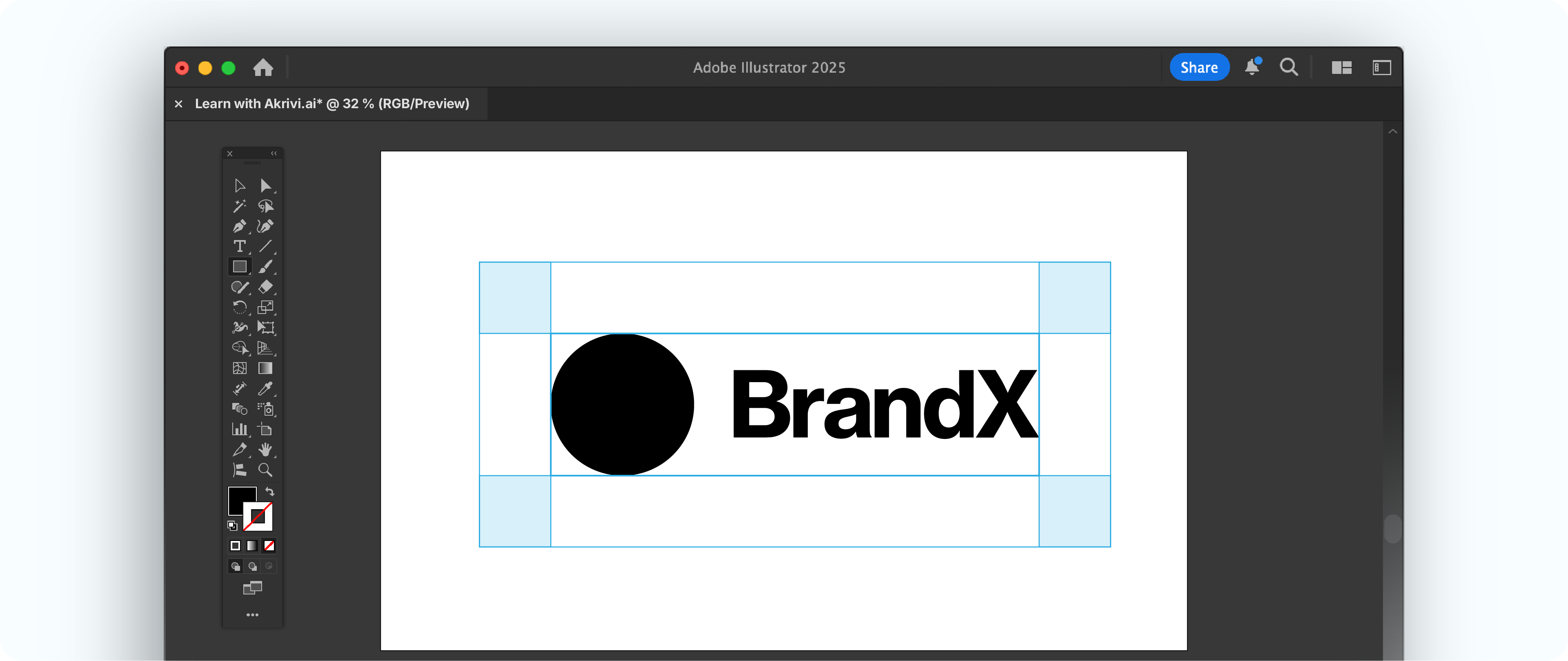
How to Use Clear Space Professionally
Once you've defined your clear space, you need to show it clearly in your brand guidelines. This ensures clients and other designers use your logo correctly.
I typically add it after logo minimum size in a brand identity guide or after black and white logo in logo presentation. Help make sure all your mockups are consistent and for future design reference.
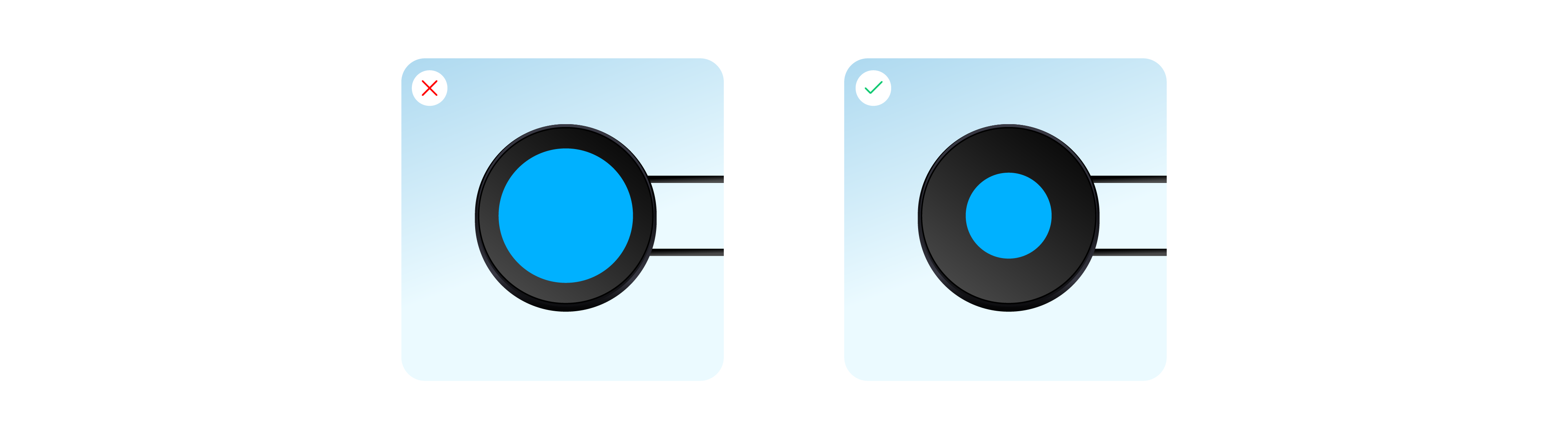
A clearspace diagram is a key part of any professional logo workflow. It shows your attention to detail.
Save Time with Akrivi's Clearspace Grid Generator™
While knowing these manual methods is crucial, I'm always looking for ways to work faster. That’s why I'm developing the Clearspace Grid Generator™, an Adobe Illustrator plugin.
It will automate this entire process. You’ll be able to create a perfect logo safe zone instantly.
Build Every Logo with Precision.
Applying clearspace is how you add that final layer of precision. This same attention to detail should start from the very beginning of your design process.
To help you build with precision from step one, I've put together a FREE logo grid template. It includes the base and lockup grids from our Logo Grid Core Kit.

Conclusion
Learning how to make clear space is a non-negotiable skill. Whether you use an element from the logo or a proportional measurement, the goal is always consistency. By defining and using a clear space, you protect your logo's integrity and ensure it always looks professional. Give it a go in your next project!