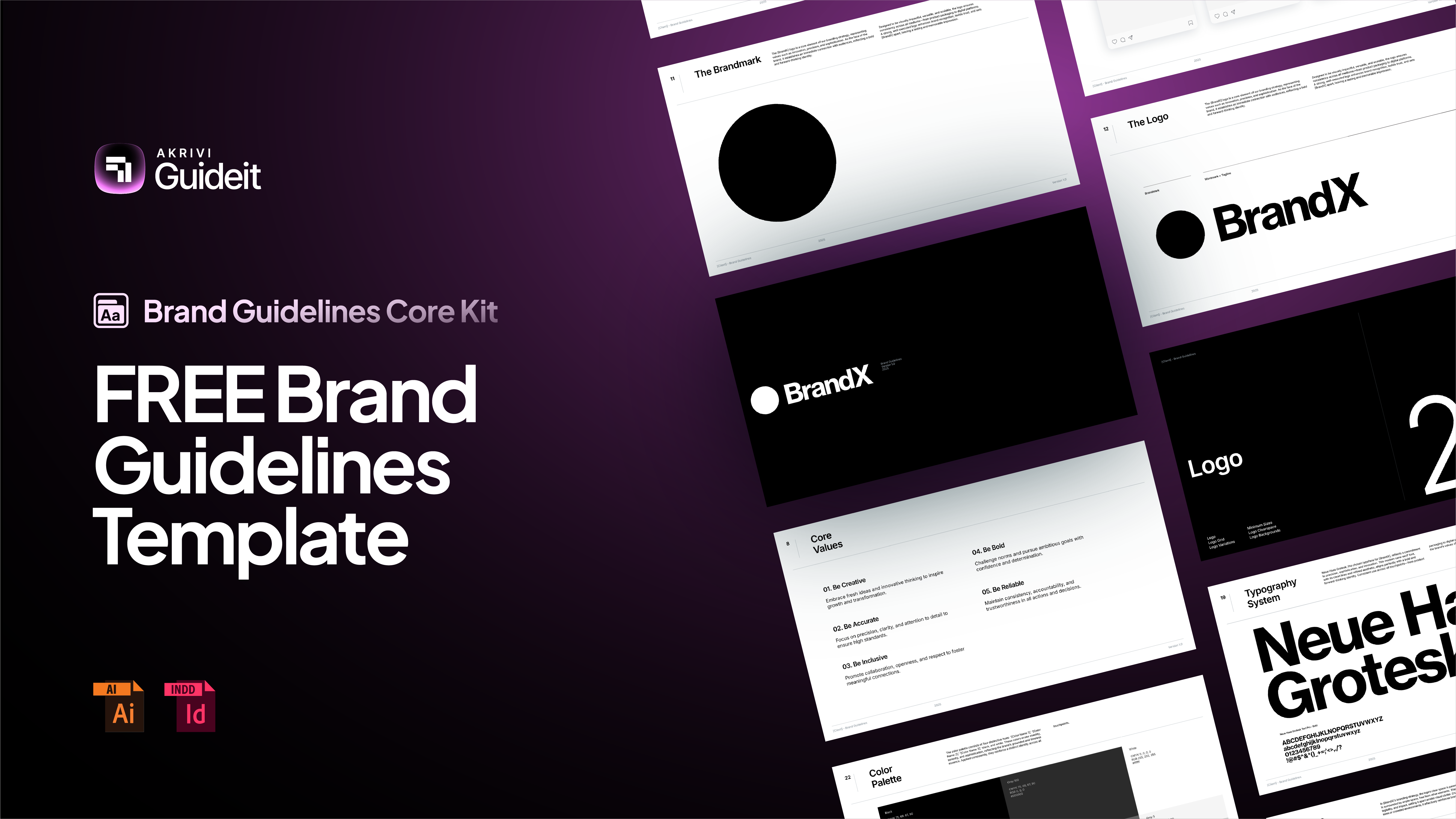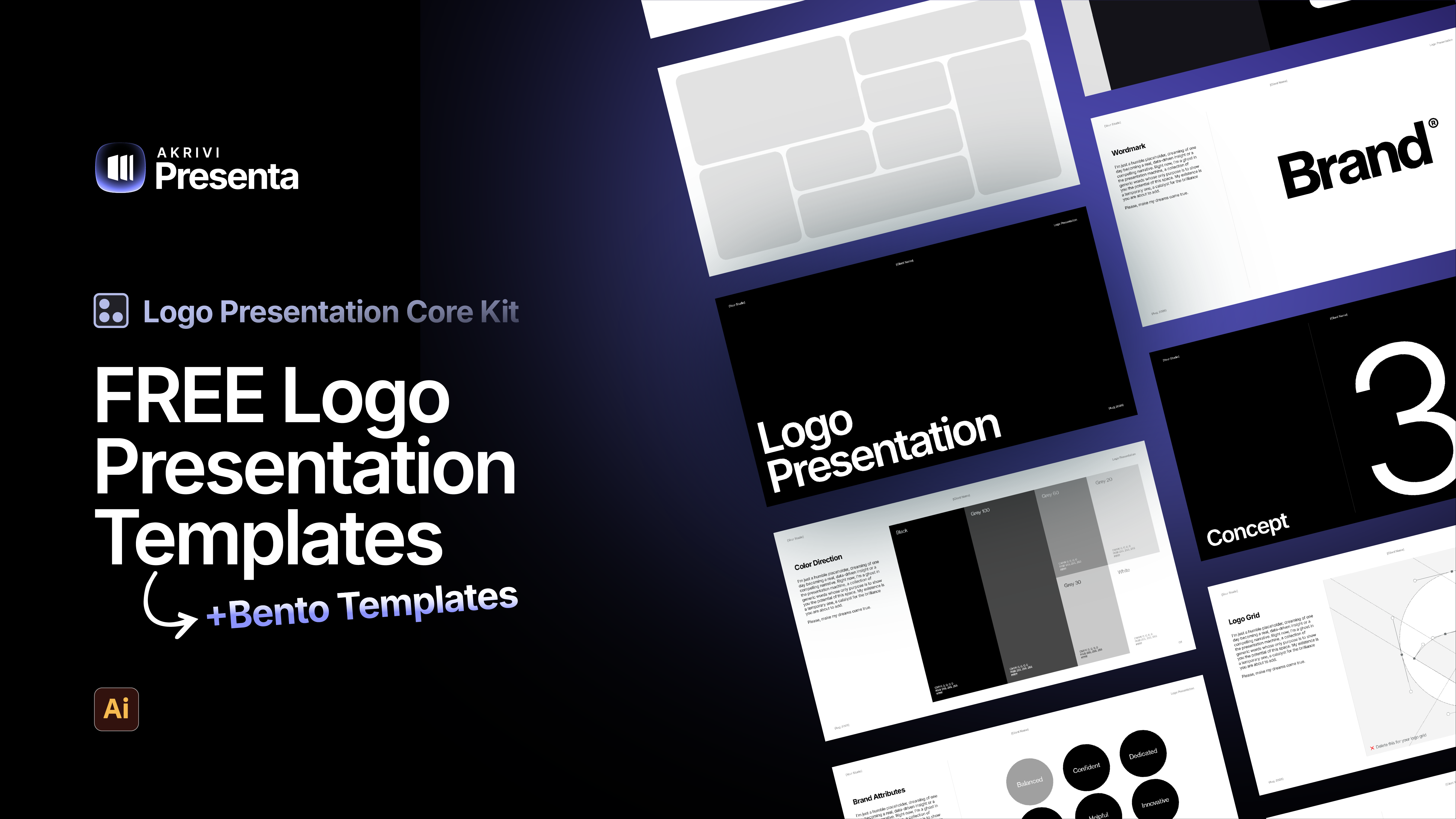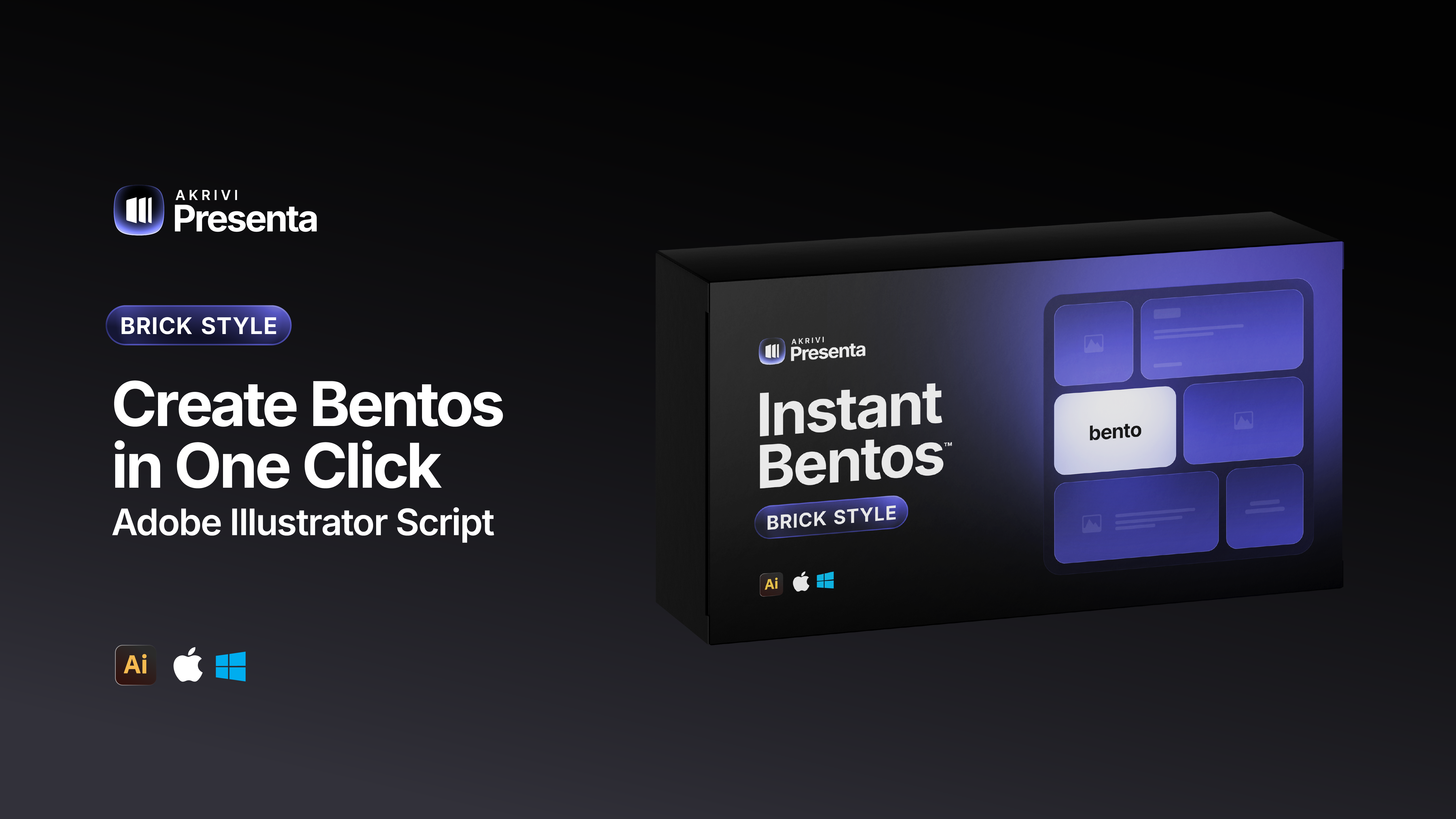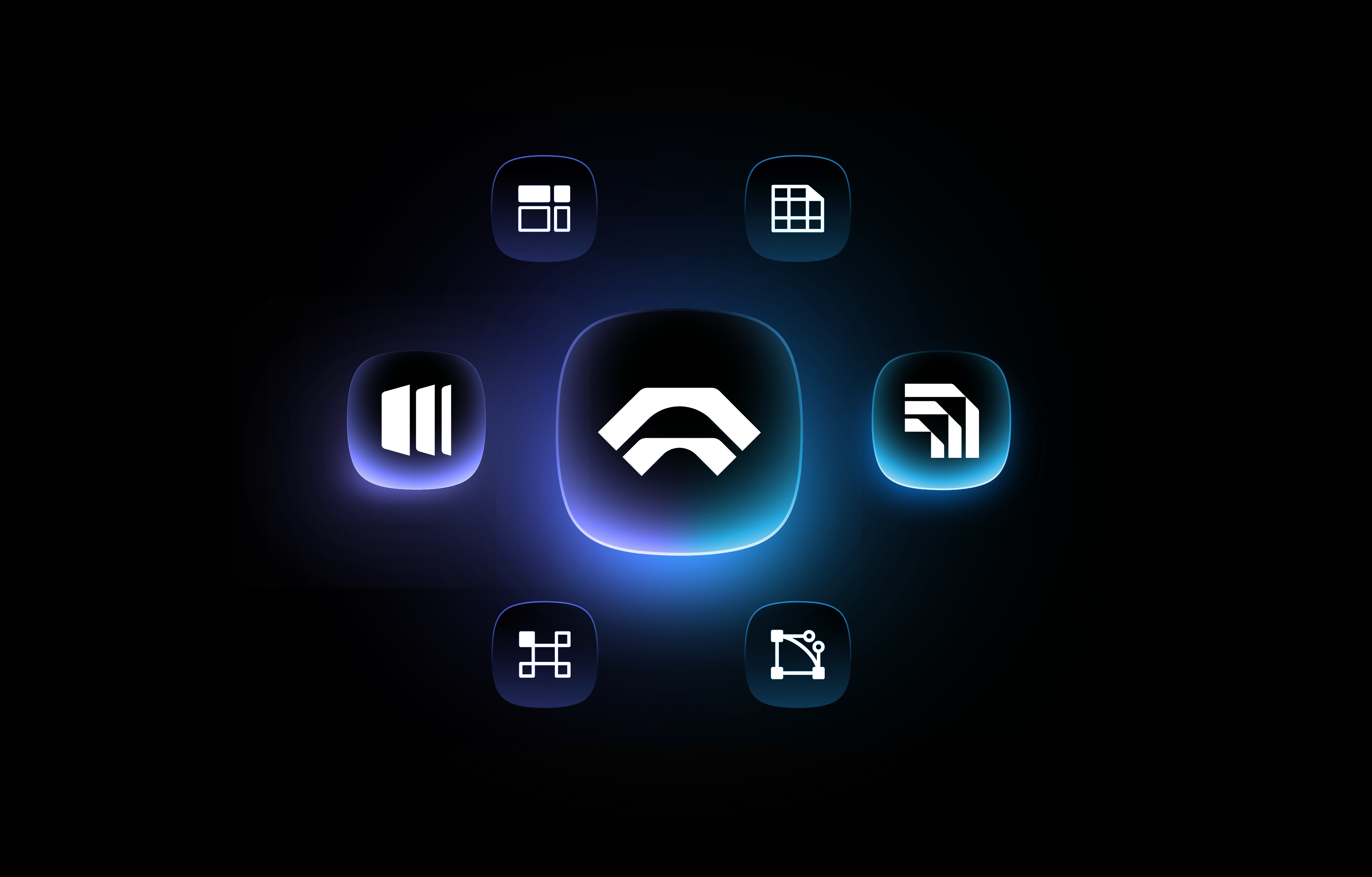7 Illustrator Hacks to Save Time When Creating Brand Guidelines
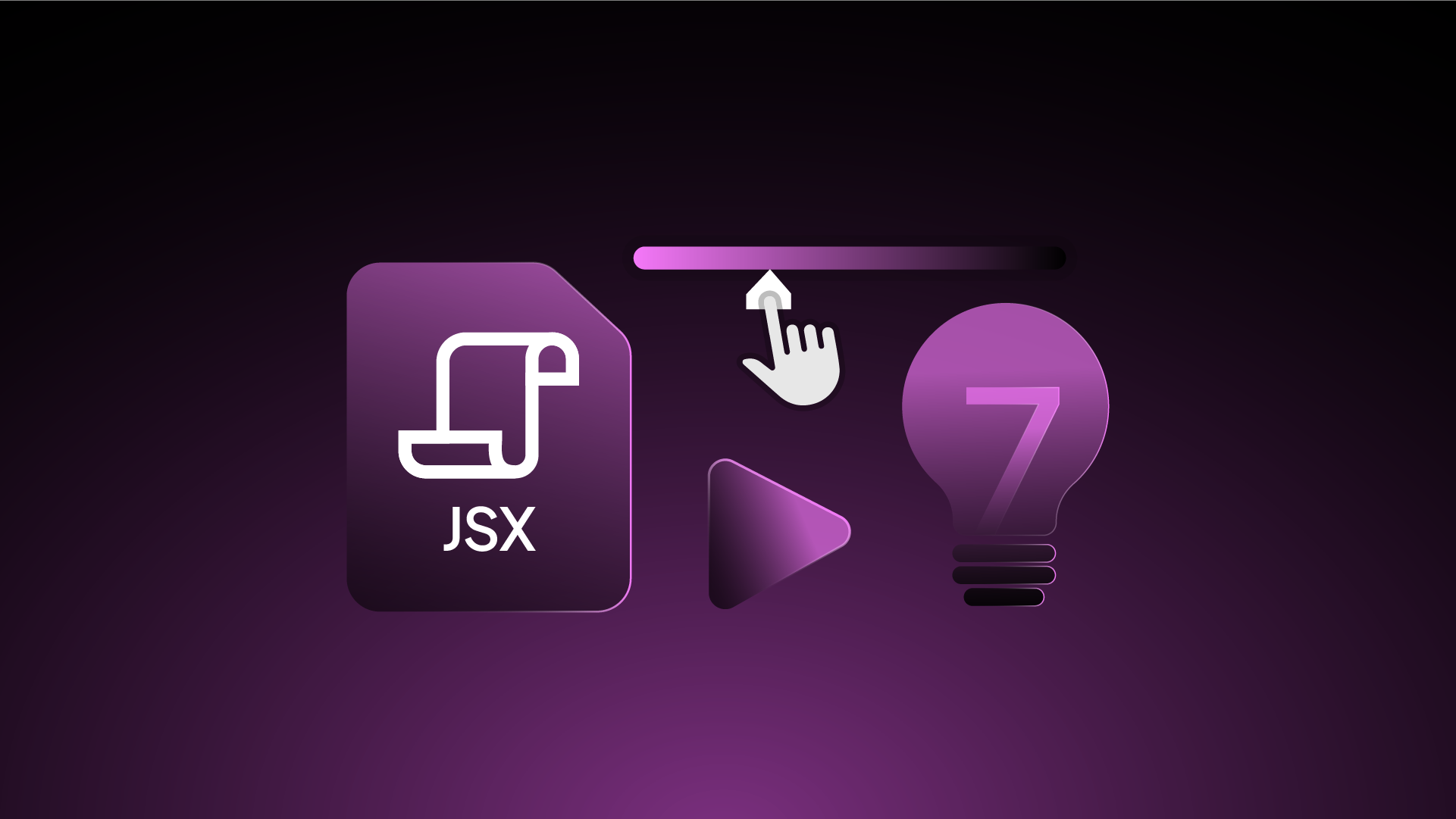
Work smarter in Illustrator with these practical tips to create brand guidelines faster.
Creating brand guidelines is an essential part of any professional project. But let's be honest. It can be incredibly time-consuming.
Manually updating colors, formatting text, and organizing pages across a 30-page document is a recipe for wasted hours and potential burnout.
In this guide, I’ll share 7 of my favorite Illustrator hacks that I use to speed up the process. These small changes will help you get back to the creative work you love.
1. Use Global Swatches for Instant Color Updates
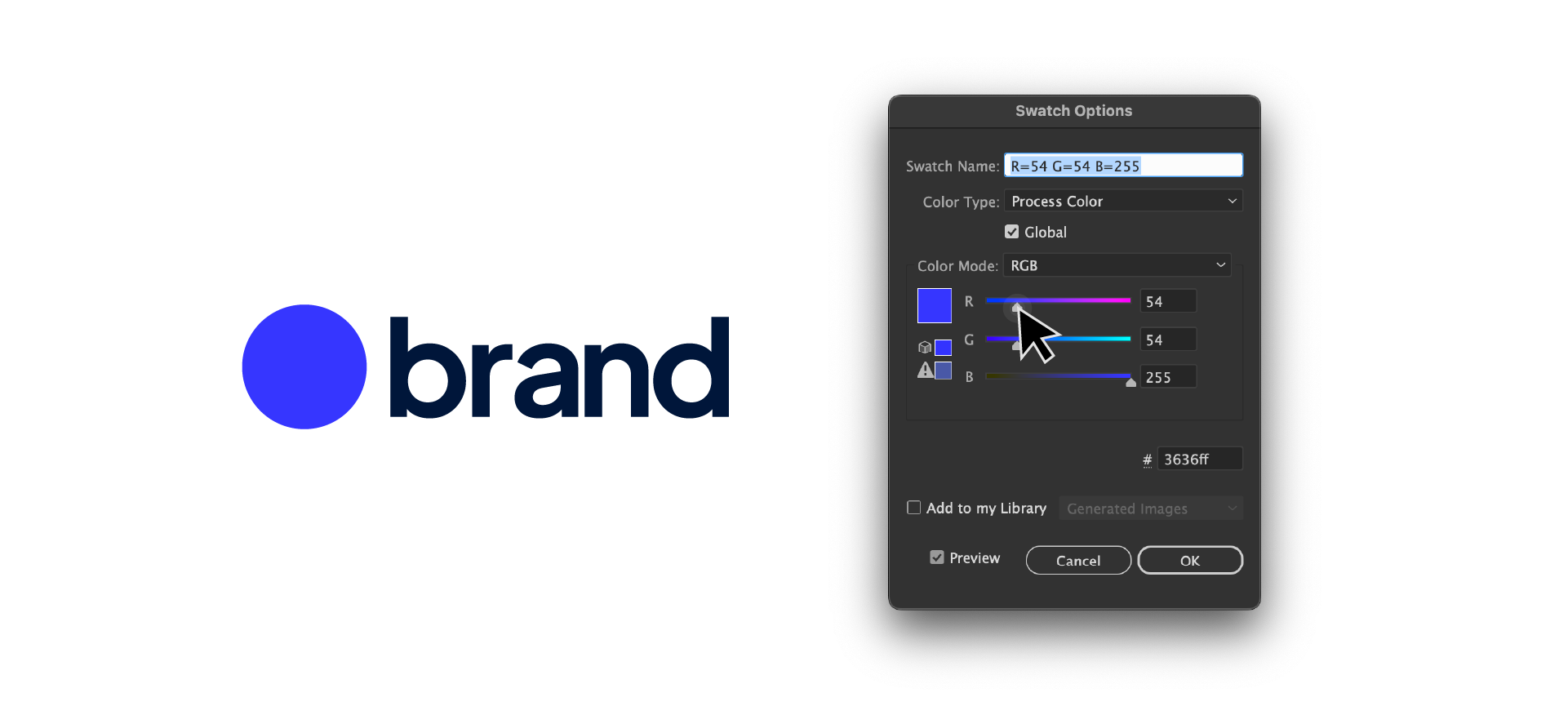
Changing a brand color across dozens of pages can be a nightmare. Hunting down every instance of a color and updating it manually is not only slow but also leaves room for error.
Before you start designing, go to your Swatches panel, double-click each brand color, and check the "Global" box. Now, if you need to tweak a color, just edit the global swatch. It will instantly and accurately update across every single object on every page.
2. Create "Parent Pages" for a Consistent Layout
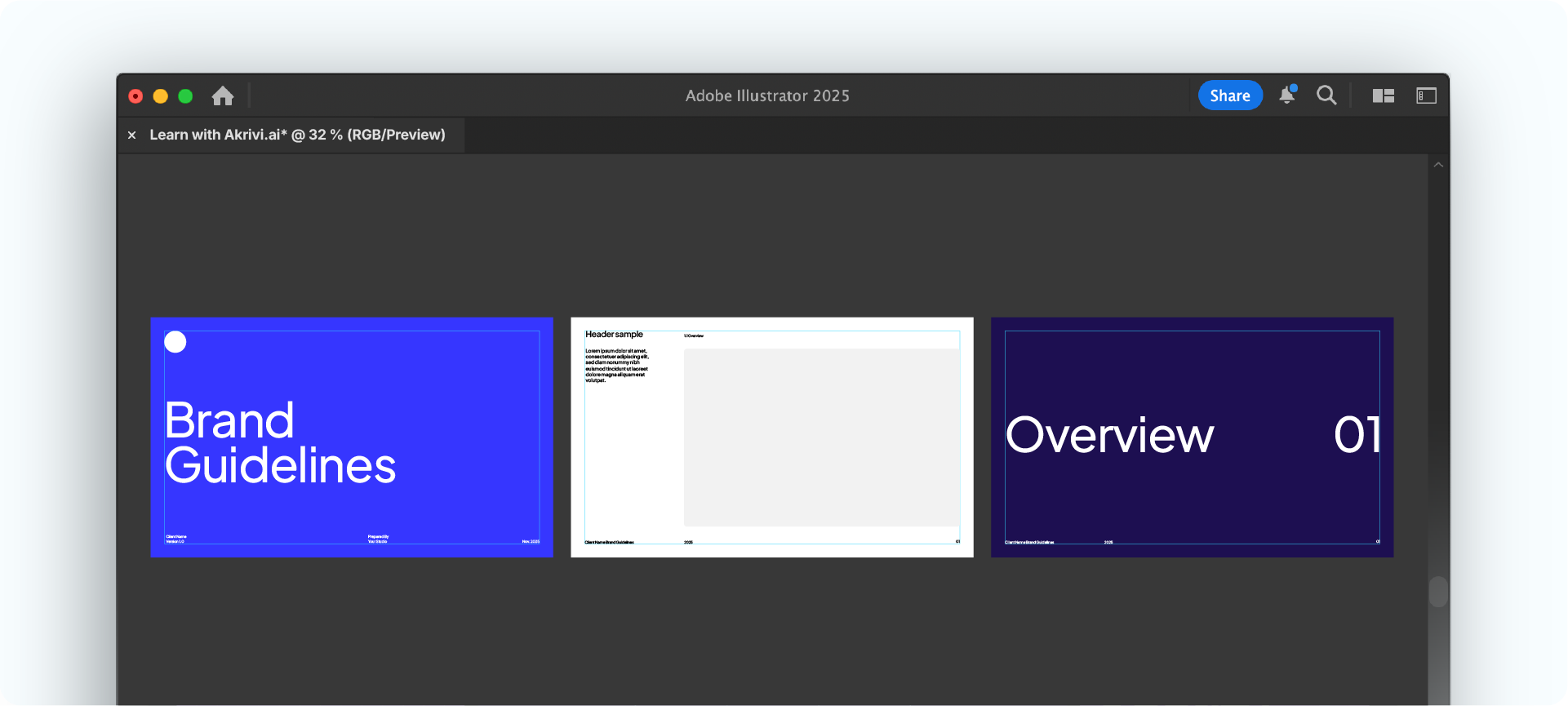
Building each page of your guidelines from scratch is a sure way to introduce small inconsistencies in margins and alignment that make the final document feel unprofessional.
Instead, create three "parent" artboards first: one for your cover, one for section breaks, and one for your main content pages. Once you perfect their layouts, simply duplicate them. This ensures your entire document is flawless and consistent from start to finish.
3. Build a Typographic Scale with Paragraph Styles
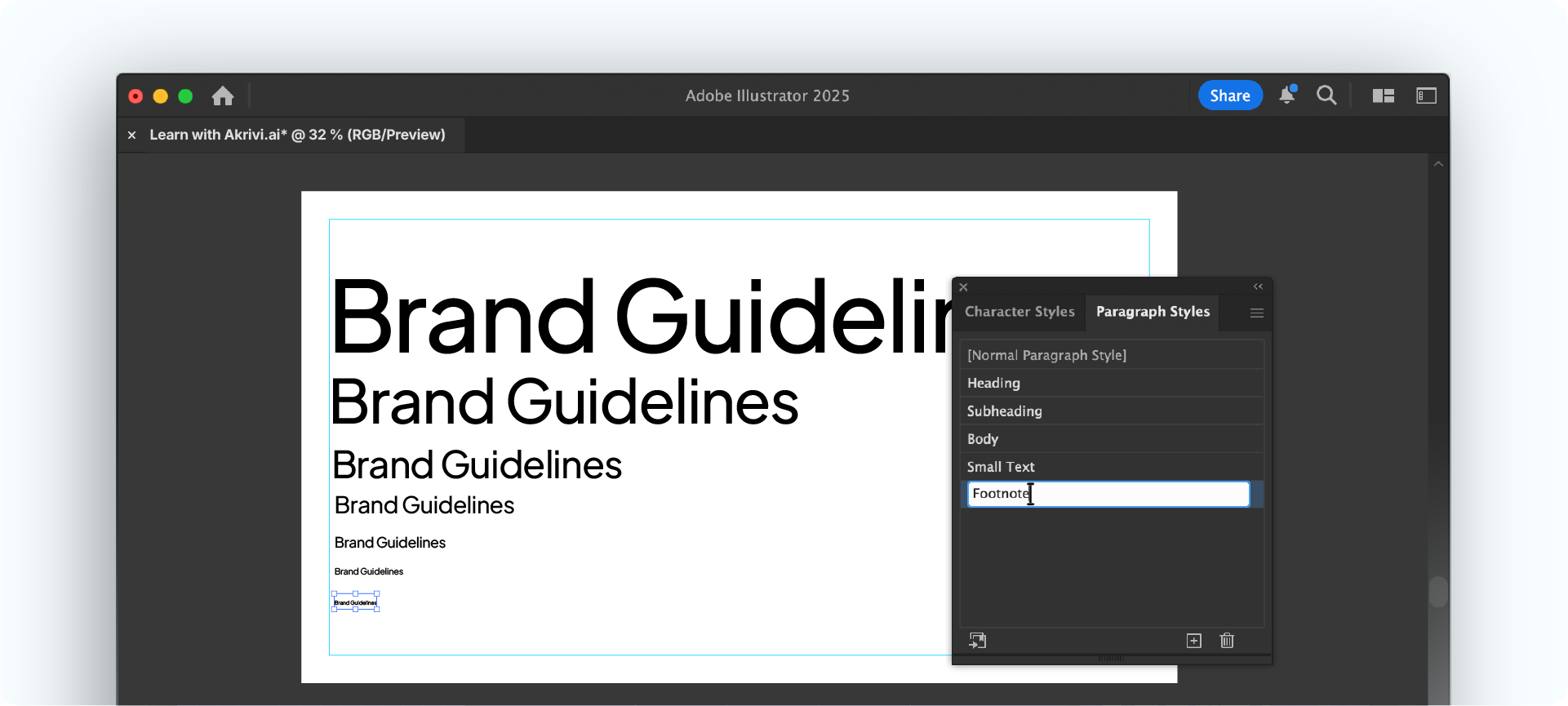
Manually formatting every header, subheader, and body text is one of the slowest parts of creating guidelines. It's repetitive and makes global changes almost impossible.
Create text blocks for your Header, Subheader, and Body text, and size them using the Golden Ratio (divide each size by 1.618). Select your styled "Header" text, open the Paragraph Styles panel(Windows > Type > Paragraph Style) click +, and name the style.
Repeat for each text style to create a one-click system for perfectly consistent typography.
4. Use the "Find Font" Tool for Global Font Swaps
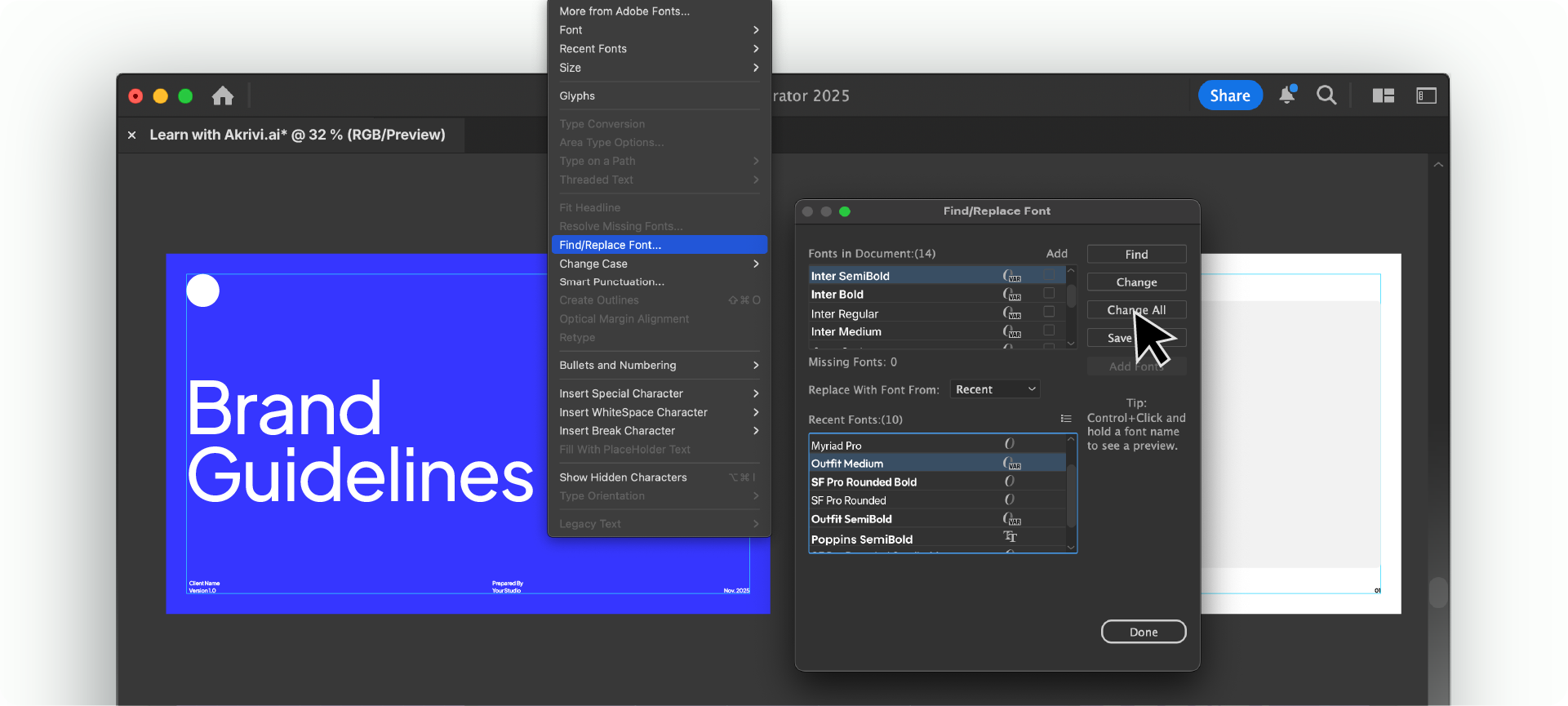
One of the most dreaded client requests is changing a primary typeface after you've already built the entire document. Manually changing every text box is a massive waste of time.
There’s a better way. Go to Type > Find/Replace Font. This simple panel allows you to replace every instance of one font with another in just a few clicks, saving you a huge amount of manual work.
5. Create an Action for Repetitive Tasks
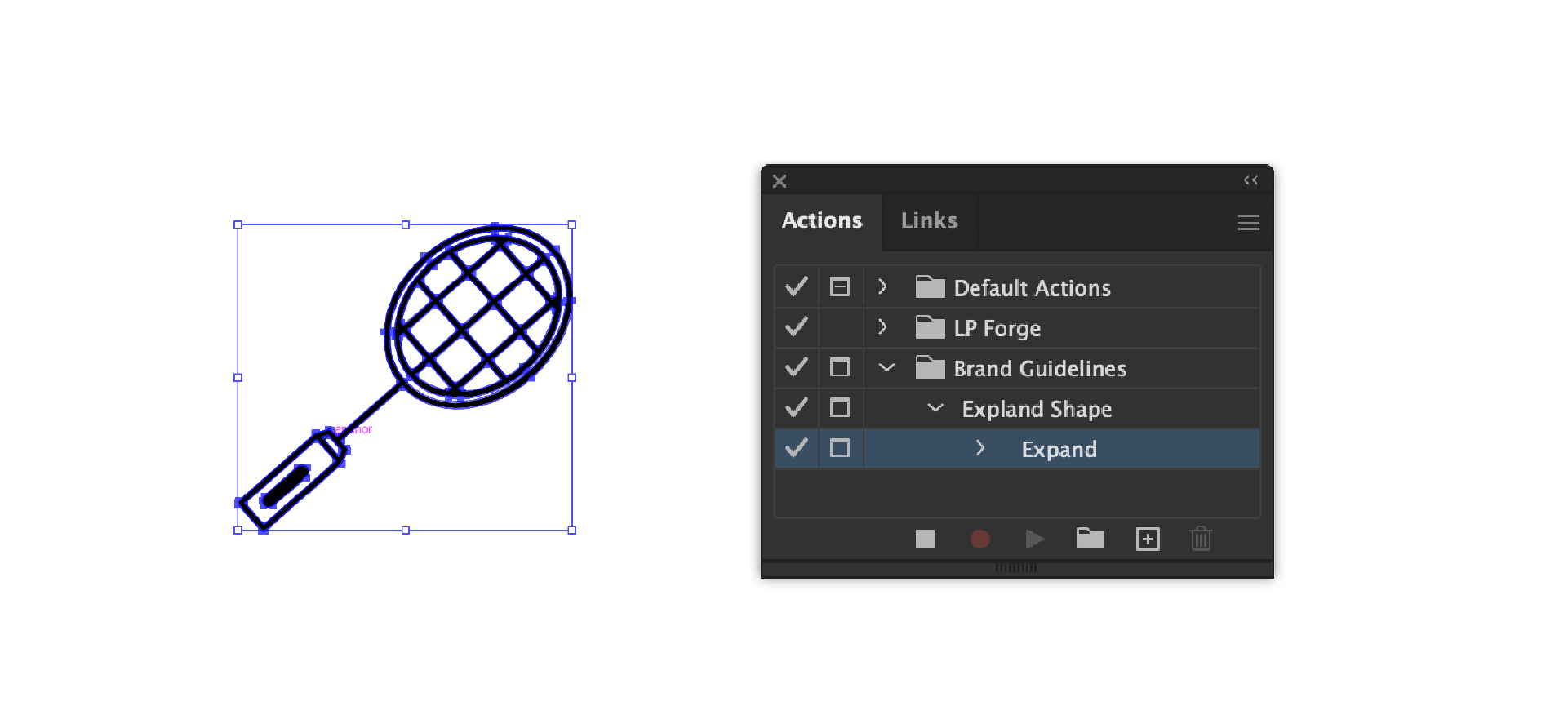
As a designer, you often find yourself repeating the same sequence of clicks over and over again for specific tasks. This manual repetition is inefficient and breaks your creative flow.
Use Illustrator’s Actions panel to record yourself performing a task once. After you save the Action, you can replay that entire sequence with a single click or even assign it a keyboard shortcut.
6. Use a Script to Add Page Numbers Automatically
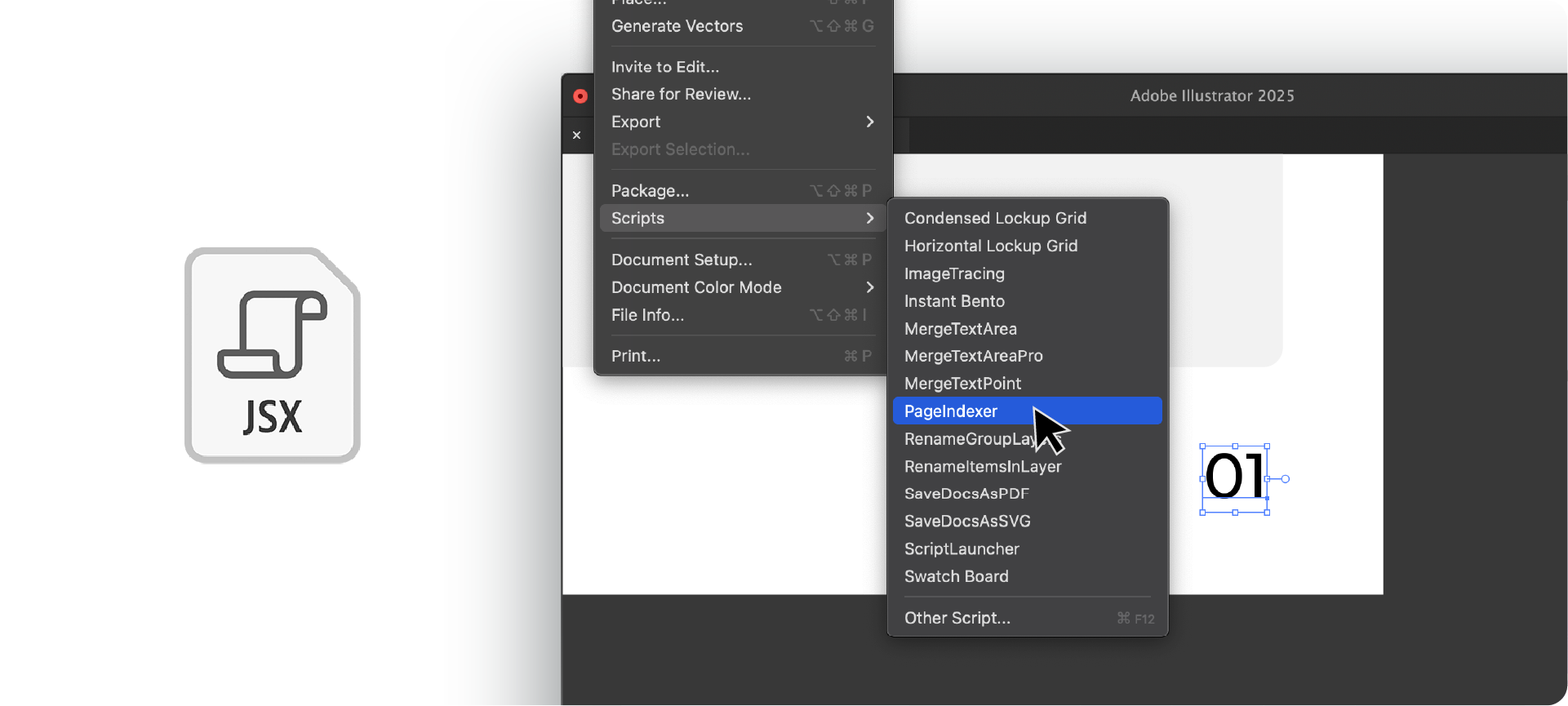
Illustrator doesn't have a built-in function to number pages, which means you’re left with the tedious job of adding and updating them by hand across all your artboards.
A simple script can solve this instantly. Use this free Page Numbering Script to automatically add and update page numbers across your entire document, ensuring they are always correct.
7. Start with a Professional Template

The biggest time-waster of all is starting from a completely blank canvas. Building the structure, margins, and styles from scratch for every project is inefficient.
The ultimate hack is to not start from scratch at all. Using a pre-built, professional template gives you the entire structure instantly.
I've made the same ones I use available as a Free Brand Guideline Template so you can skip the setup and get straight to the design.
Brand Guidelines Generator
I'm creating a faster way for you to create brand guidelines in illustrator and indesign.
Akrivi Guideit Brand Guidelines Generator will allow you to create brand guidelines instantly
Check it out here and join the waitlist
Conclusion
Working smarter in Illustrator is all about building systems. These 7 hacks, from using Global Swatches to starting with a template, are small changes that add up to hours saved.
By automating the manual work, you free up more time to focus on delivering high-value creative solutions for your clients. Discover how Guideit is changing how brand guidelines are made.