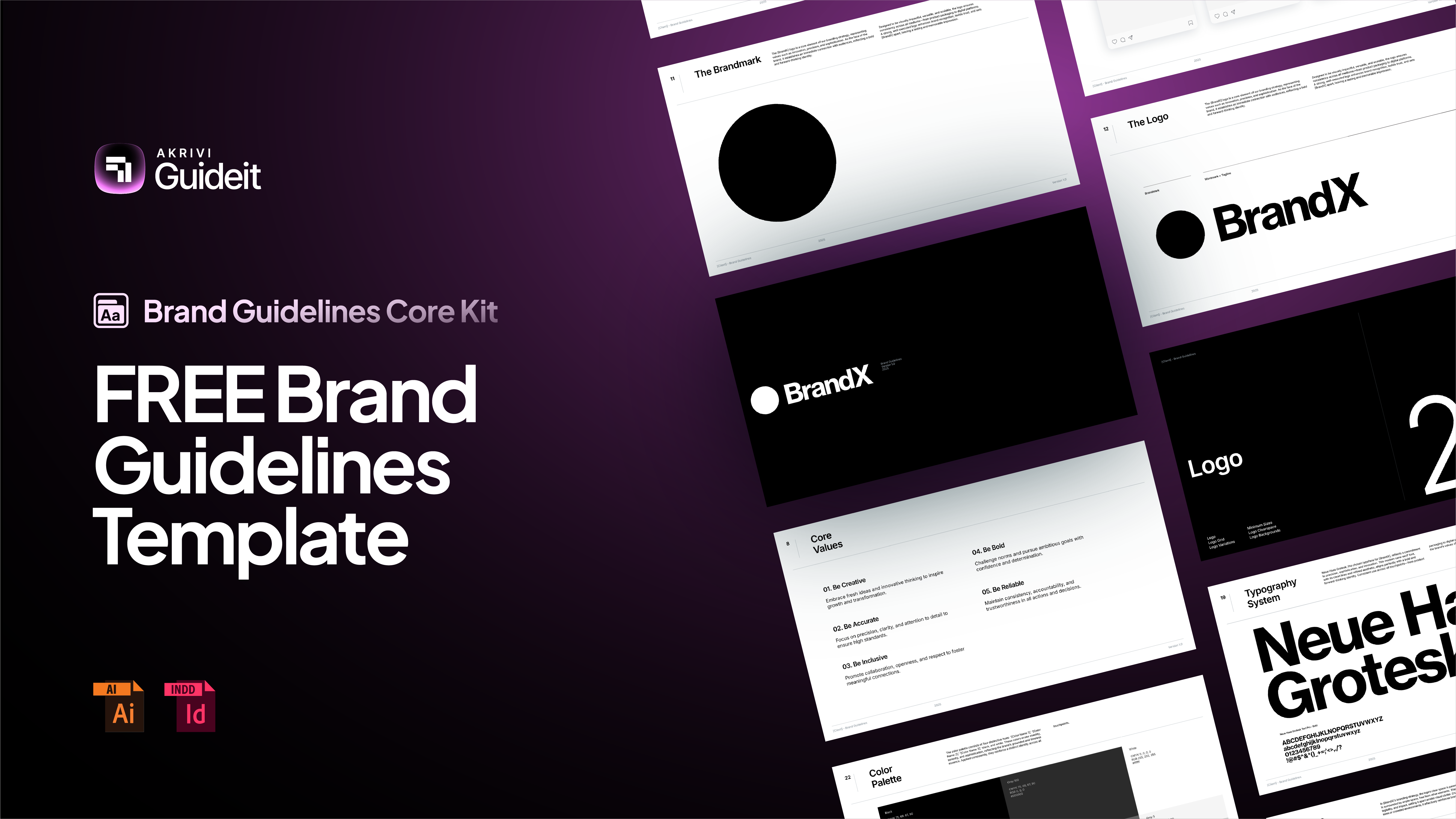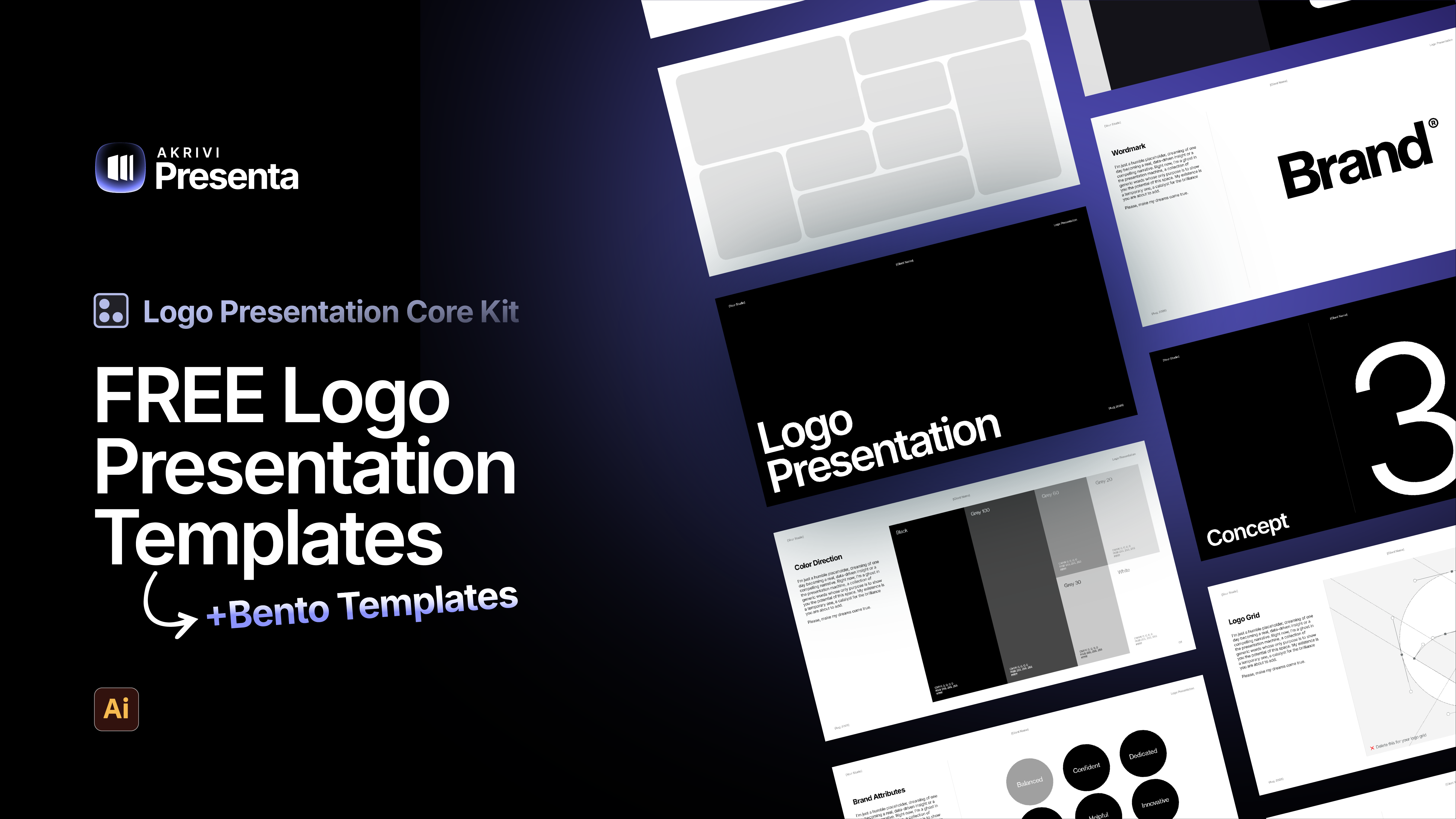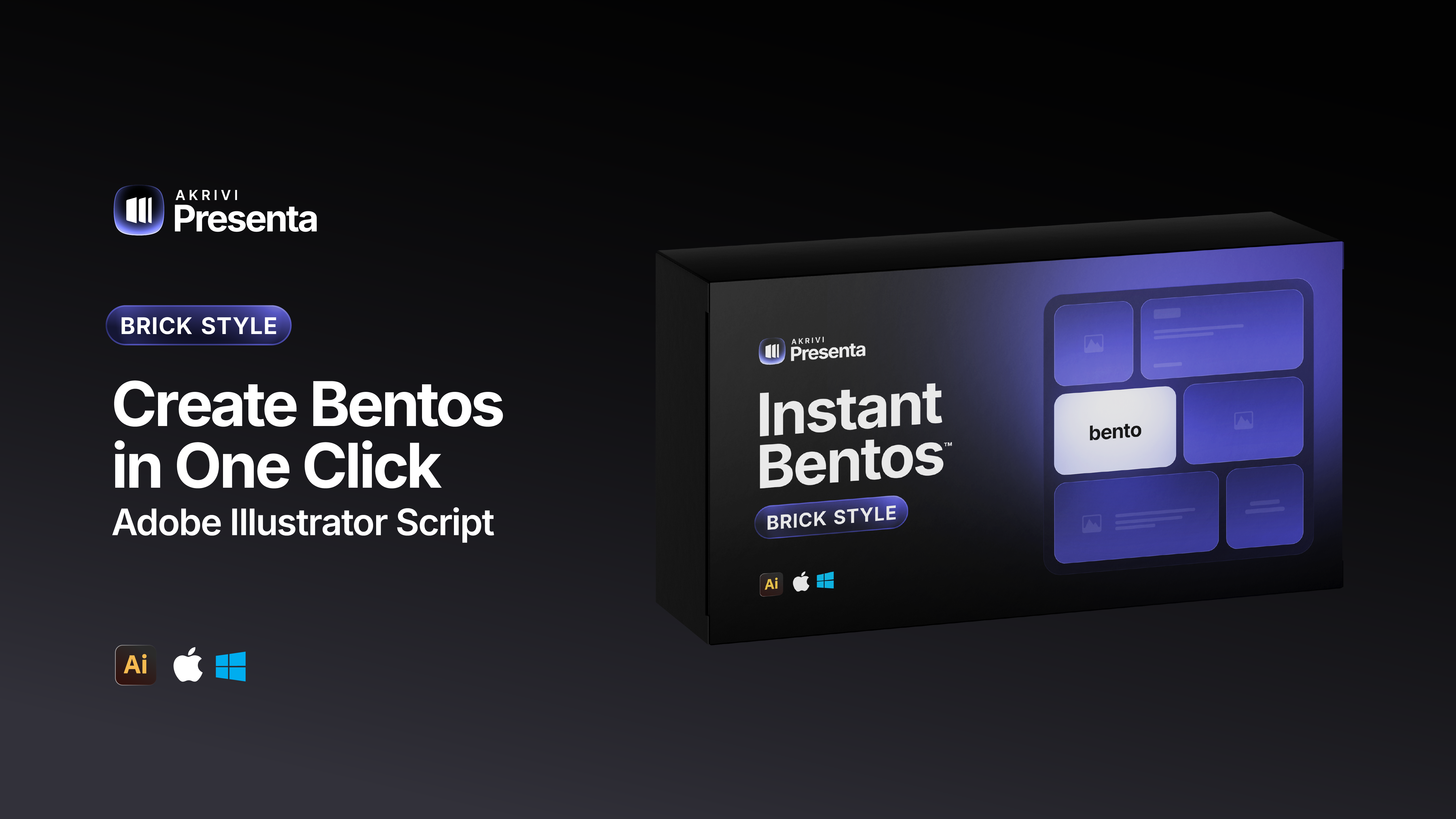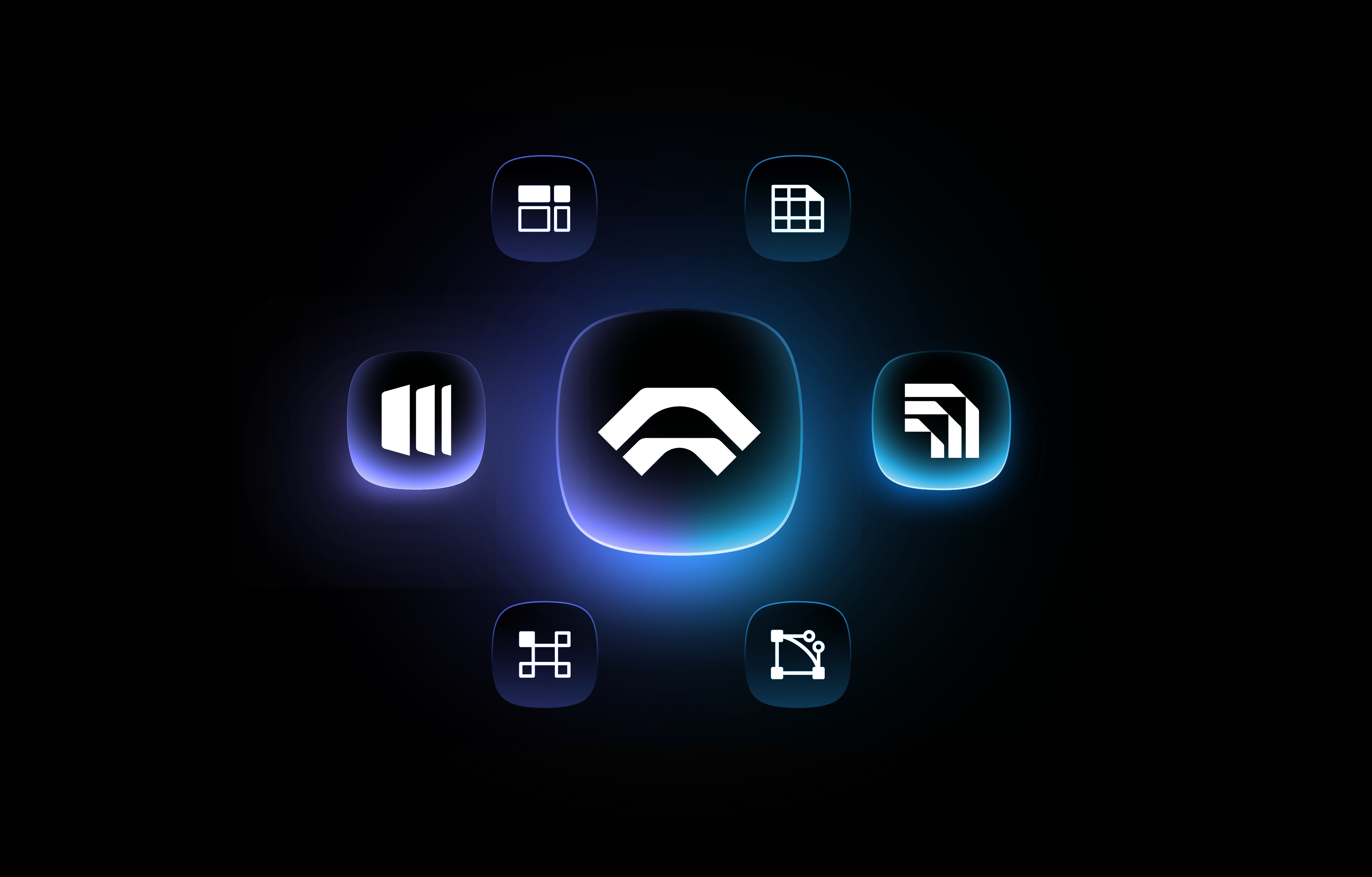How to use Logo Grid Generator™

How to use Logo Grid Generator™
Logo Grid Generator™ was built specifically for logo and identity designers — a tool designed to be fast, precise, and effortless to use within Adobe Illustrator. Whether you’re building logos from scratch or refining a concept, it helps you create structured, professional grid systems in seconds.
In this tutorial, I’ll walk you through the core features and basic functions of Logo Grid Generator™.
If you’re using Logo Grid Generator™ Lite, this is everything you need to know — all the available features are covered here.
If you’re a Gridit™ subscriber and have access to the advanced version of Logo Grid Generator™, you can explore the additional features in this guide.
Grid Components
Logo Grid Generator™ allows you to generate four key grid components:
- Anchors
- Handles
- Outlines
- Gridlines

Prepare Your Logo Before Generating
Before generating your grids, it’s important to first Unite or Group your logo elements in Adobe Illustrator.
If you skip this step, the extension may only apply grid components to individual parts of your logo — rather than the entire design.
Once your logo is grouped or united, you’re ready to start generating your grids.

How to Generate Grids Instantly
There's two ways to generate grids:
- Select your logo, then choose your desired grid components individually, and then clicking 'Generate'.
- Select your logo, then click 'Generate All'.

How to Check Alignment
Logo Grid Generator™ makes it easy to spot alignment inconsistencies in your logo design — helping you create sharper, more precise outcomes. The two most helpful components for this are Anchors and Gridlines.
Anchors
- Use this component to check that anchor points are evenly distributed. If you see duplicate anchors too close together or overlapping, it may cause visual pivots or alignment issues — especially noticeable in print. Cleaning these up ensures a smoother, more intentional structure.
Gridlines
- Once generated, gridlines help you verify straightness and angle consistency.
- If gridlines don’t appear, your line may not be perfectly straight (e.g., slightly curved). Recreate the path and try again.
- You can also detect misalignments by checking for uneven spacing between the logo and the gridlines — a sign that an element may be off-angle or out of sync with the overall system.

How to Increase Anchor & Handles Sizes
Unlike the advanced version of Logo Grid Generator™ included with Gridit™, the Lite version does not include the Customization tab update.
To adjust the size or color of your grids in Logo Grid Generator™ Lite, you’ll need to use Adobe Illustrator’s built-in tools manually.
To increase Anchor and Handle sizes, here is what you can do:
- Go to Object > Transform > Transform Each
- Make sure the link button is selected so your adjusting vertical and horizontal sides at the same time
- Move the slider left to right in order to increase/ decrease the size

How to Change Anchor & Handles Colours/ Stroke Weight
To change grid component colours, here's what you can do:
- Select the target layer button for desired grid component (it can be found in the layers panel)
- As you have now selected the components, you can choose the colour/ stroke weight as you normally would in Adobe Illustrator

Watch the tutorial:
I’ve put together a step-by-step tutorial below to help you get started with the extension.
I highly recommend watching it first to ensure a smooth setup and avoid any potential issues while using the tool.
Are You Having Issues?
If for some reason your having issues, please check out our help centre here to help you resolve the issue.
If your issues continue, please contact us an we will make sure to respond within 24 hours.