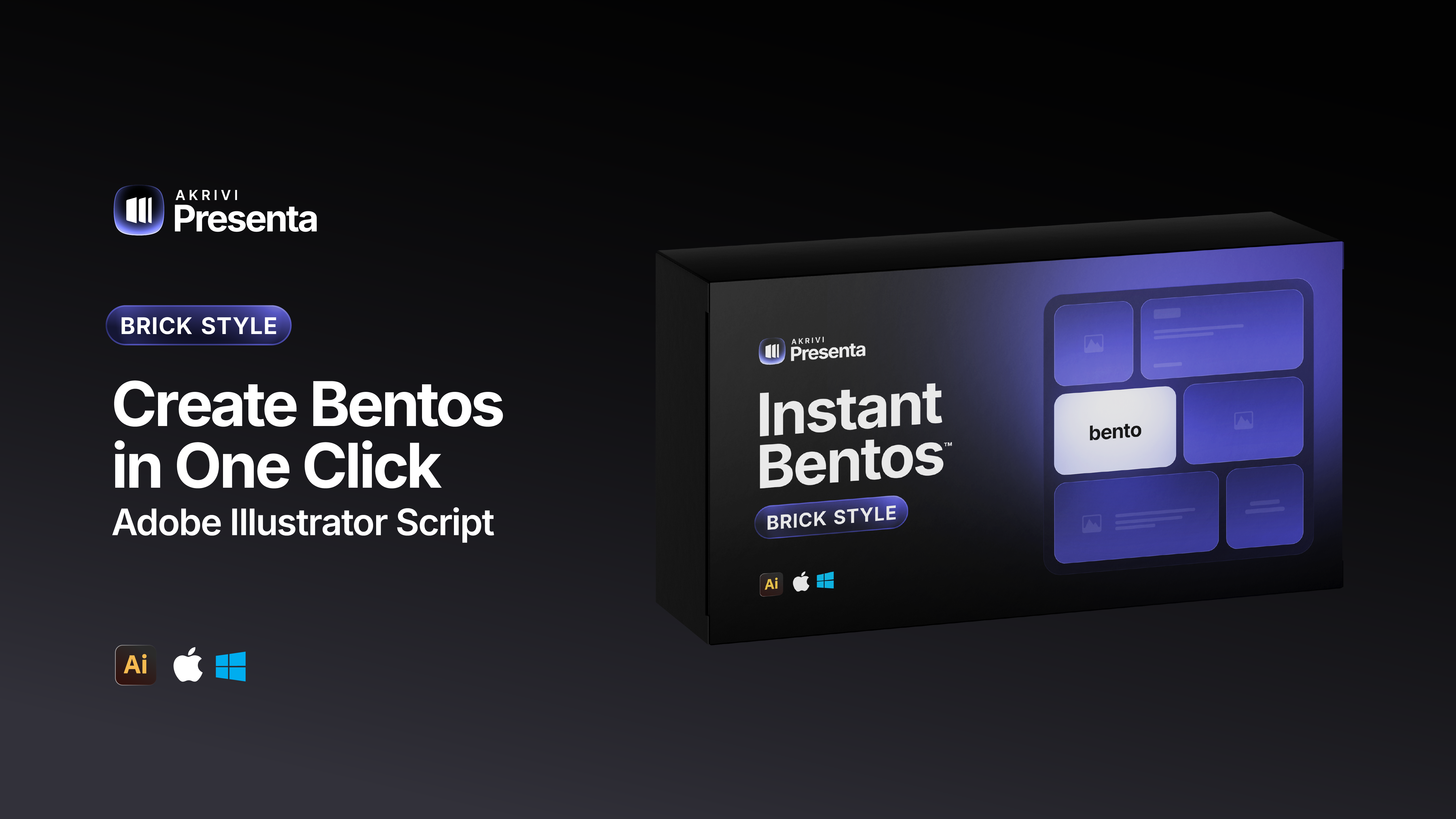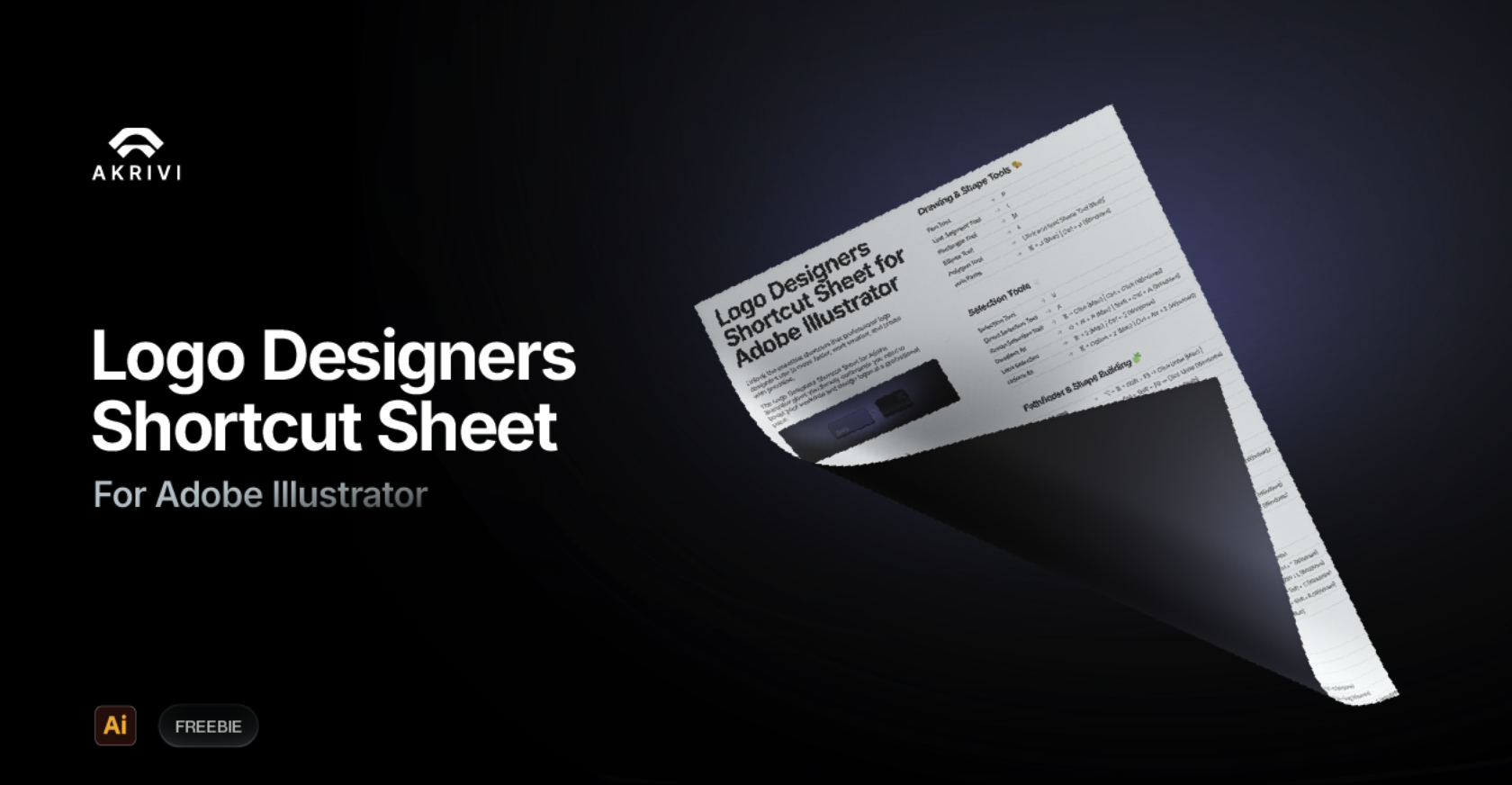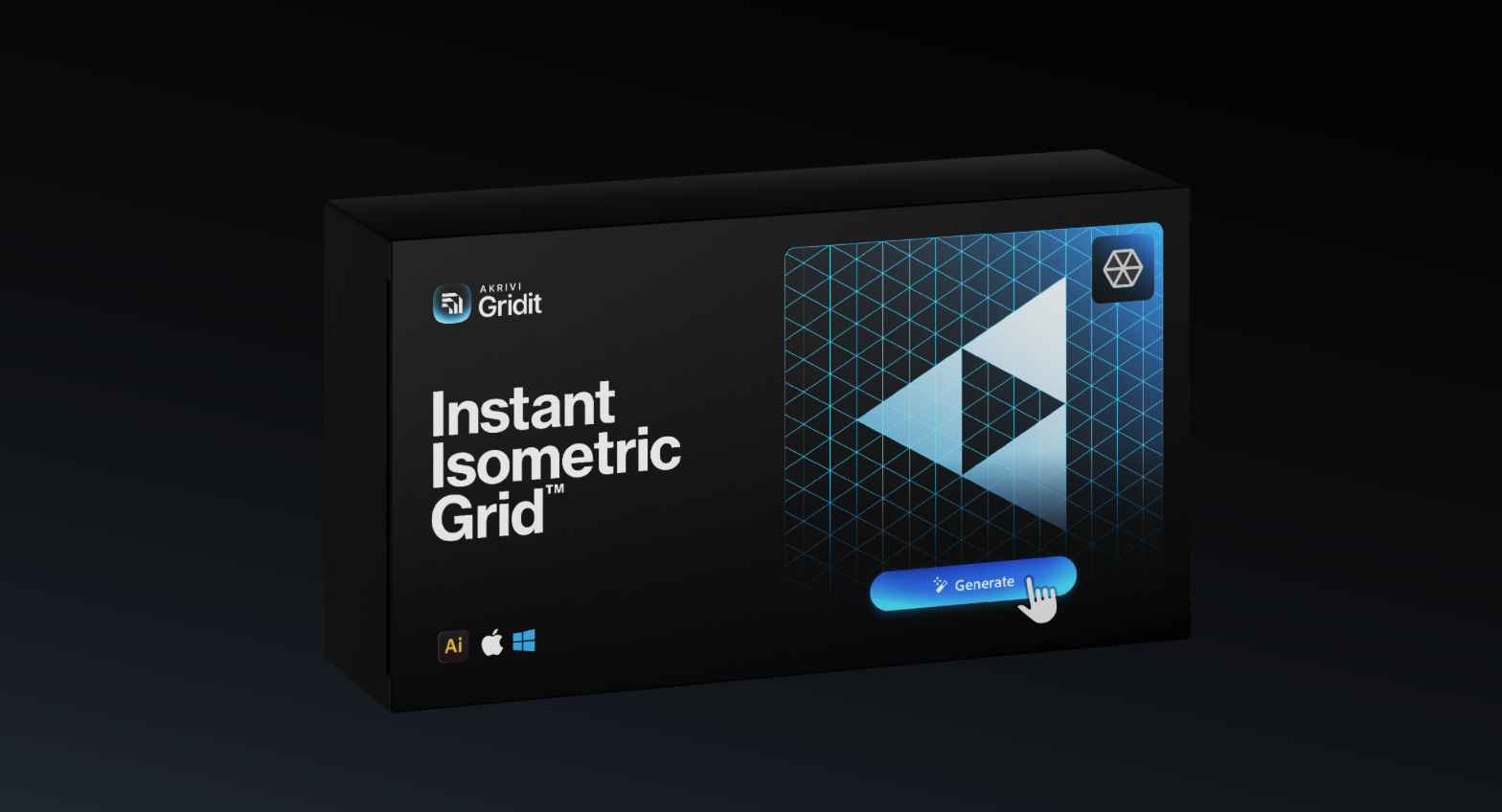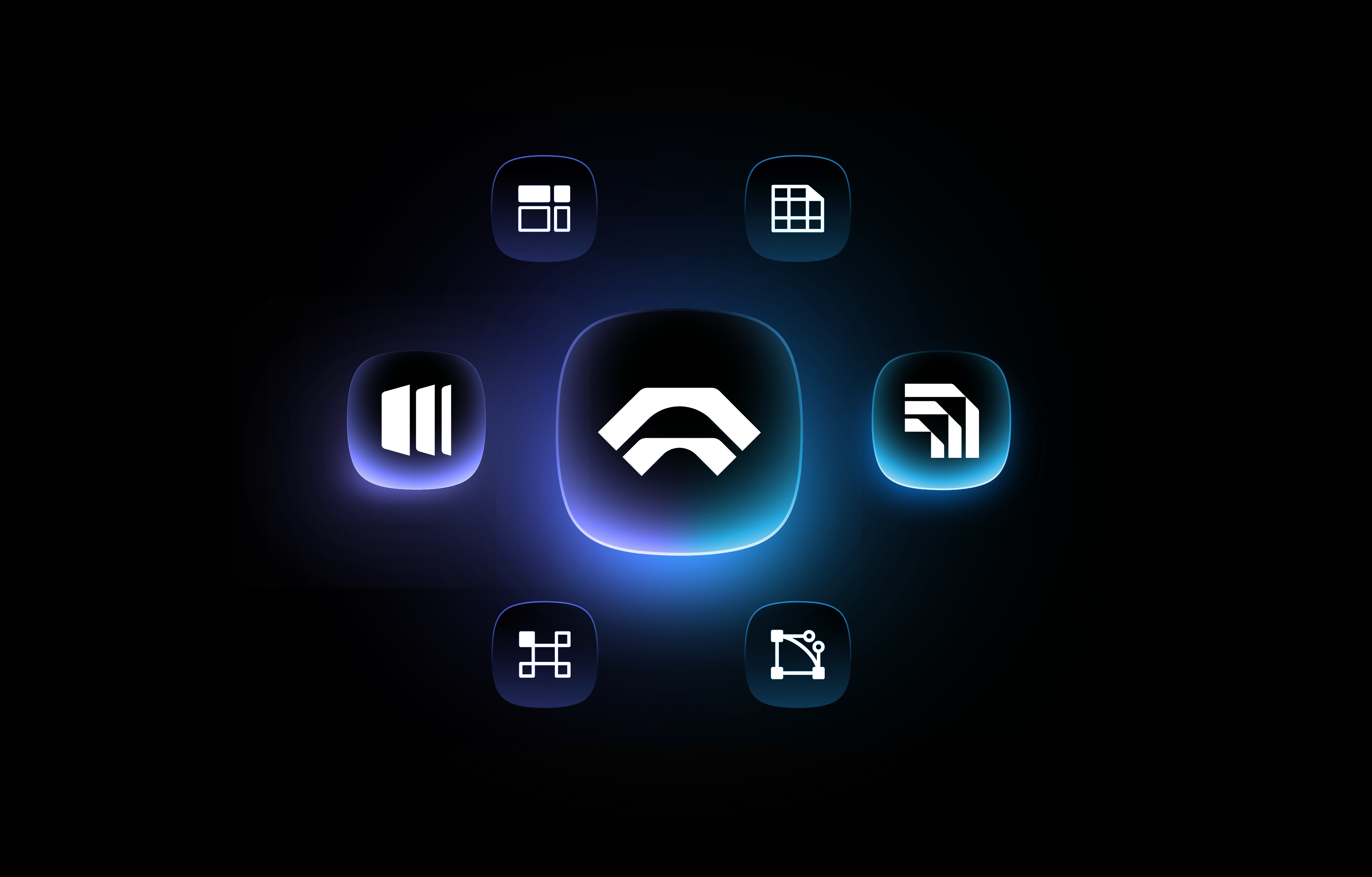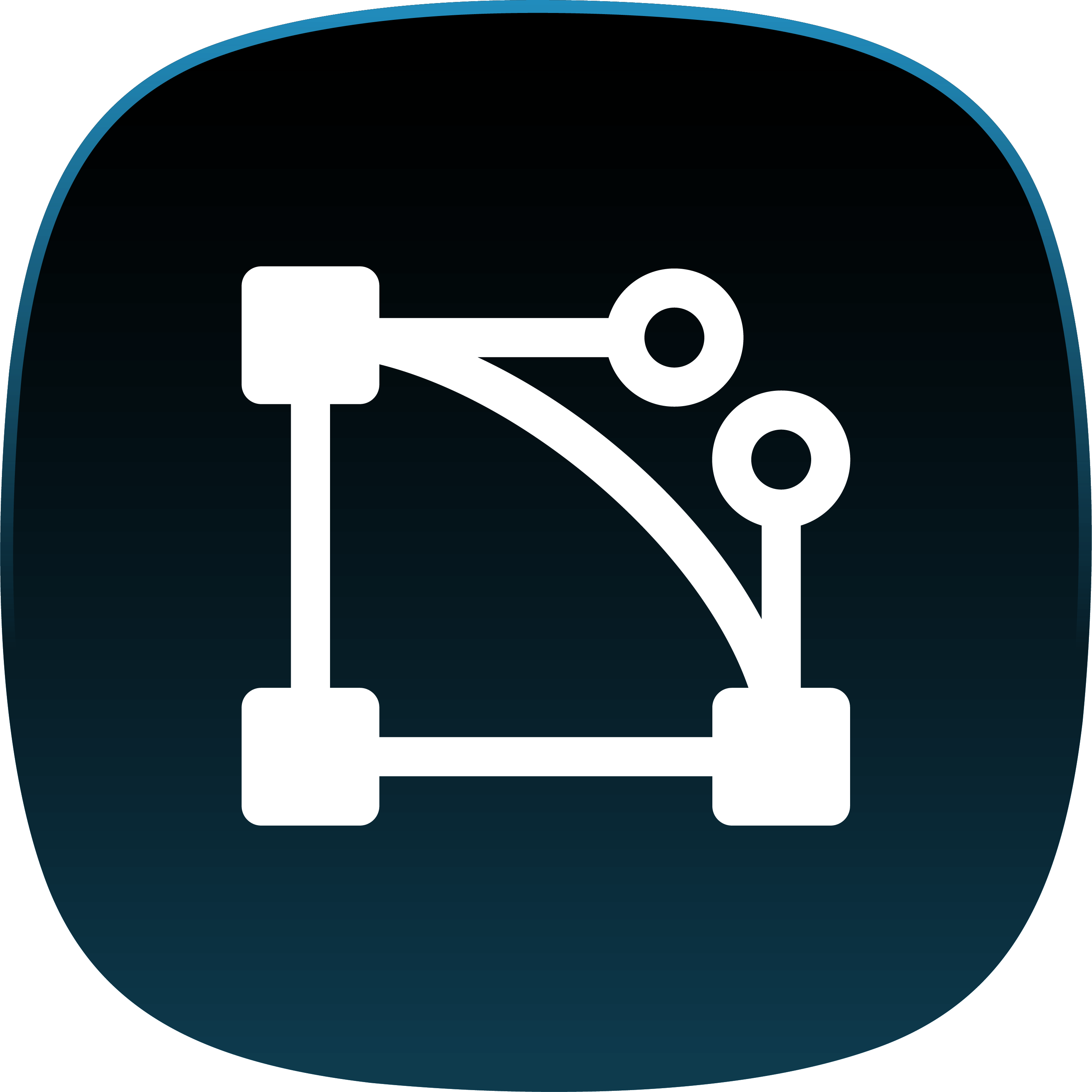How to use Gridit™ Logo Grid Generator™ - Advanced Features

If you’re looking to learn how to use the basic Generate buttons in Logo Grid Generator™, I recommend starting with this blog post — it covers everything you need to know to get up and running with the core features.
In this article, we’ll dive into the advanced features available exclusively in the full version of Logo Grid Generator™ included in the Gridit™ Adobe Illustrator Extension — built for designers who want even more control, precision, and flexibility in their workflow.
Customize Tab
How to Increase Anchor & Handles Sizes
In this version of Logo Grid Generator™, you access to the Customization tab where you have a wide range of adjustments.
To increase Anchor and Handle sizes, here is what you can do:
- Increase the number in the box using the arrow key or entering a value
- Click 'Apply' once done


How to Change Anchor & Handles Stroke Weight
To increase Stroke weights, here is what you can do:
- Select the arrow keys (up or down) to adjust the size. Alternatively, you can enter a value.
- Then click 'Apply'


How to Change Colours
To change colours of any grid component, here is what you can do:
- Select the Fill or Stroke
- Choose your desired colour and select OK
- If you want to flip the colours, you can select the curved arrow on the left

Preference Tab
How to adjust Gridline Sensitivity
The Gridline Sensitivity slider has 3 levels:
- Low: Very rigid and only shows gridlines for vertical and horizontal repeated angles in the logo
- Medium: More relaxed, and shows gridlines for vertical, horizontal and more angles that do not appear multiple times
- High: Acts the same as Medium level, but also shows gridlines for vertical and horizontal circular shapes

How to use Circular Trajectories
Circular Trajectories are the circle gridlines that can be found in rounded logos. To use this, do the following:
- Activate the feature by clicking the toggle

- Choose the sensitivity level by using the slider

- Choose the number of circles per curve

Download Free Logo Grid Generators
I've created several free logo grid generators. You can check them out here
Are You Having Issues?
If for some reason your having issues, please check out our support page here to help you resolve the issue.
If your issues continue, please contact us an we will make sure to respond within 24 hours.