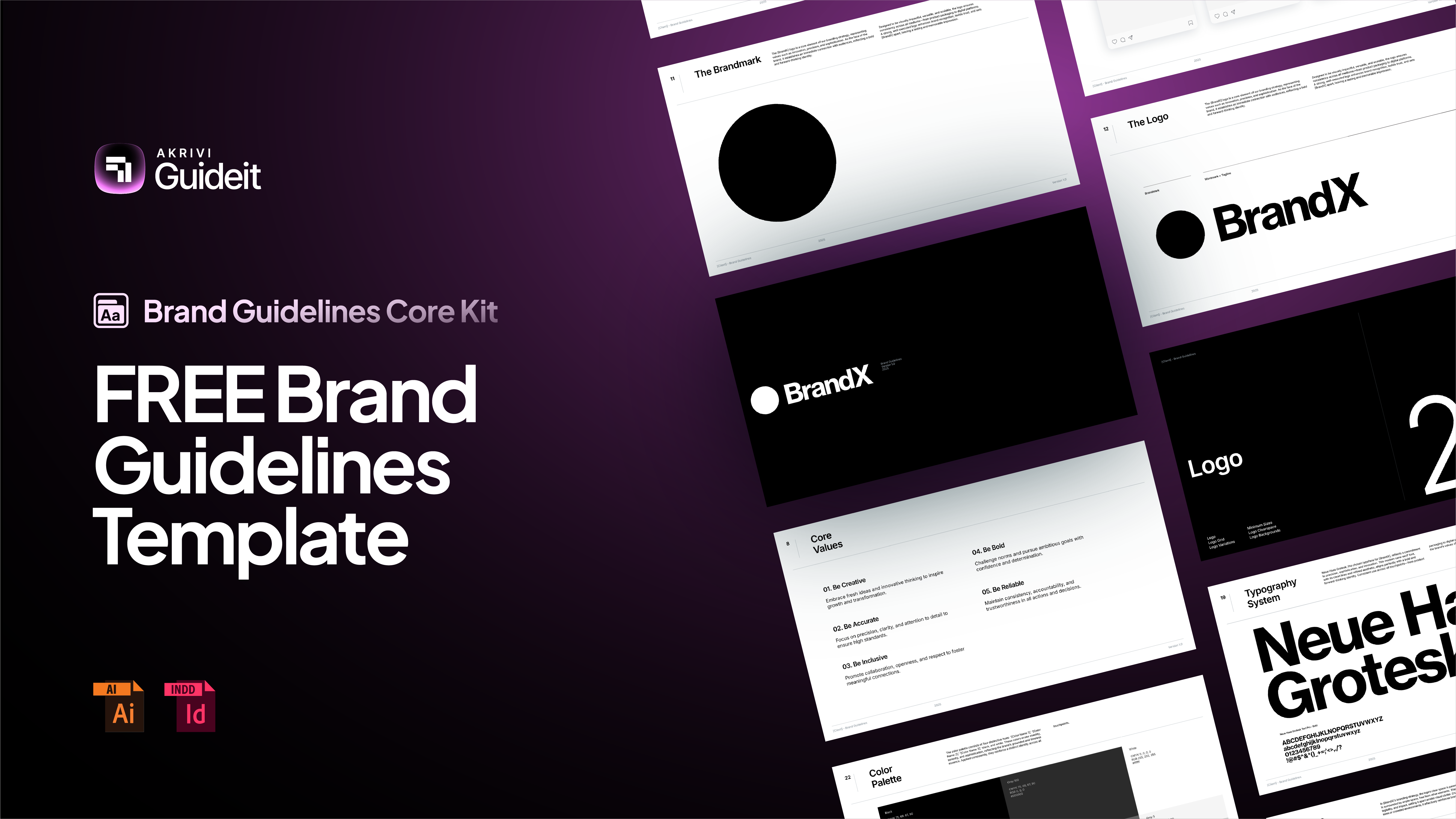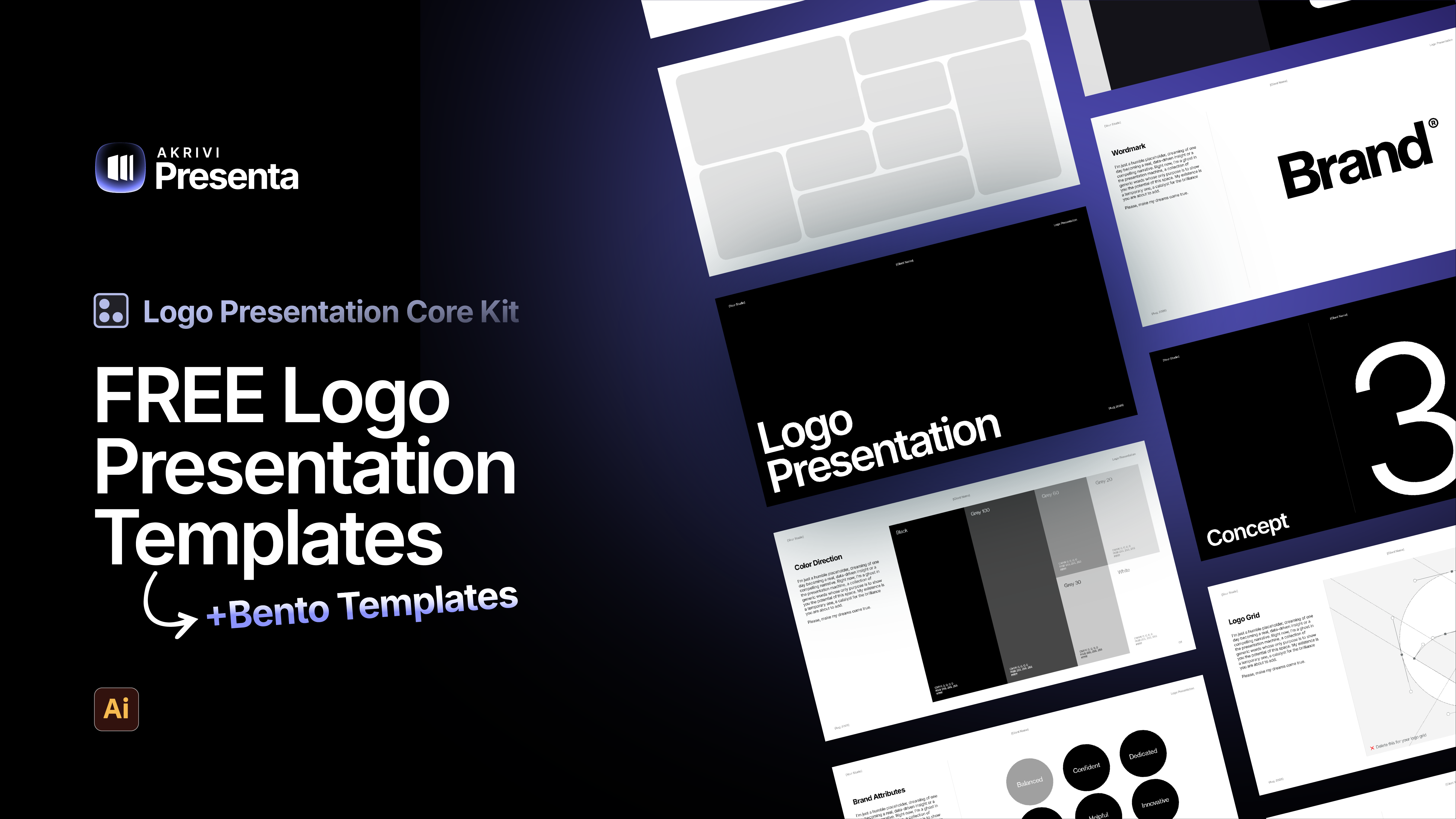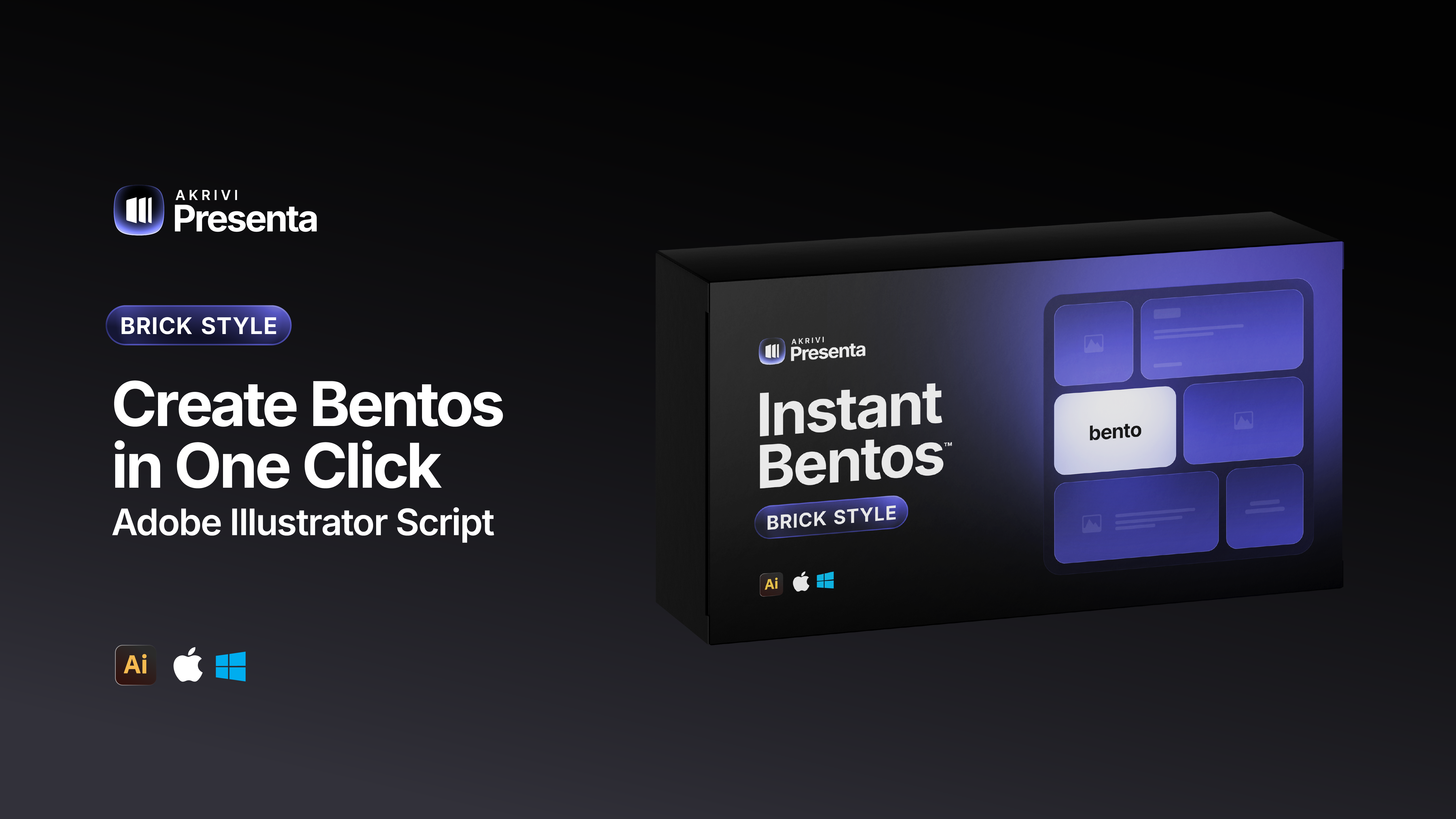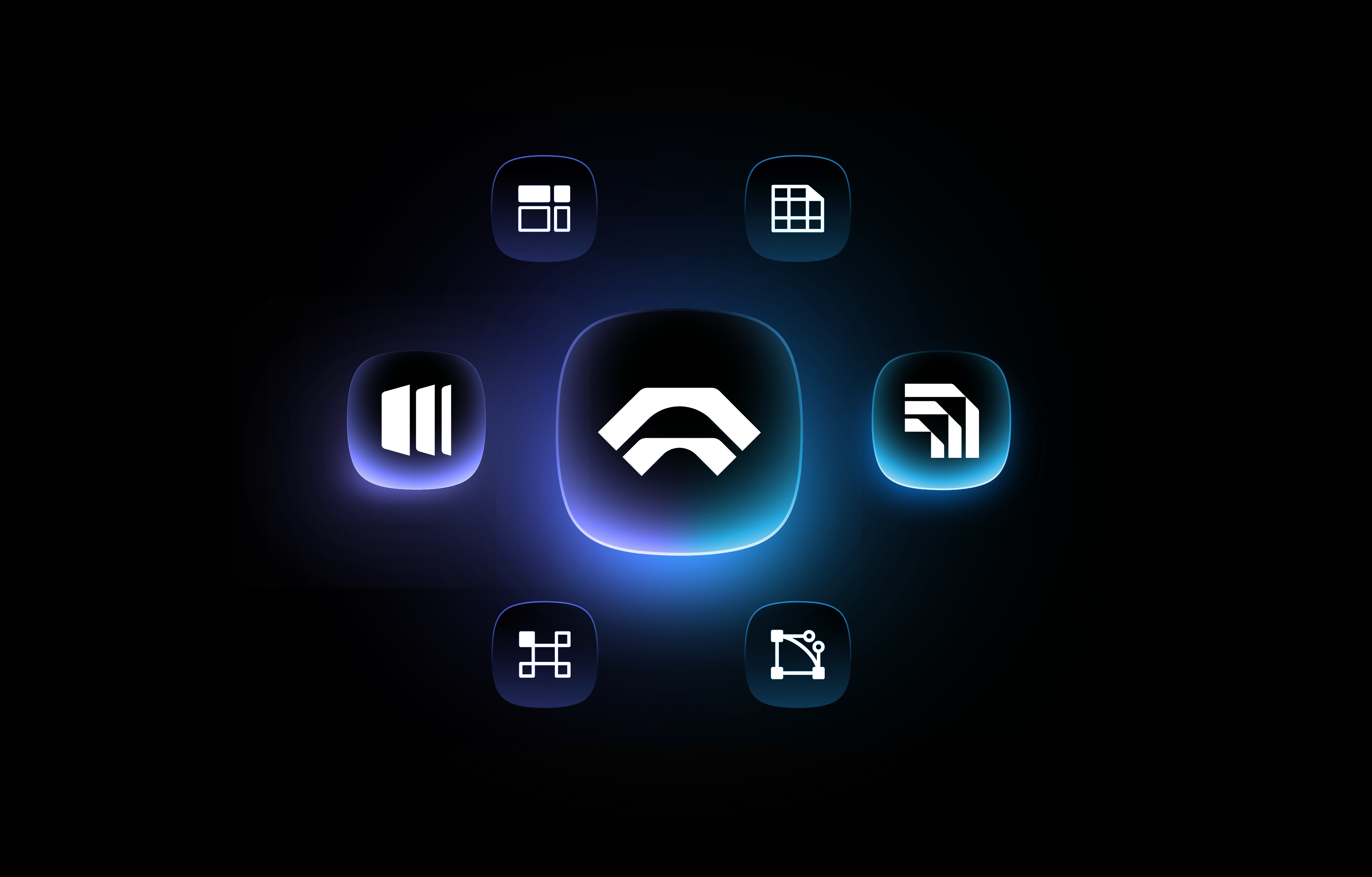The Fastest Way to Make Bento Grids in Illustrator: How to Use Bento Generator Plugin
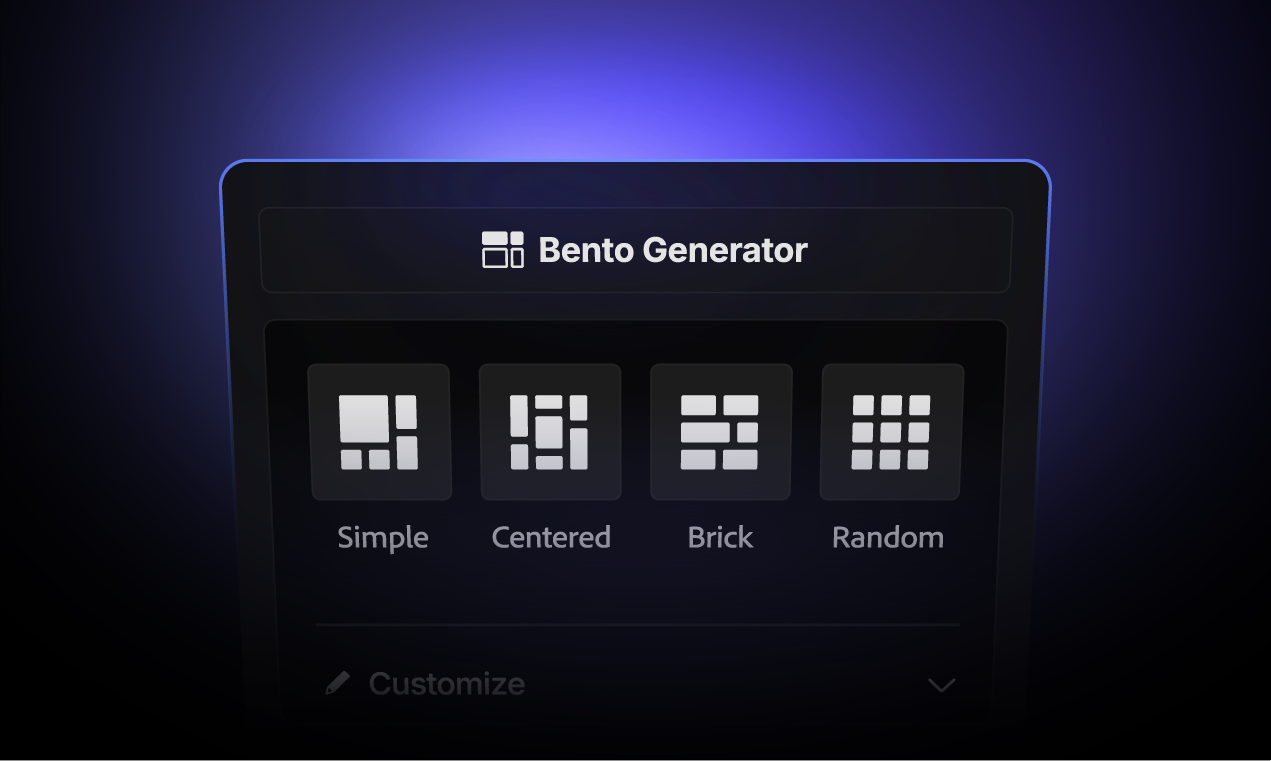
Discover the fastest way to make bento grids in illustrator, using the Akrivi Presenta, Bento Generator plugin.
If you're looking for the fastest and easiest way to create stunning Bento Grids in Adobe Illustrator, you've found it!
Akrivi's Bento Generator™ is an innovative Adobe Illustrator plugin designed to revolutionize how designers build modular, eye-catching layouts. No more tedious manual adjustments or endless calculations – with Bento Generator, you can instantly generate complex Bento boxes with precision and speed.
Whether you're crafting presentations, social media graphics, website mockups, or case studies, Bento Generator empowers you to create perfectly structured and visually appealing designs.
Here's a quick overview of how to use this powerful plugin:
- Step 1: Get Started – Set Up Your Canvas & Rectangle
- Step 2: Generate Your First Bento Grid
- Step 3: Customize Your Layouts
- Step 4: Shuffle for Fresh Combinations
- Step 5: Finalize Your Grid
Ready to dive deep? Let's walk through each step to unlock the full potential of your Bento Generator plugin!
Step 1: Get Started – Set Up Your Canvas & Rectangle
Before you can unleash the magic of Bento Generator, you need a starting point in Adobe Illustrator.
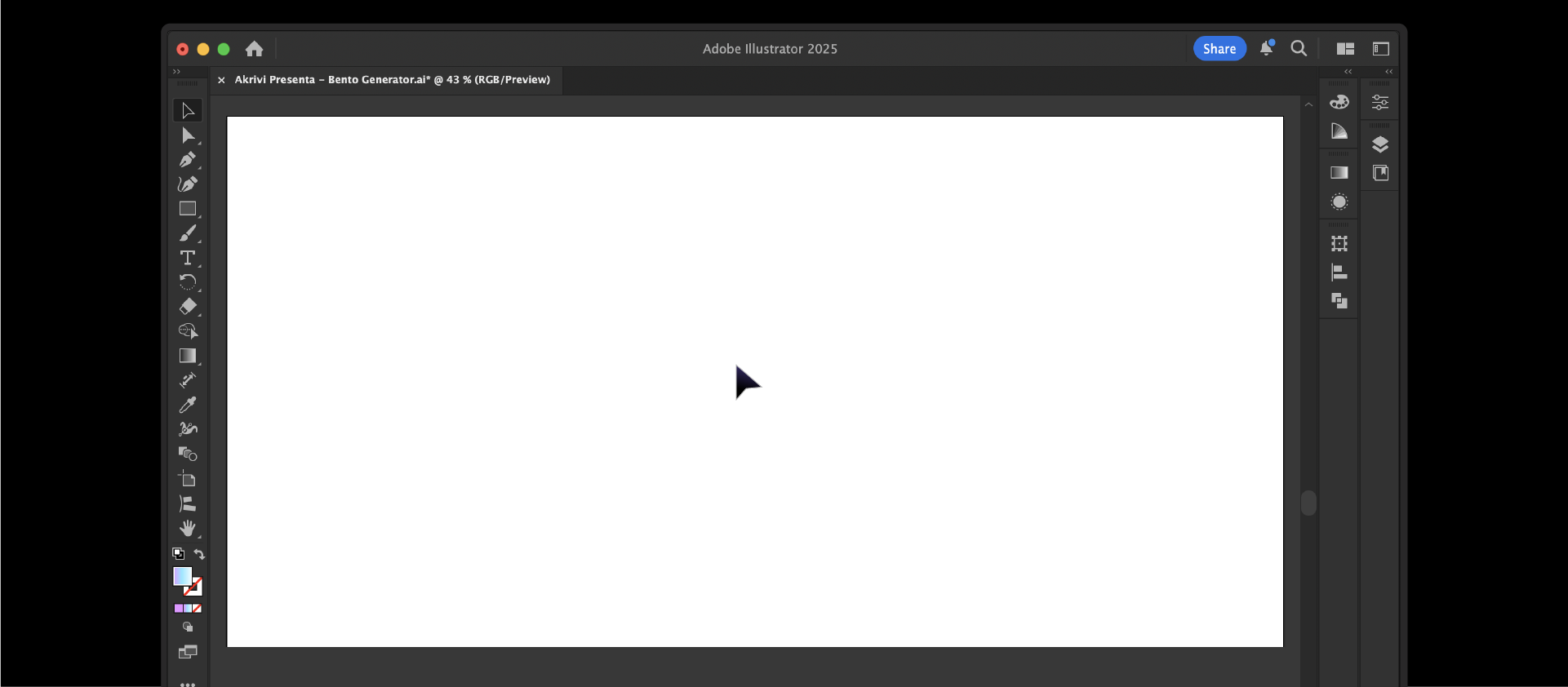
1. Open Adobe Illustrator: Ensure you have Illustrator open and are working on a new or existing document.
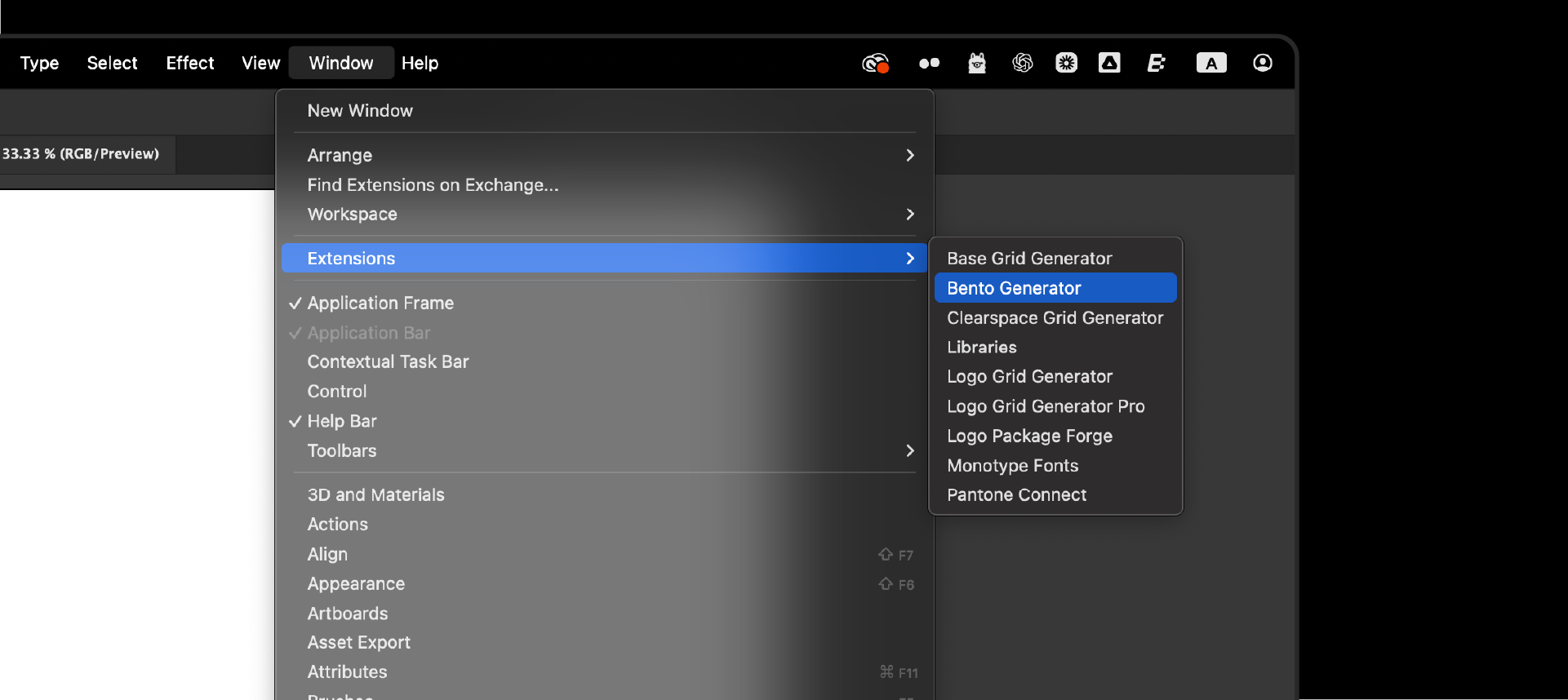
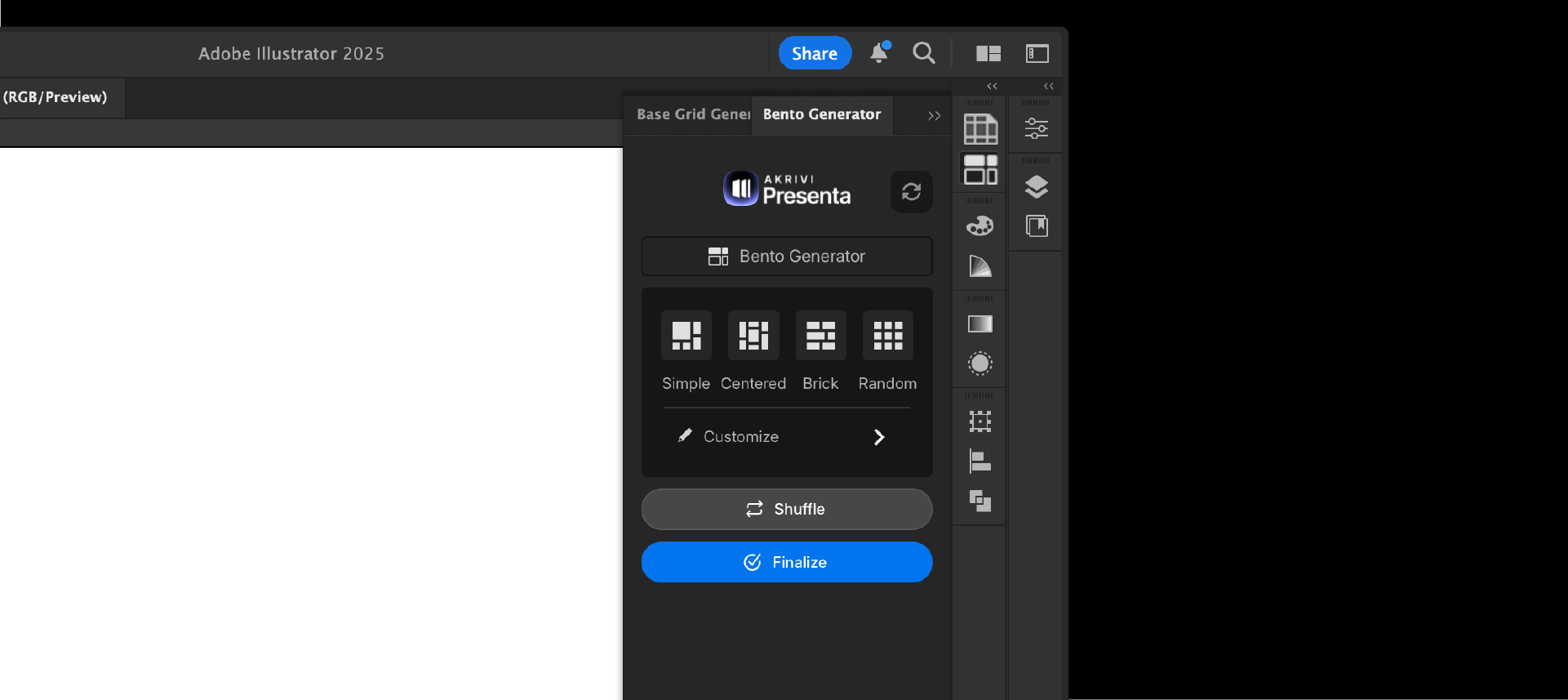
2. Locate the Bento Generator Panel: If you haven't already, open the Bento Generator panel. You can usually find it under Window > Extensions > Bento Generator (or a similar path, depending on your Illustrator version). Pin it to your workspace for easy access!
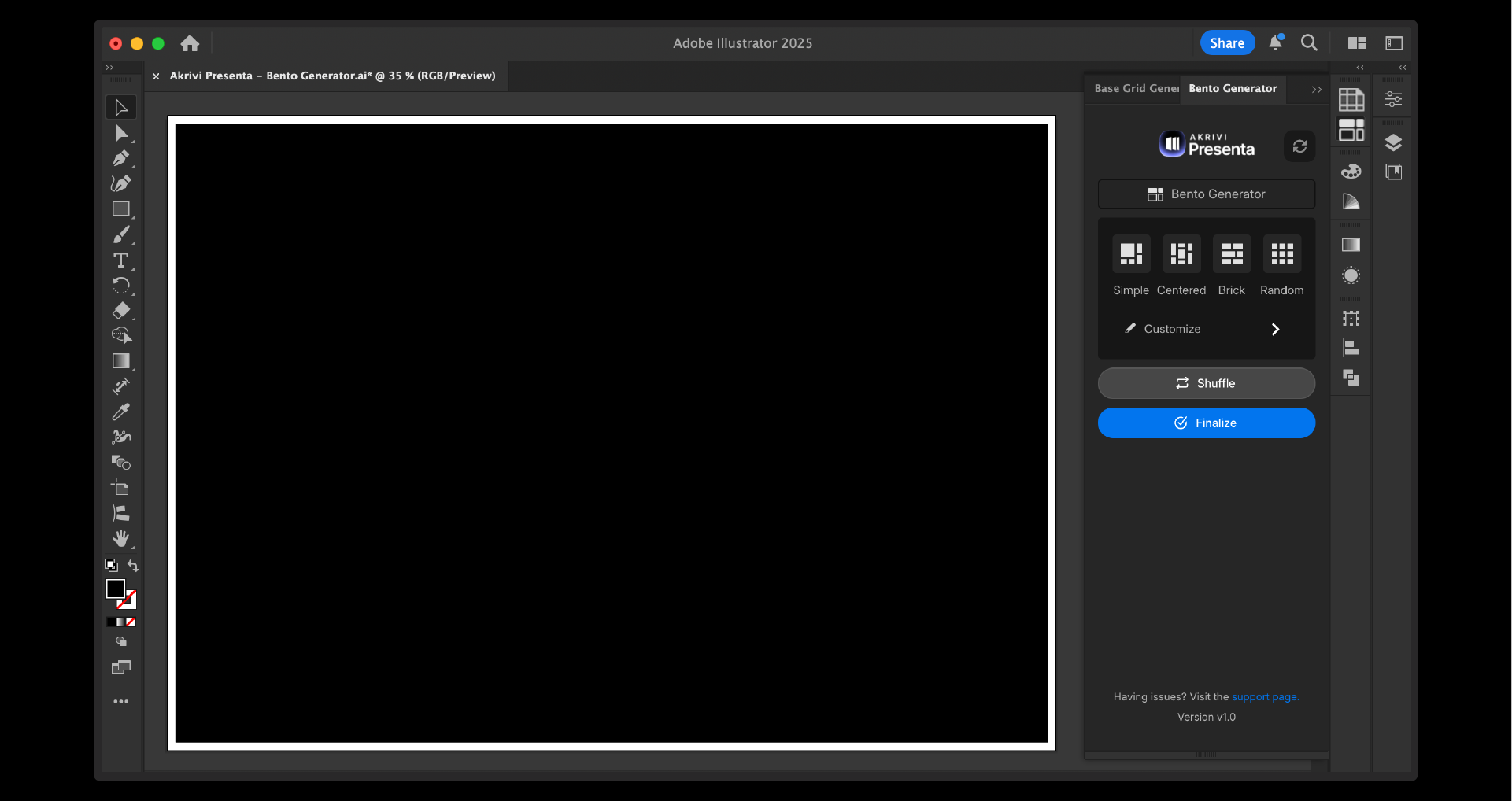
3. Draw Your Base Rectangle: Select the Rectangle Tool (M) from your Illustrator toolbar. Click and drag on your artboard to draw a single rectangle. This initial rectangle will serve as the canvas or container for your entire Bento Grid. The plugin will populate this area with your chosen Bento box layout. Don't worry about the exact number of boxes at this stage, just define your desired overall grid area.
Step 2: Generate Your First Bento Grid
With your base rectangle selected, it's time to generate your grid!
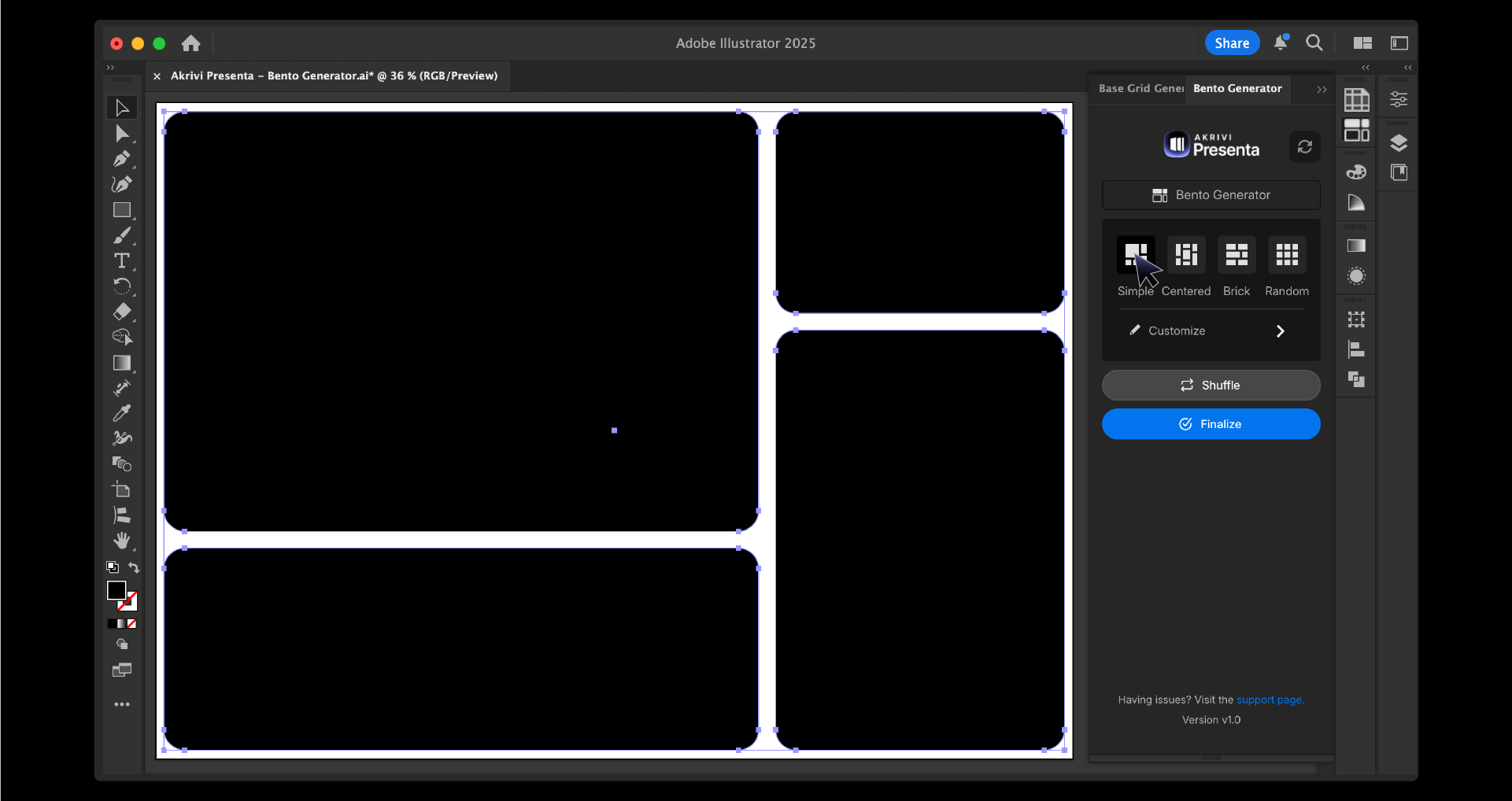
- Choose a Style: Within the Bento Generator panel, you'll see several preset grid styles:
- Simple: A clean, straightforward arrangement of boxes.
- Centered: Creates a layout with a strong central focus.
- Brick: Generates a staggered, brick-like pattern.
- Random: Provides a unique, algorithmically generated layout.
Select the style that best suits your design needs by clicking its corresponding icon.
- Instantly Generate: As soon as you click a style, Bento Generator will instantly divide your selected rectangle into a perfectly spaced Bento Grid according to the chosen style! It's that fast.
Step 3: Customize Your Layouts
Bento Generator offers robust customization options to fine-tune your grid.
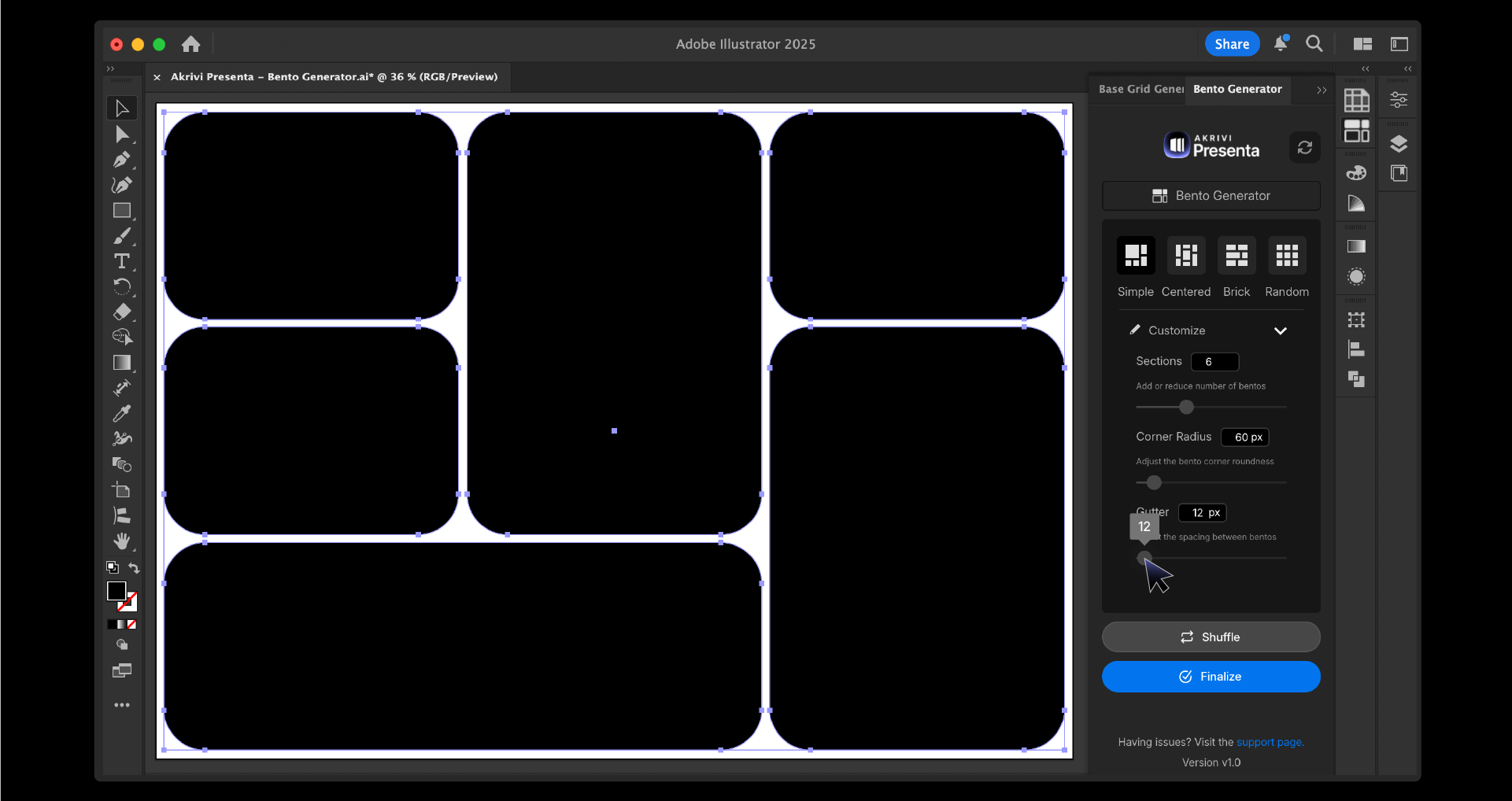
- Access Customization: Click on the "Customize" dropdown within the Bento Generator panel.
- Adjust Number of Sections: Use the "Sections" slider to add or reduce the number of individual Bento boxes within your grid. You'll see live previews on your artboard as you adjust, allowing you to quickly find the perfect density for your layout.
- Refine Corner Roundness: Use the "Corner Radius" slider to adjust the roundness of the corners for all the boxes in your Bento grid. This allows you to achieve anything from sharp, modern edges to soft, friendly curves.
- Control Gutter Spacing: The "Gutter" slider allows you to precisely adjust the spacing between each of your Bento boxes. This ensures perfect, consistent gaps that enhance the professionalism of your design, eliminating uneven spacing errors.
Step 4: Shuffle for Fresh Combinations
Found a style you like but want to explore variations? The "Shuffle" feature is your creative playground!
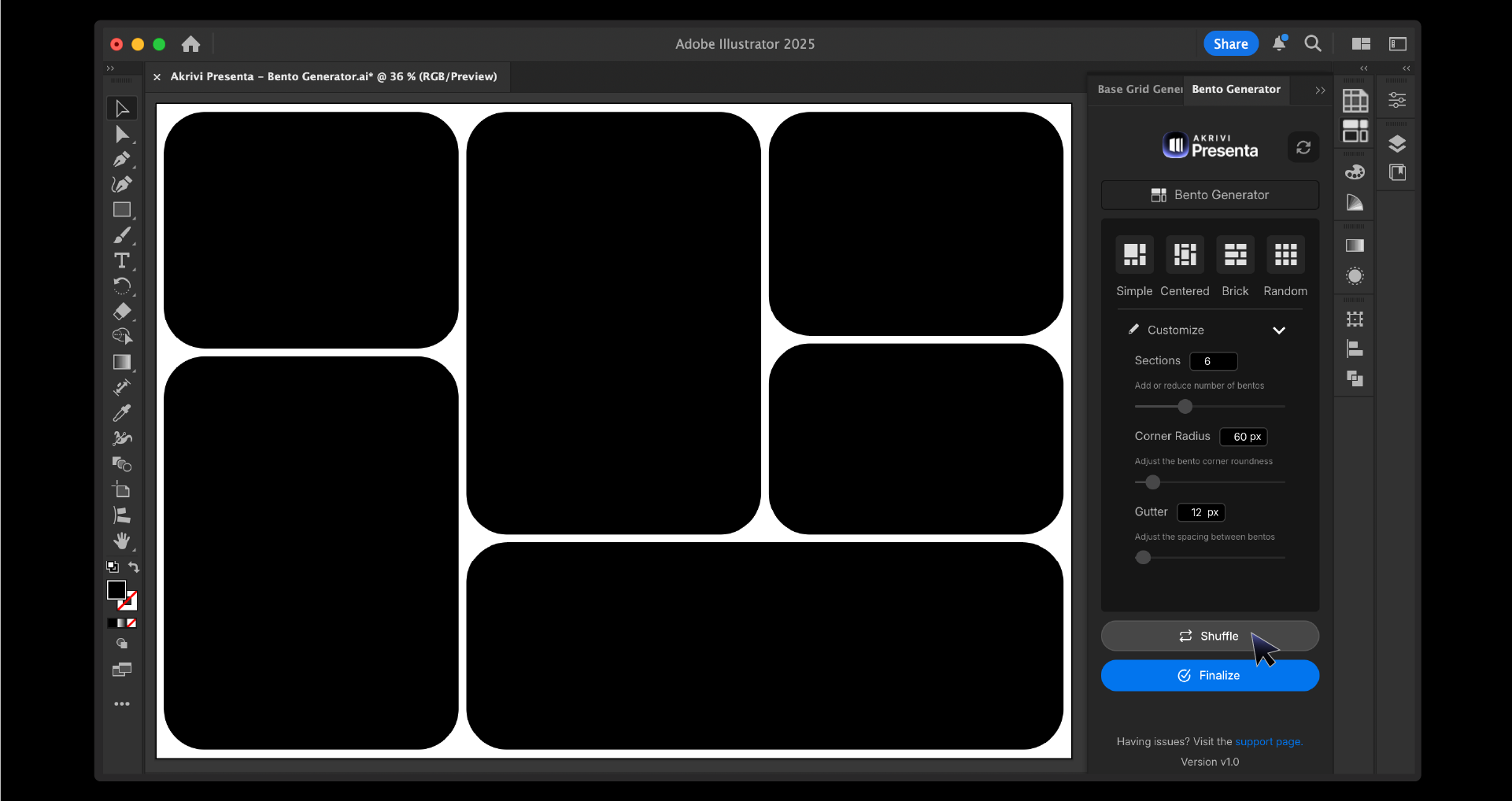
- Click "Shuffle": With your customized settings (or a preset style) active, simply click the "Shuffle" button.
- Explore New Arrangements: Bento Generator will generate a new arrangement of boxes within your chosen style and current customization settings. This is fantastic for quickly experimenting with different visual flows without losing your preferred number of sections, corner radius, or gutter spacing.
Step 5: Finalize Your Grid
Once you're happy with your Bento Grid, the final step is to "Finalize" it.
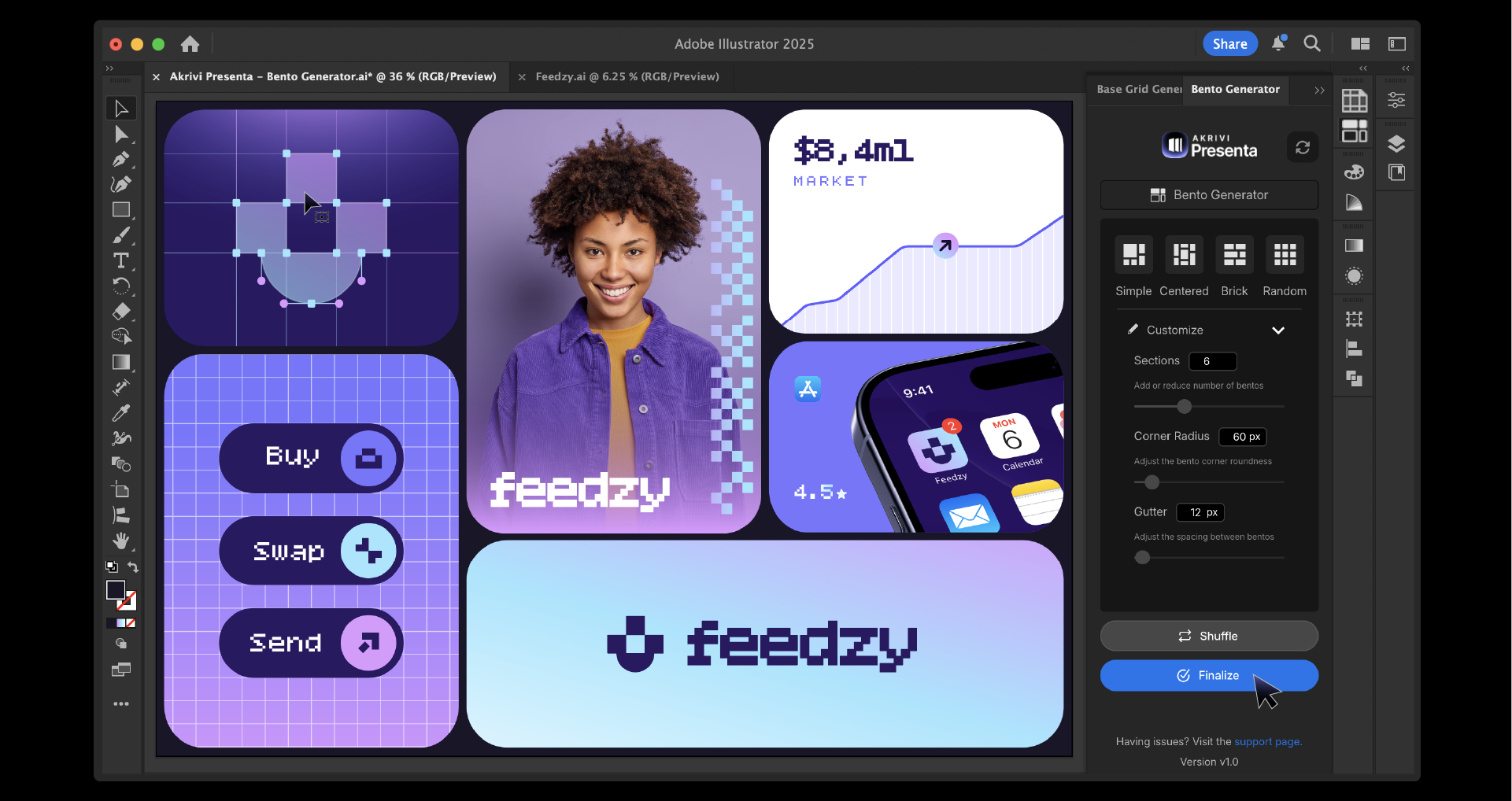
- Click "Finalize": Hit the "Finalize" button at the bottom of the Bento Generator panel.
- Flatten Shapes: This action will flatten all the individual Bento box shapes, making them easier to work with. They'll be ready for you to fill with content, apply colors, or further manipulate as a cohesive group.
Unlock Your Design Potential with Bento Generator™
Akrivi tools aren't just about working faster — they're about delivering your brand work with clarity, consistency, and confidence. Bento Generator is a testament to this philosophy. It empowers you to effortlessly generate stunning Bento Grids, ensuring your layouts are always precise and professional.
Whether you're building a case study, refining your brand's visual identity, or simply creating an eye-catching social post, Bento Generator helps you present like a pro and stand out from the crowd.
Ready to streamline your design process and create beautiful Bento Grids in seconds?
Let's keep leveling up how you design, deliver, and get noticed!