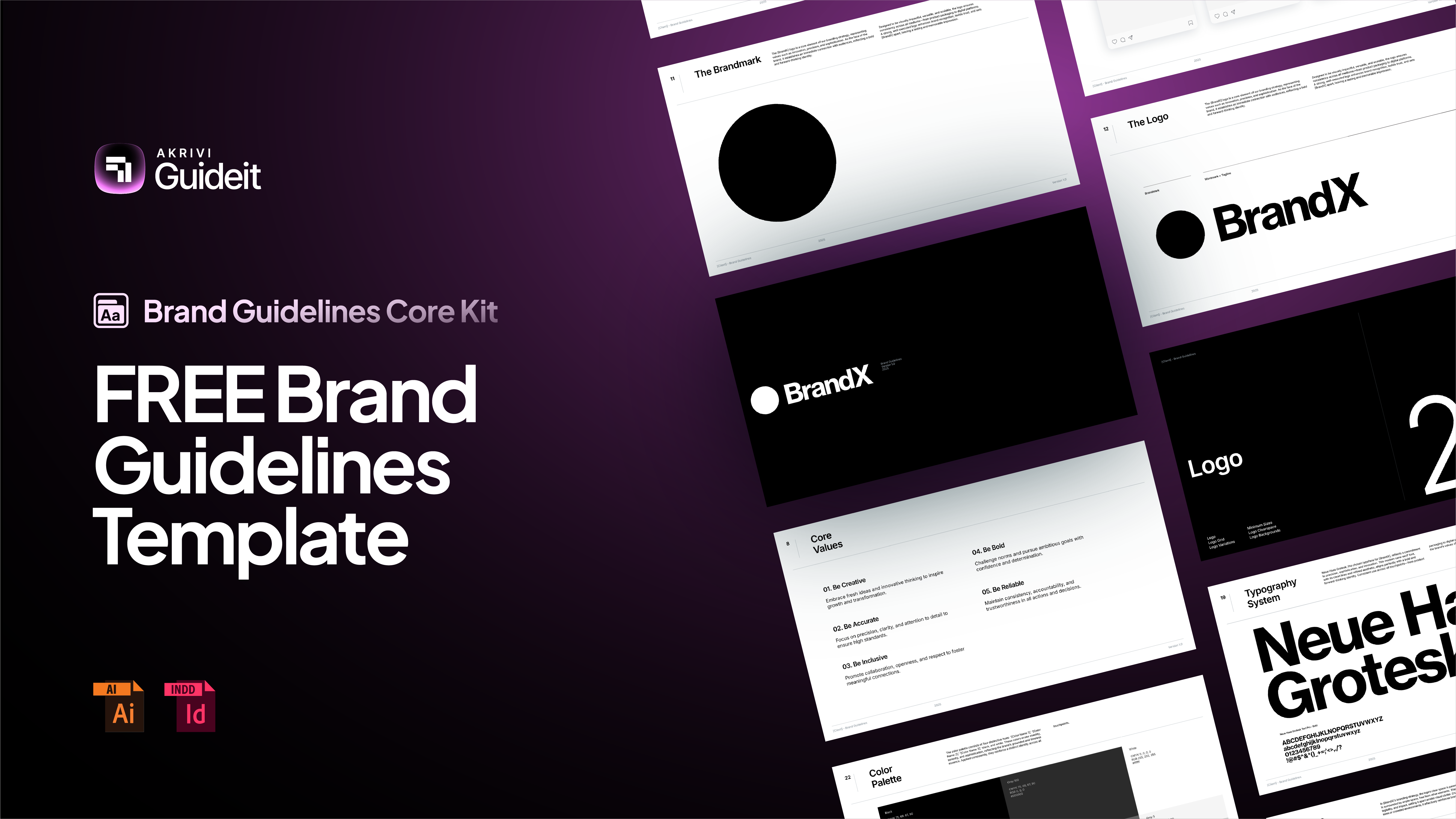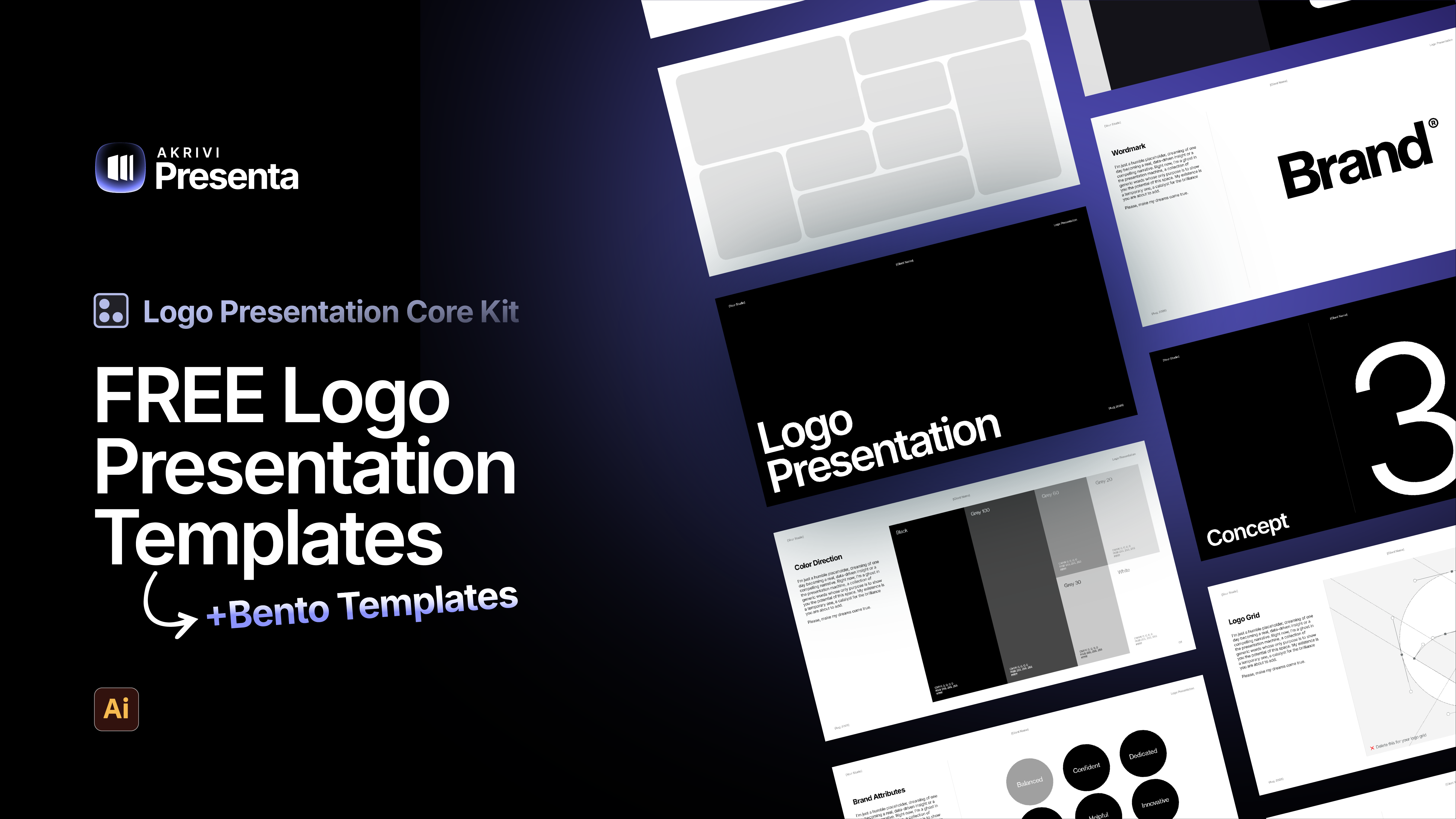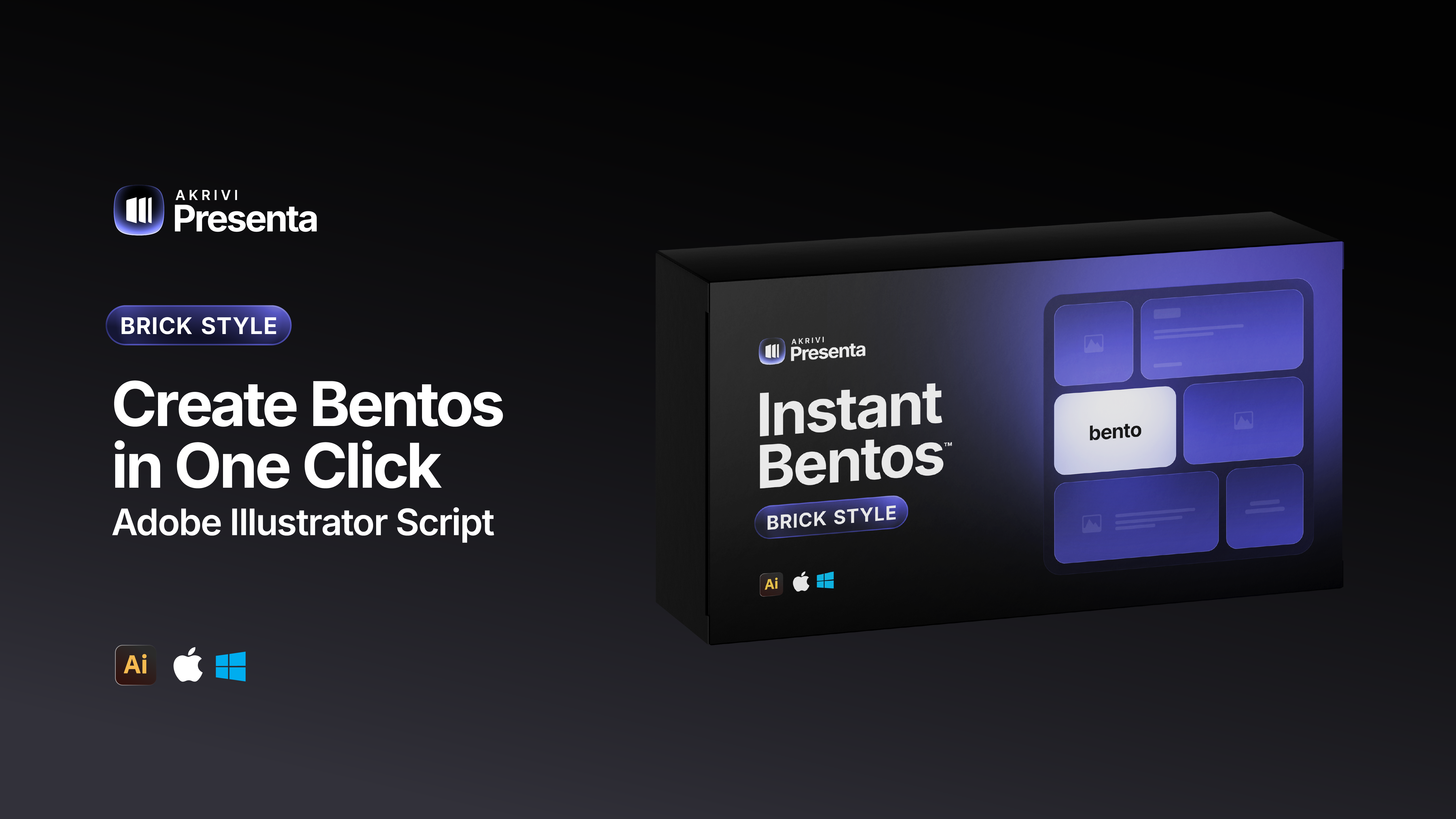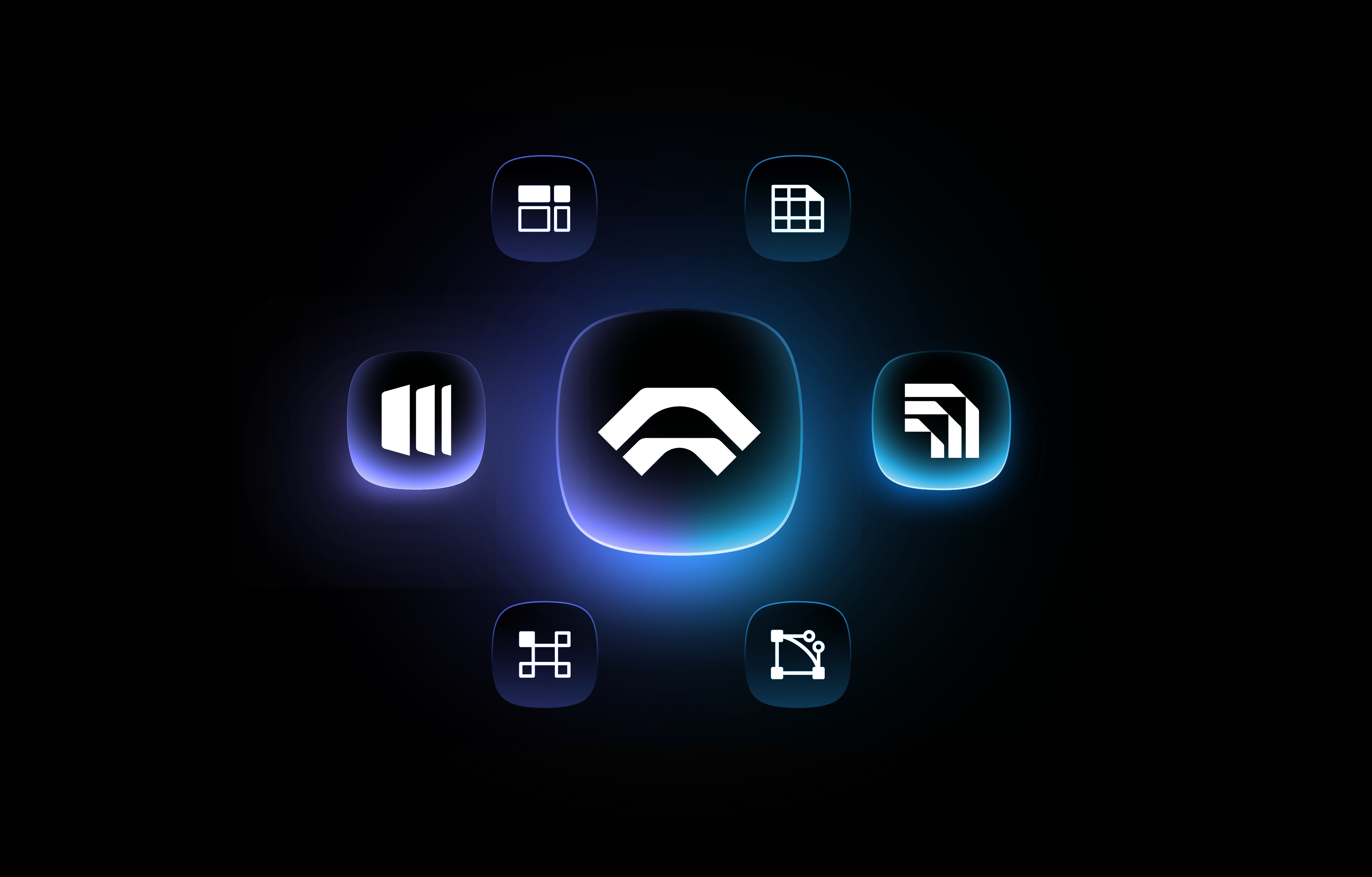How to Create Bento Grids in Adobe Illustrator

Learn 2 Simple Methods to Create Bento Grids in Adobe Illustrator
Here’s the traditional method designers use to create bento grids, it's called “Split Into Grid.”
- Create a rectangle on your dartboard
- Go to Object, Path, Split into Grid
- Select Preview check box
- Insert your columns and rows quantity
- Click 'OK'
- Round of all corners for each box.
Watch this video tutorial showing you how to do the 'Split Into Grid Method'.
Download the Logo Presentation Template to get pre-made bento grids.
The Fastest Way to Create Bento Grids
As a logo and brand identity designer, I’ve created countless logo presentations. They not only need to be done quickly, but also with precision, especially before presenting to a client.
To speed up the process and eliminate errors, I developed a few Adobe Illustrator plugins that make creating bento grids faster and more accurate.
If you’re looking for better ways to create bento grids, check out these two plugins:
- Instant Bento — a lightweight Illustrator plugin
- Presenta: Bento Generator — a full-featured extension for automated layouts
I break down both methods in this quick blog post, along with a video walkthrough you can watch here below: