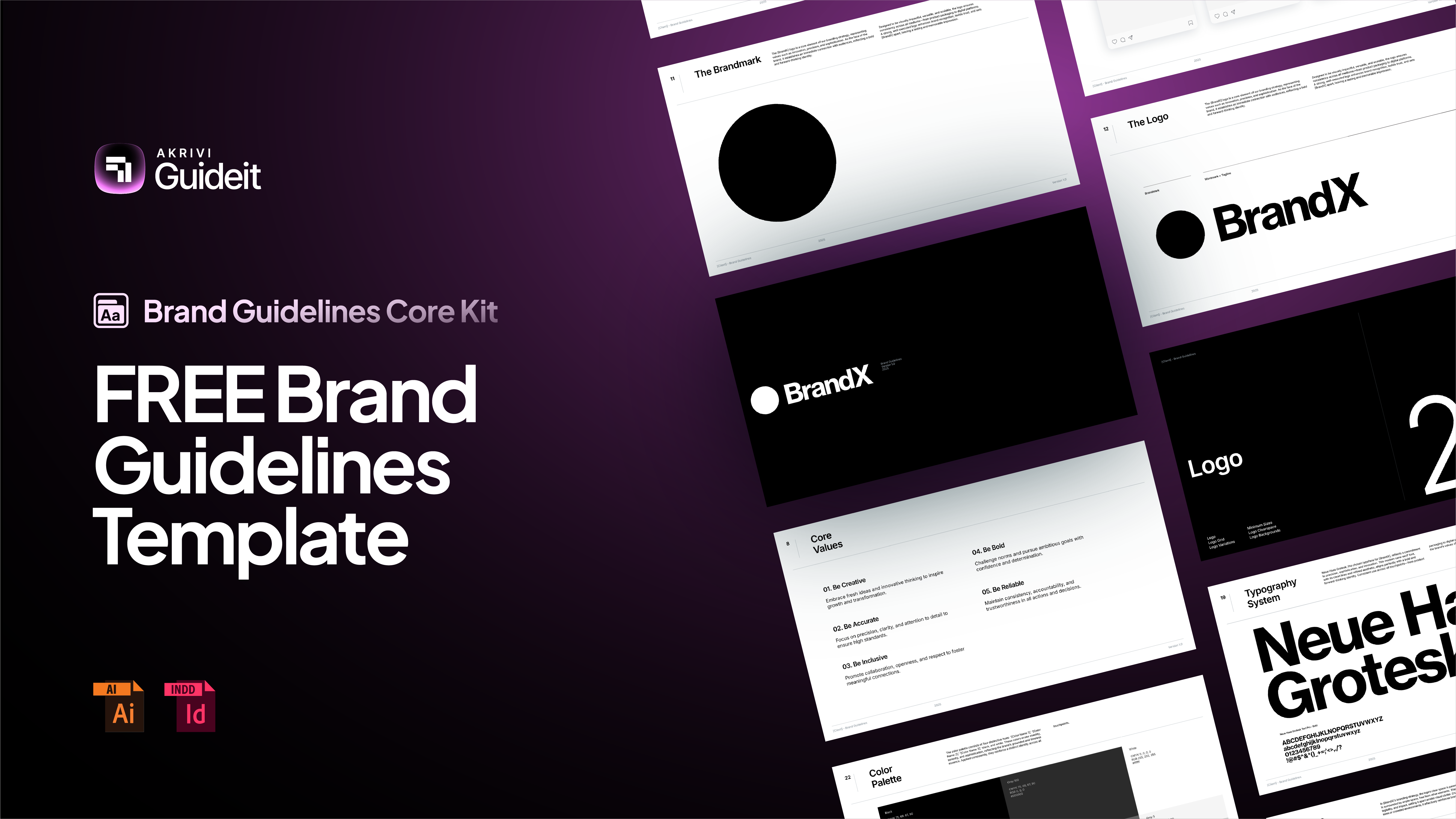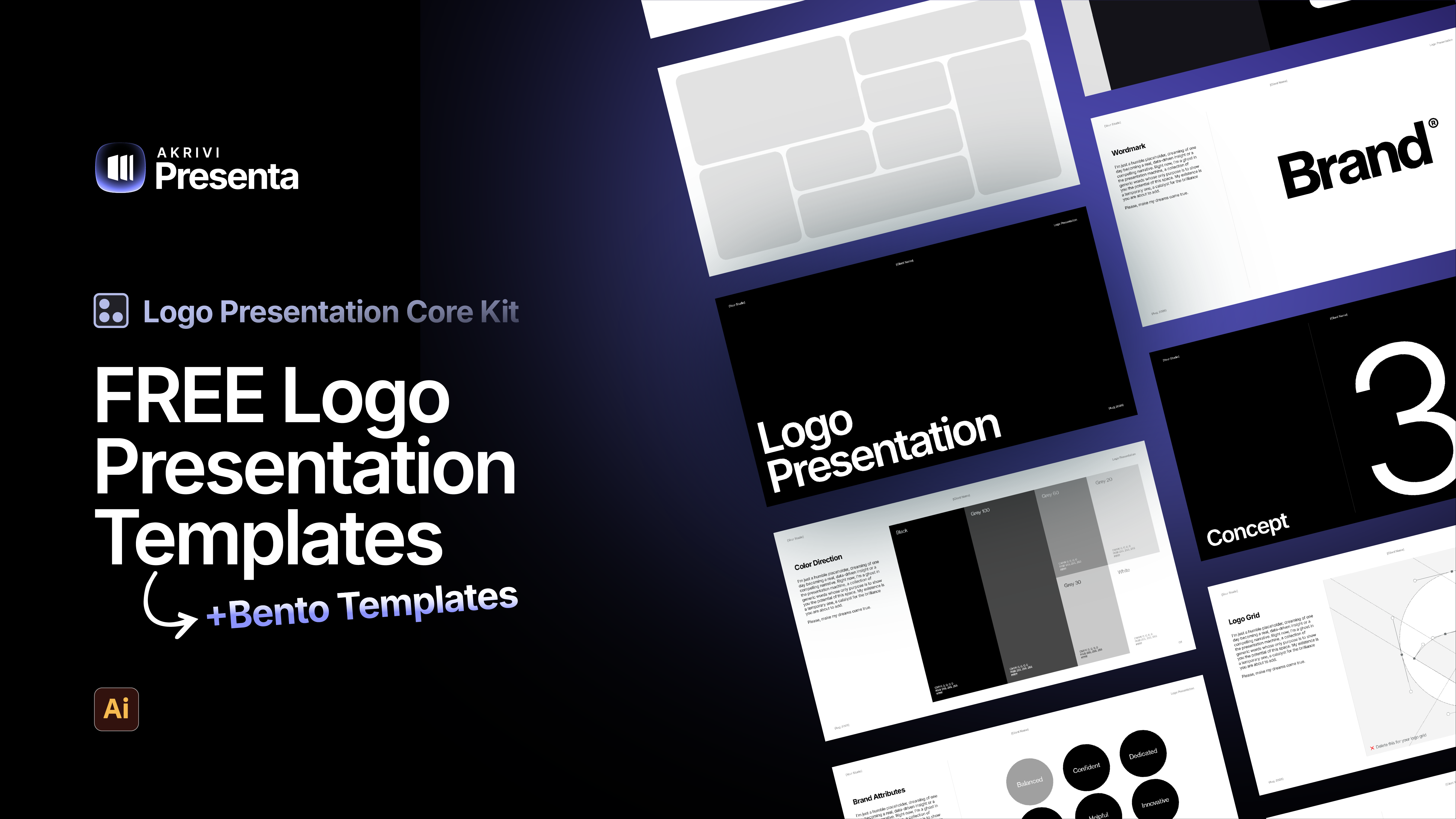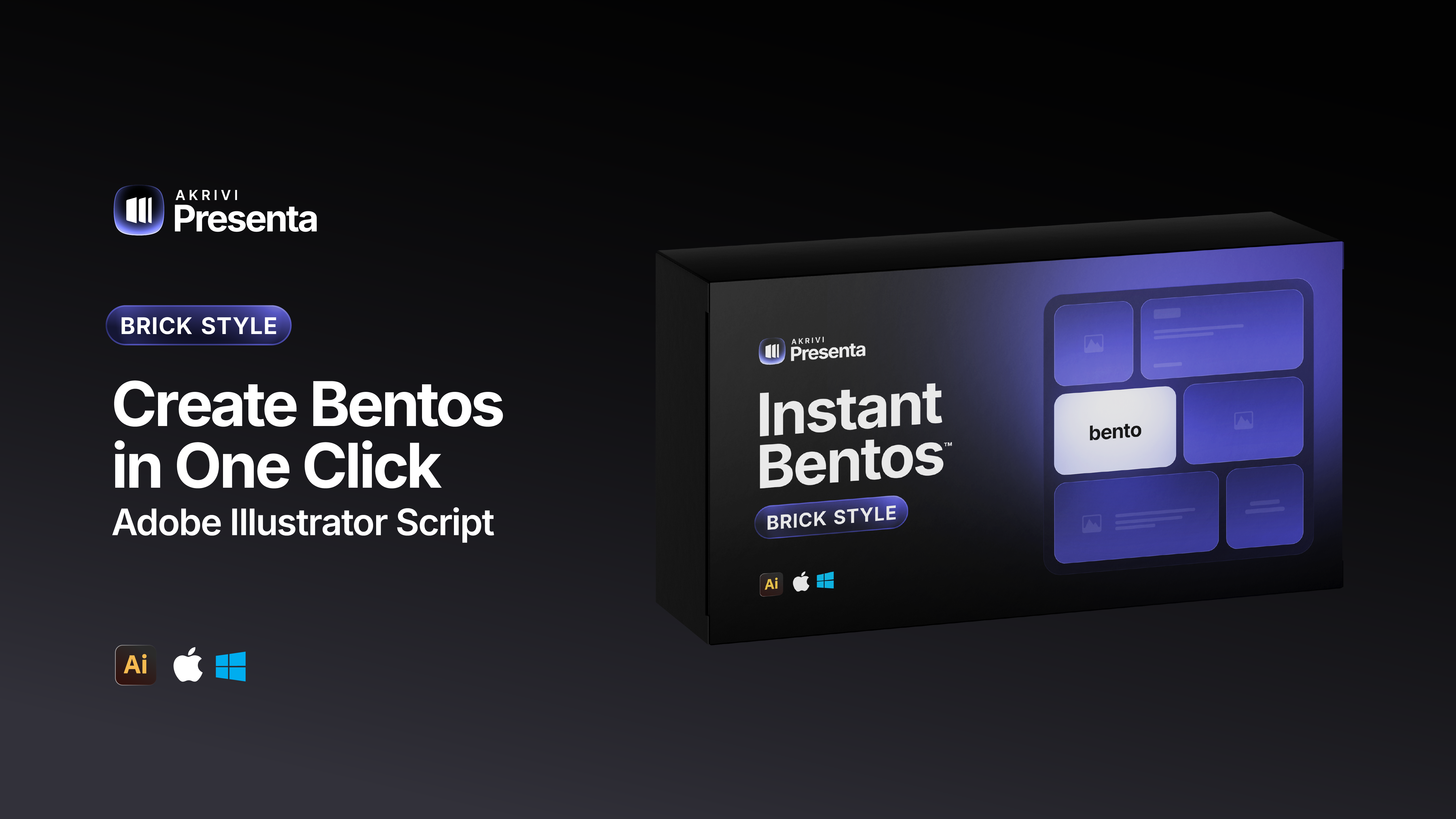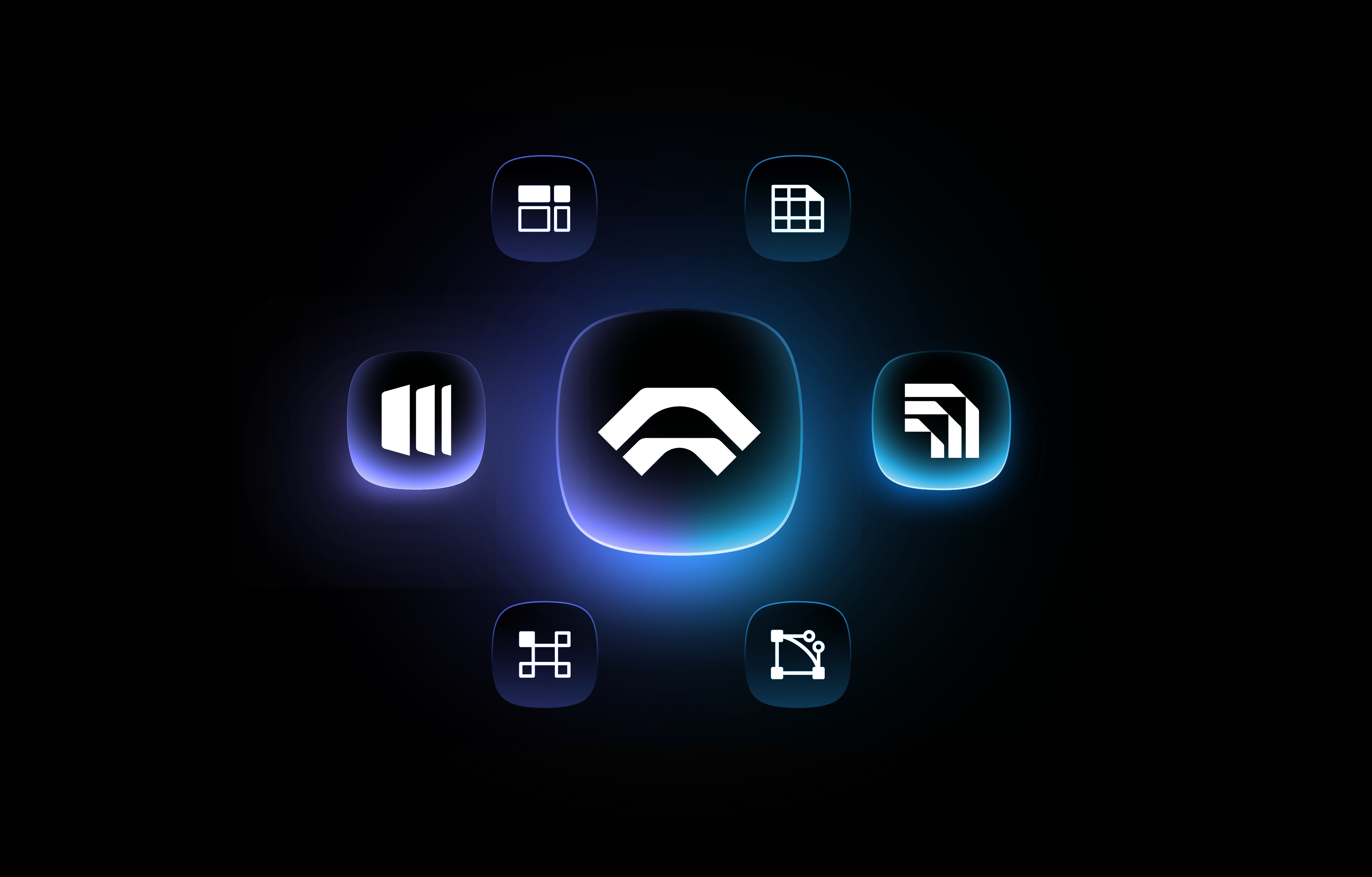3 Ways to create Bento Grids in Adobe Illustrator

Bento Grids are everywhere these days – from slick web layouts to impressive presentation slides and captivating social media visuals. Their clean, organized aesthetic helps content shine, establishes clear hierarchy, and just looks incredibly professional. But how do you actually build these modular masterpieces in Adobe Illustrator?
Good news! There's more than one way to craft a beautiful Bento grid. Whether you love granular control, need a quick shortcut, or demand ultimate flexibility, Illustrator has a method for you.
As a logo and design specialist, I'm constantly seeking efficiency without compromising quality. So, let's break down the three primary ways to create Bento grids, from the fundamental to the lightning-fast:
- The Manual Method: Illustrator's Built-In Tools
- The Smart Shortcut: Instant Bentos™ Script
- The Powerhouse: Akrivi's Bento Generator™ Plugin
Ready to dive in? Let's get those grids perfected!
1. The Manual Method: Illustrator's Built-In Tools
This is where many designers start, and it's fantastic for understanding the core principles of layout and spacing. It gives you absolute control, but it does require a bit more patience and precision.
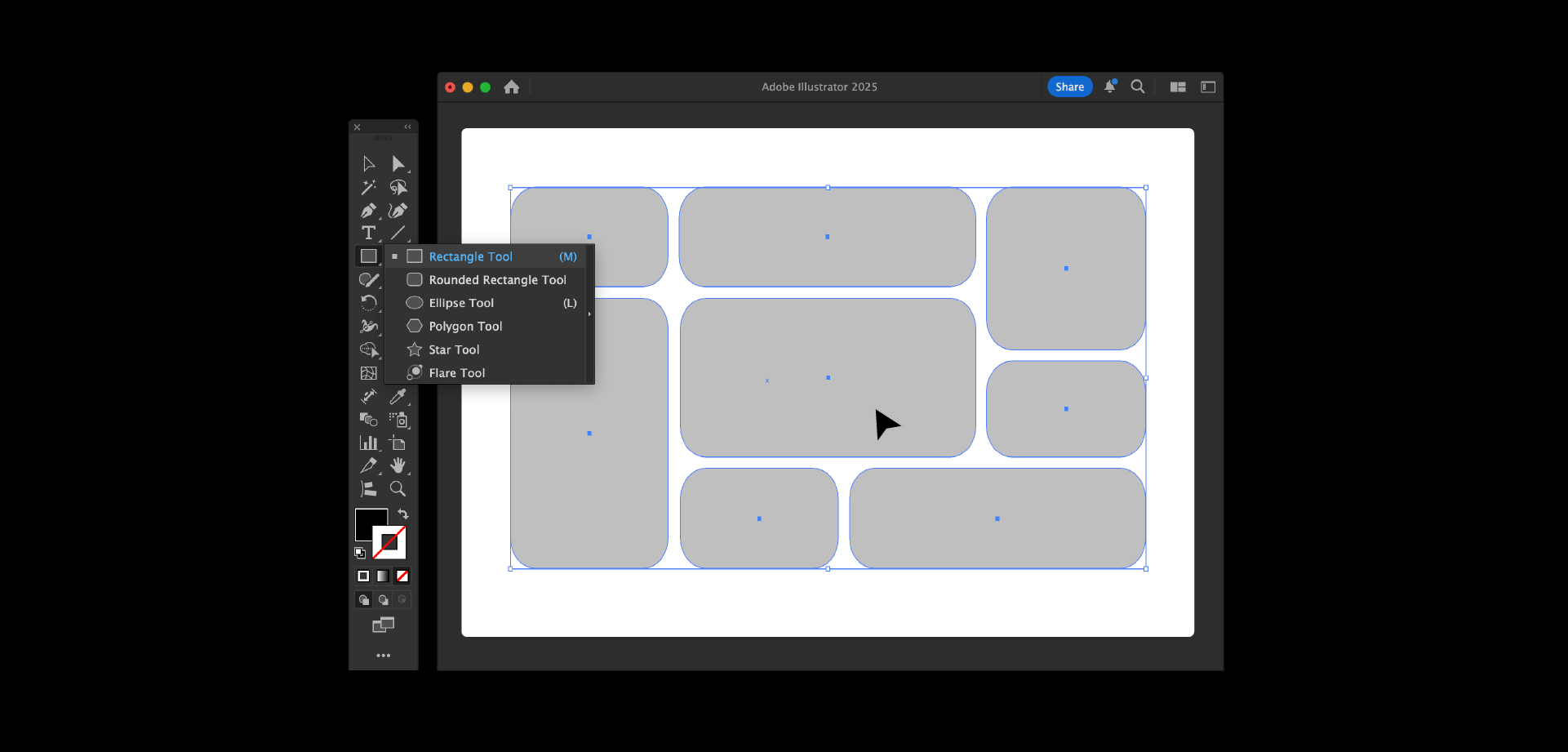
How it works:
- Shape Foundation: You'll primarily use the Rectangle Tool (M) to draw each individual "Bento box" within your desired overall grid area.
- Precision Alignment: The key here is Adobe Illustrator's Align panel (Window > Align). You'll meticulously select your shapes and use tools like "Horizontal Align," "Vertical Align," "Horizontal Distribute Space," and "Vertical Distribute Space" to ensure perfect spacing and alignment.
- Pathfinder Magic: For more complex, interconnected Bento layouts, the Pathfinder panel (Window > Pathfinder) and Shape Builder Tool (Shift + M) are your friends. These allow you to combine, subtract, or divide shapes to create unique configurations.
- Manual Corner Roundness: You'll manually adjust corner radii using the Live Corners feature or the Properties panel for each shape.
When to use it:
This method is perfect for designers who:
- Are learning Illustrator's fundamentals.
- Need to create very unique, custom, or asymmetrical Bento layouts from scratch.
- Prefer full manual control over every pixel.
The trade-off:
While powerful, the manual method can be time-consuming, especially for complex grids or when you need to iterate quickly. Getting perfect, consistent spacing across many boxes can be a tedious exercise in trial and error.
Want a deeper dive into the manual process? Check out our detailed guide:
"How to Create Bento Grids in Adobe Illustrator"
2. The Smart Shortcut: Instant Bentos™ Script
You've mastered the basics, but sometimes you just need to cut to the chase. That's where Instant Bentos™ comes in – it's an Adobe Illustrator Script that automates the initial grid generation process, giving you incredible speed without sacrificing precision.
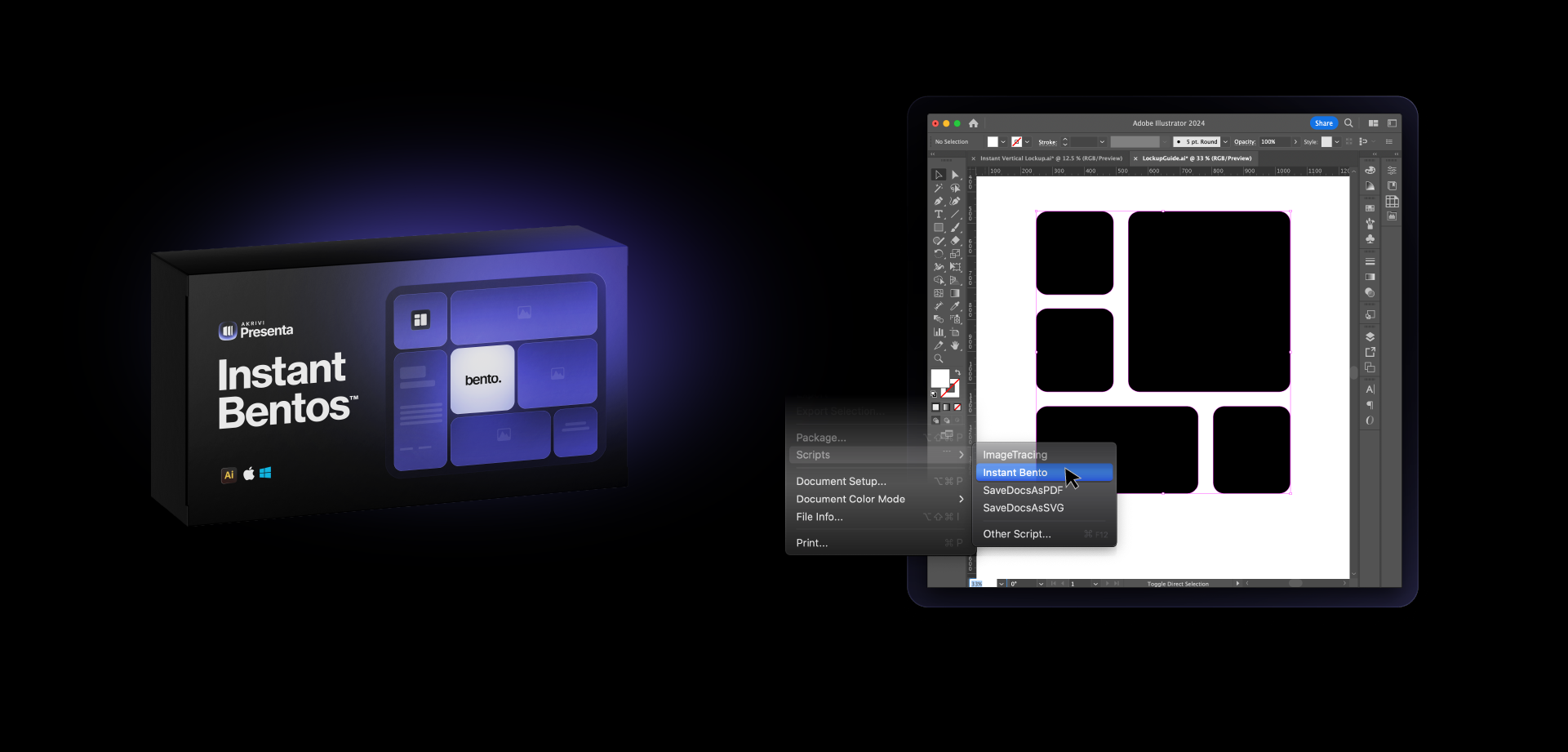
How it works:
- Define Your Canvas: Simply draw a single rectangle on your artboard to define the overall space for your Bento grid.
- Run the Script: Go to File > Scripts > Instant Bento.
- Gutter Control: A small dialog box will pop up, allowing you to set the desired "Weight" (which is your gutter spacing) between your Bento boxes. Hit OK.
The Magic: In a blink, your single rectangle is transformed into a beautifully organized Bento grid with consistent spacing and perfectly rounded corners! This script intelligently generates the grid, saving you minutes (or even hours) of manual alignment.
When to use it:
Instant Bentos is ideal for designers who:
- Need to quickly generate standard Bento layouts.
- Want perfect, precise spacing and corner radius without the manual effort.
- Value efficiency and a streamlined workflow for common grid structures.
A Note on Access:
While initially offered free, to continue developing and supporting tools that save you valuable time, Instant Bentos™ is now available for a small, accessible fee. It's a minimal investment for a powerful workflow booster!
Ready for the ultimate Bento shortcut?
"Instant Bentos™ Script Purchase"
3. The Powerhouse: Akrivi's Bento Generator™ Plugin
For designers who demand ultimate flexibility, diverse styling options, and a fully interactive experience, Akrivi's Bento Generator™ plugin is the professional's choice. This isn't just a script; it's a dedicated panel right inside Illustrator, giving you real-time control and advanced features.
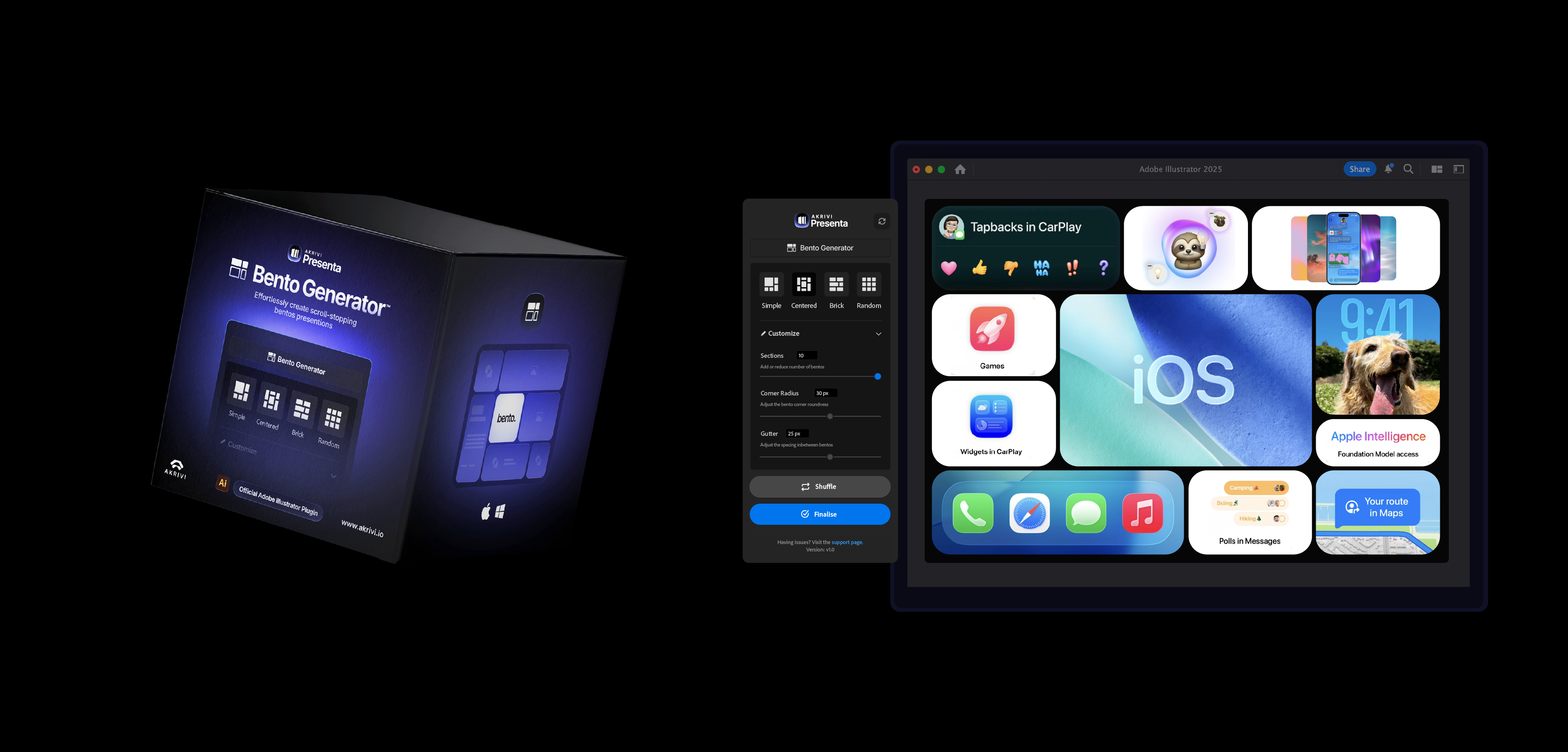
How it works:
- Intuitive Panel: After drawing your base rectangle, open the Bento Generator panel (usually Window > Extensions > Bento Generator).
- Diverse Styles: Choose from Simple, Centered, Brick, or Random preset grid styles with a single click. The panel instantly updates your selected rectangle with the chosen layout.
- Live Customization: Dive into the "Customize" section to fine-tune your grid with live previews:
- Sections: Easily add or reduce the number of Bento boxes with a slider.
- Corner Radius: Adjust the corner roundness of all boxes dynamically.
- Gutter: Precisely control the spacing between your boxes to achieve pixel-perfect results and eliminate uneven gaps.
- Creative Shuffle: Not quite right? Hit the "Shuffle" button to instantly generate new arrangements within your chosen style and current settings, offering endless variations at your fingertips.
- Finalize with Ease: Once your masterpiece is complete, click "Finalize" to flatten the shapes, making them ready for content integration.
When to use it:
Bento Generator is indispensable for designers who:
- Regularly create Bento grids for a variety of projects.
- Need advanced customization and live preview capabilities.
- Want to quickly explore multiple grid arrangements without starting from scratch.
- Are building extensive presentations or case studies where consistent, polished layouts are paramount.
Want an in-depth tutorial on how to use every feature of the Bento Generator plugin?
"Mastering Bento Grids: An In-Depth Guide to Using Akrivi's Bento Generator™ Plugin for Adobe Illustrator"
Which Bento Method is Right for You?
Each method offers distinct advantages, catering to different workflows and needs.
- If you're a beginner or need hyper-specific, one-off custom layouts, manual is your foundational skill.
- For quick, precise grid generation without the fuss, the Instant Bentos™ script is an incredible time-saver for a small investment.
- For ultimate control, diverse styling, and a powerful interactive workflow that will elevate all your presentation and layout design, Akrivi's Bento Generator™ plugin is the clear professional choice.
No matter your preference, Akrivi is committed to providing tools that help you design smarter, work faster, and truly level up your creative output.
Explore all Akrivi tools and transform your design process today!
Visit Akrivi